Personnalisation du compte
Introduction
Dans une organisation, vous pouvez personnaliser les éléments de compte des utilisateurs. Cela inclut si chaque élément est visible et sa règle de visualisation et règle de modification.
Lorsque vous personnalisez les éléments de compte dans une organisation, cette configuration prend effet sur la page d'accueil de tous les membres de cette organisation.
Comment personnaliser ?
Les éléments de compte ont quatre attributs :
| Column Name | Selectable Value | Description |
|---|---|---|
| Name | - | Account item name. |
| Visible | True / False | Select whether this account item is visible on the user home page. |
| ViewRule | Rule Items | Select a rule to use when viewing the account item. Controls who can view this field. |
| ModifyRule | Éléments de règle | Sélectionnez une règle à utiliser lors de la modification de l'élément de compte. Controls who can edit this field. |
Understanding View Rule and Modify Rule
View rule and Modify rule provide field-level permission control for user account items:
- View rule: Determines who can see the value of this account field (e.g., email, phone number, address)
- Modify rule: Determines who can change the value of this account field
This is different from the broader Permission feature, which controls access to applications and resources. View rule and Modify rule specifically control access to individual user profile fields.
Configuration Steps
Pour personnaliser les éléments de compte, suivez ces étapes :
Navigate to Organizations in the Casdoor sidebar
Click on your organization to open the Edit Organization page
Scroll down to the Account items section
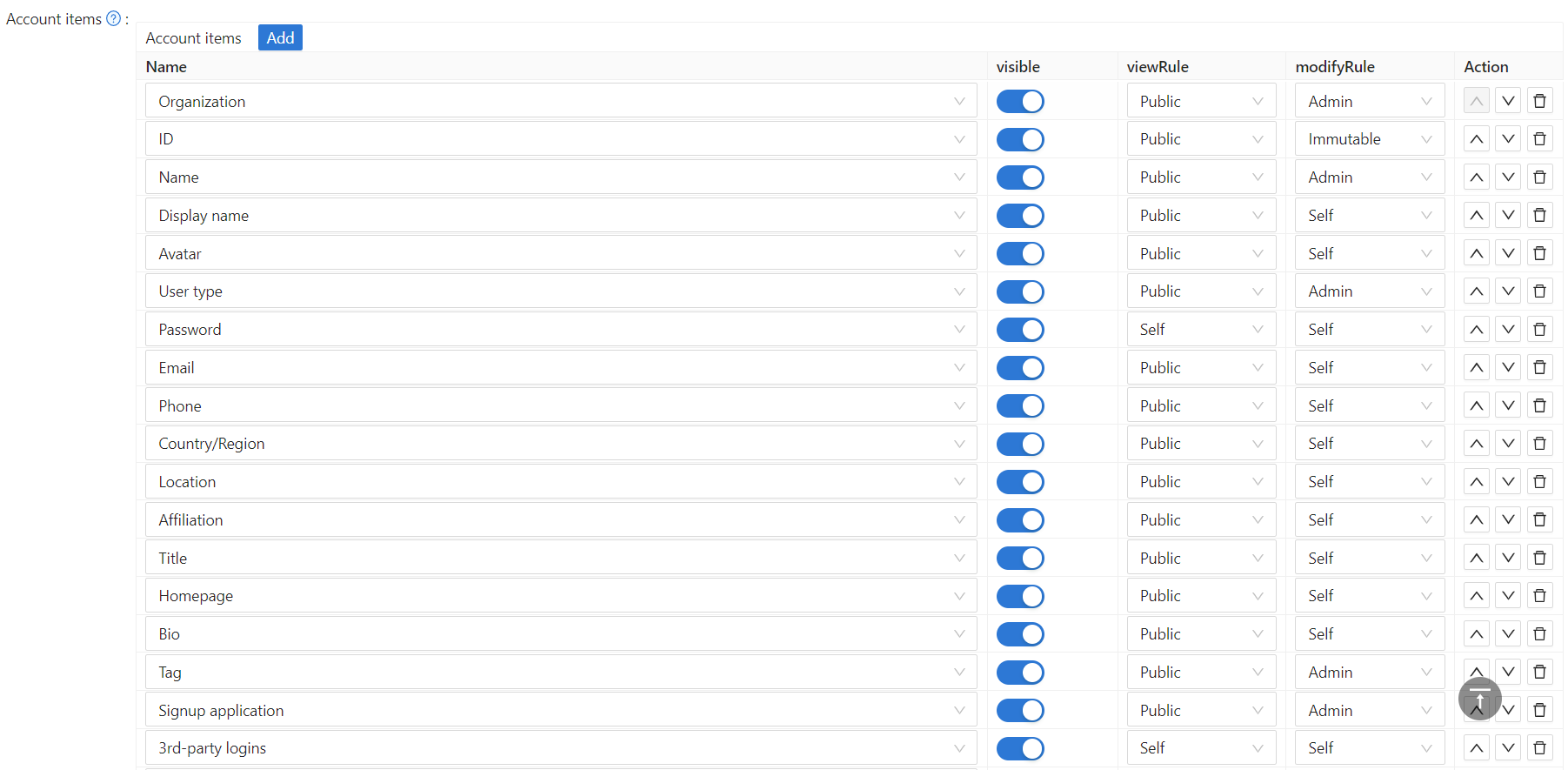
Casdoor fournit des opérations simples pour configurer les éléments de compte :
a. Set item visibility
Control whether this account item is shown on the user home page:
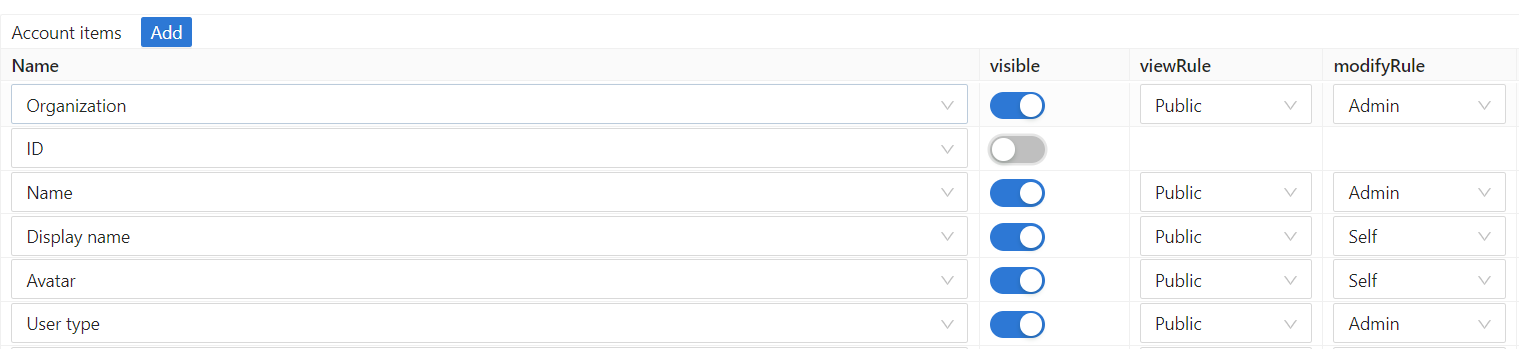
b. Set viewing and modifying rules
Configure who can view and modify each field:
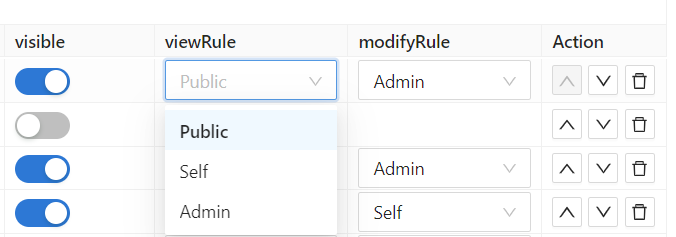
Available Rules
There are 3 rules available for both View rule and Modify rule:
- Public: Everyone has permission. Any user can view/modify this field for any user.
- Self: Each user has their own permission. Users can only view/modify their own field values.
- Admin: The administrator has permission. Only organization administrators can view/modify this field for users.
Example Use Cases
Here are some common configuration patterns:
| Field | View Rule | Modify Rule | Use Case |
|---|---|---|---|
| Nom | Public | Self | Everyone can see names, but users can only change their own |
| Self | Self | Users can only see and change their own email | |
| Téléphone | Admin | Admin | Only admins can see and change phone numbers (for privacy) |
| Nom d'affichage | Public | Self | Public profile name visible to all |
| Mot de passe | Self | Self | Users can only change their own password |
Use Admin rules for sensitive fields like phone numbers, addresses, or internal identifiers that should only be managed by administrators.
These field-level permissions work in conjunction with the broader Permission system in Casdoor. The Permission system controls access to applications and API resources, while View rule and Modify rule control access to specific user profile fields within the Edit Organization page configuration.
Tableau de compte
Ci-dessous tous les champs de l'élément de compte. Pour les descriptions, vous pouvez vous référer à utilisateur.
OrganisationIDNameDisplay nameAvatarType d'utilisateurPasswordEmailPhonePays/RégionLocalisationAffiliationTitrePage d'accueilBioTagDemande d'inscriptionConnexions tiercesPropriétésEst administrateurEst administrateur globalEst interditEst supprimé