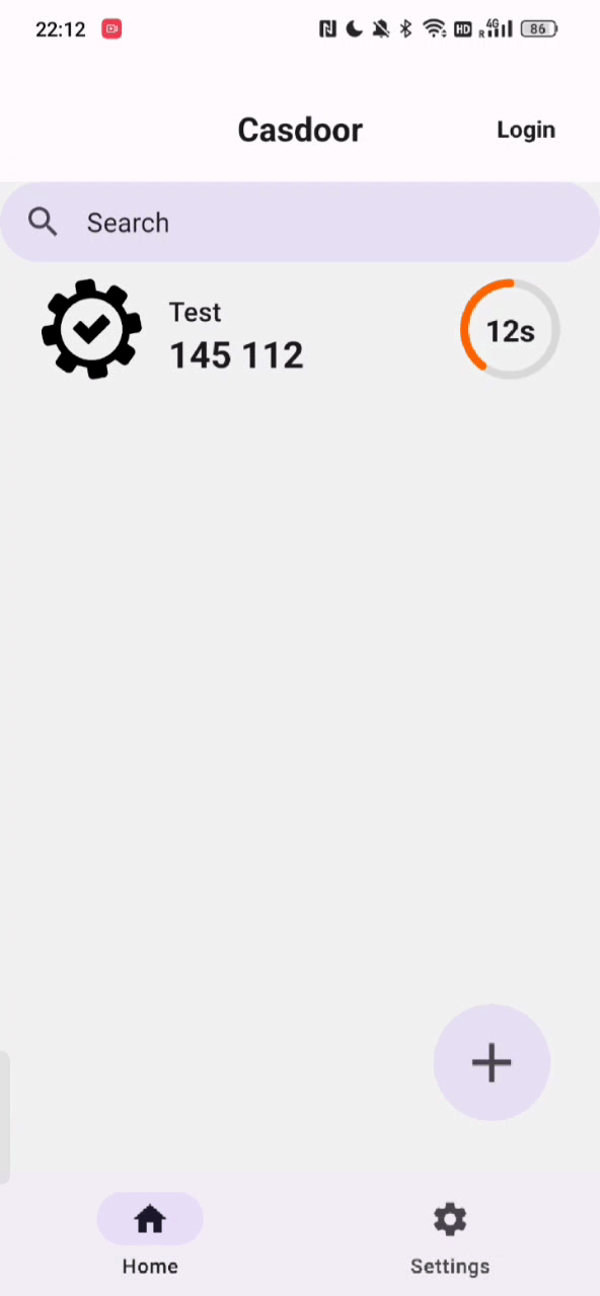Casdoor Authenticator App
Overview
We are excited to introduce the Casdoor Authenticator App, a new addition to the Casdoor ecosystem that allows users to store TOTP (Time-based One-Time Password) codes securely in Casdoor. With this app, users can conveniently manage their two-factor authentication (2FA) needs directly from their mobile devices. The Casdoor Authenticator App supports generating TOTP codes for enhanced security during login, providing a simple and user-friendly experience for securing your accounts.
In addition to client-side functionality, Casdoor also offers server-side management capabilities for administrators, enabling them to monitor and manage user logins and authentication processes more effectively. Furthermore, the Casdoor Authenticator App supports syncing TOTP data to the server, ensuring that your authentication codes are securely backed up and always available, providing a robust solution for managing your authentication needs.
Whether you are a developer, an administrator, or an end-user, the Casdoor Authenticator App ensures a seamless, secure, and flexible way to manage your two-factor authentication.
| Android App | iOS App |
|---|---|
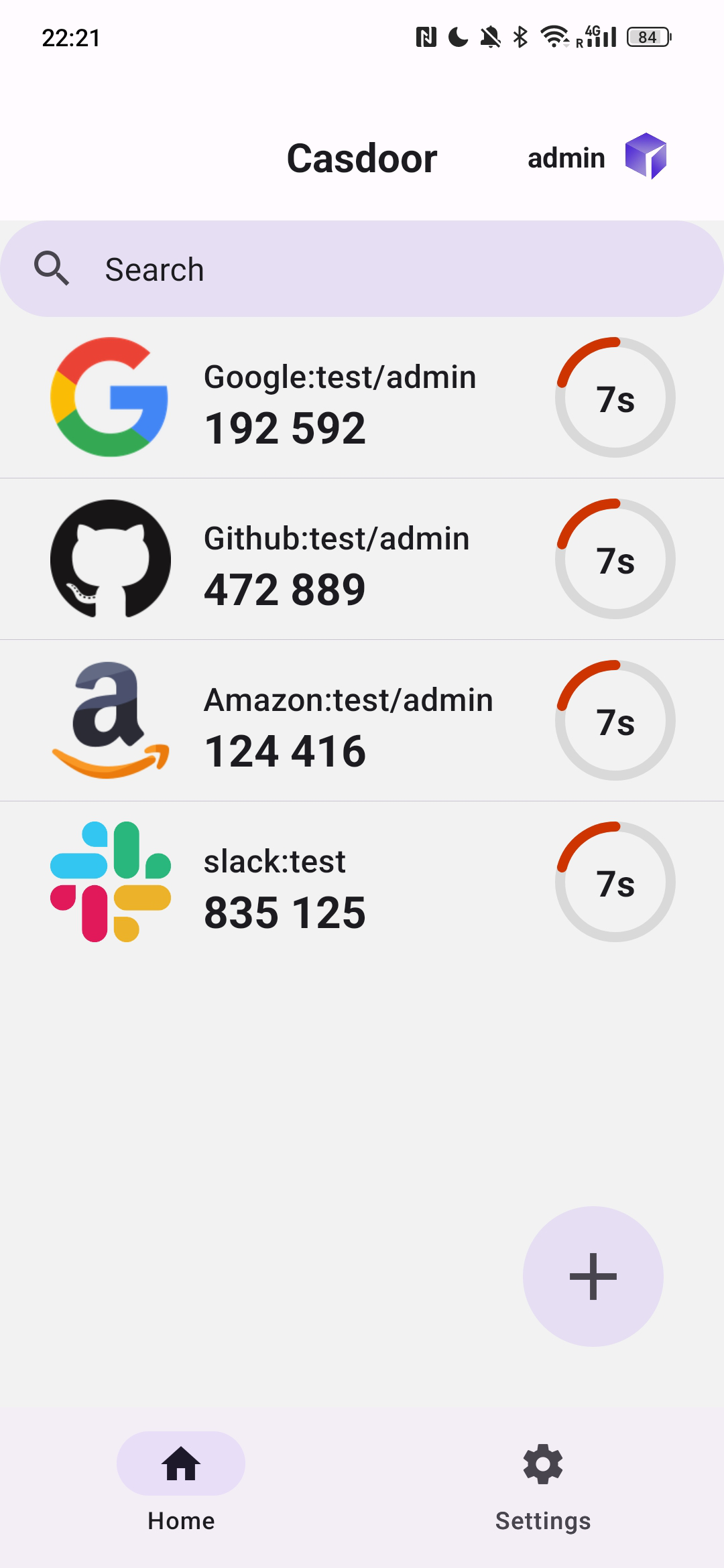 | 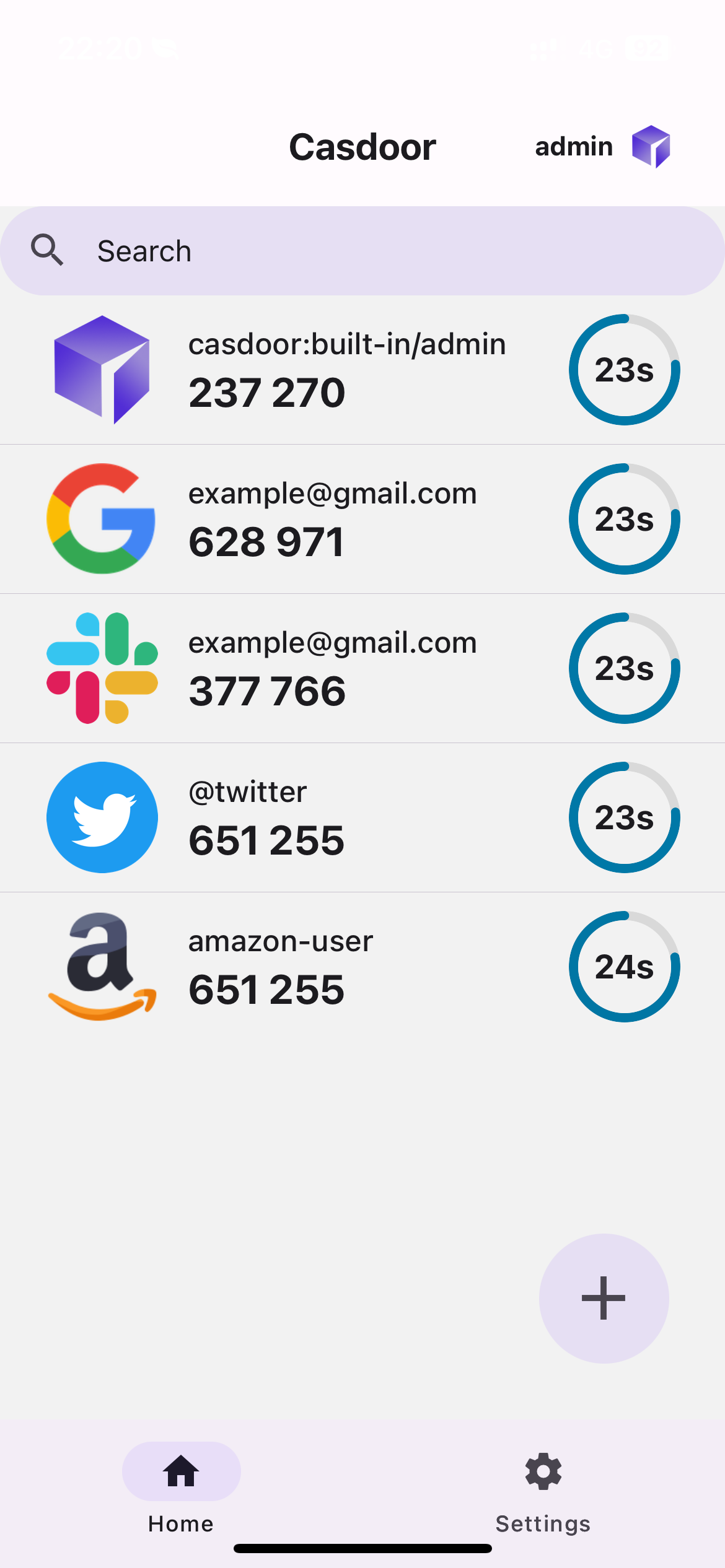 |
What is TOTP?
TOTP stands for Time-based One-Time Passwords and is a common form of two-factor authentication (2FA). Unique numeric passwords are generated with a standardized algorithm that uses the current time as an input. The time-based passwords are available offline and provide user-friendly, increased account security when used as a second factor.
How to use the Casdoor Authenticator App?
Step 0: Install the Casdoor Authenticator App
The Casdoor Authenticator App is currently available for Android devices. You can download the app from the following sources:
- Official GitHub Releases: Casdoor Authenticator App Latest Release
- Source Code: Casdoor Authenticator App GitHub Repository
For developers interested in building the app from source, you can find the source code and build instructions in the Casdoor App GitHub Repository.
Step 1: Enable Totp Account storage in Casdoor Server (Optional)
This setup is optional for users who want to store their TOTP codes in the Casdoor server. Before using the Casdoor Authenticator App, you need to make sure that the MFA accounts setting is enabled in the Casdoor server.
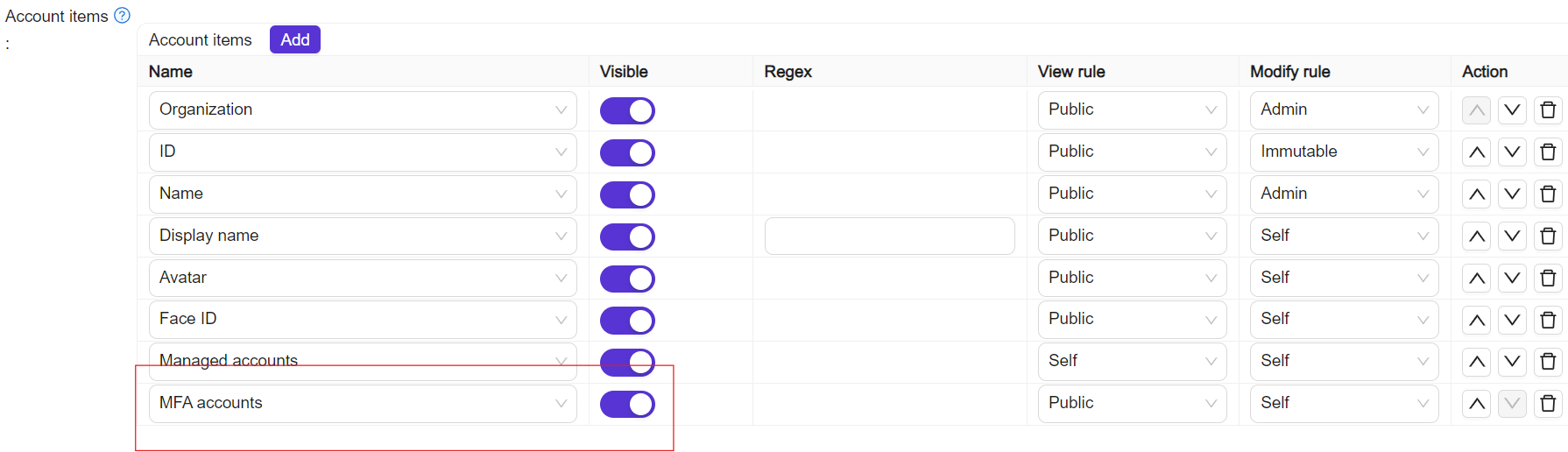
Step 2: Log in to the Casdoor Authenticator App
After installing the Casdoor Authenticator App and enabling the MFA accounts setting in the Casdoor server, you can log in to the app using your Casdoor account credentials. The app will prompt you to enter your server URL, client ID, and organization name to authenticate your account.
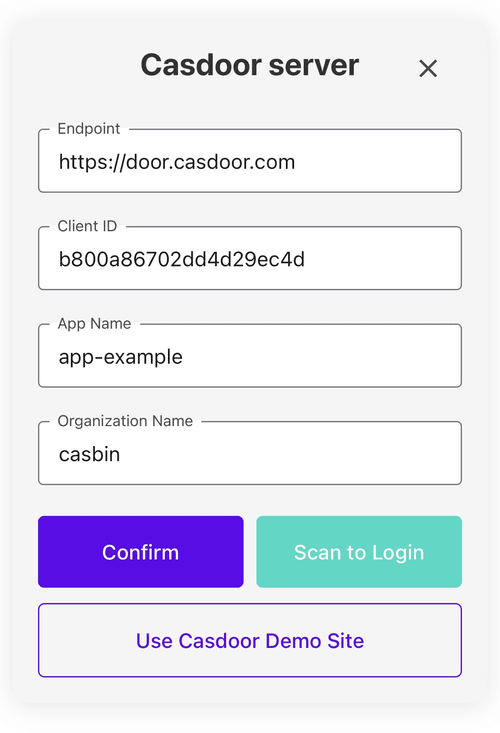
Now, you can view your TOTP codes and manage your 2FA settings directly from the Casdoor Authenticator App like other authenticator apps.
Migration from Google Authenticator
If you are currently using Google Authenticator for your TOTP codes, you can easily migrate your TOTP data to the Casdoor Authenticator App. To do this, follow these steps:
Step 1: Export TOTP data from Google Authenticator
Select the "Transfer Accounts" option in the menu of Google Authenticator and choose the accounts you want to transfer. Then, click the "Export" button to generate a QR code.
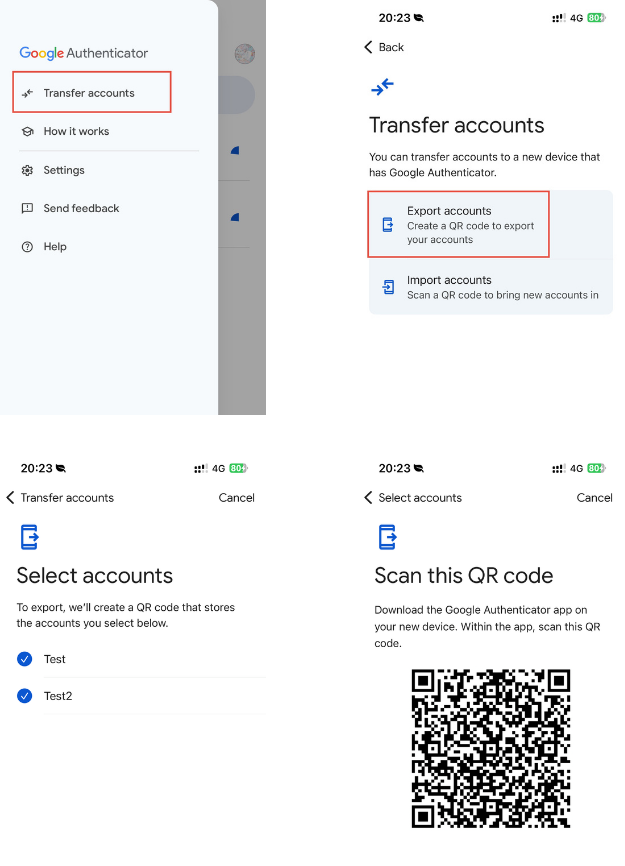
Step 2: Import TOTP data to the Casdoor Authenticator App
In the Casdoor Authenticator App, scan the QR code generated by Google Authenticator to import your TOTP data. The app will automatically add the accounts to your Casdoor Authenticator App, allowing you to manage your TOTP codes securely.