Zabbix
Zabbix as a Service Provider (SP), while CASdoor acts as an Identity Provider (IdP). They communicate and collaborate through the SAML2 protocol to achieve single sign - on (SSO) functionality for users in Zabbix.
Step 1: Deploy Casdoor and Zabbix
Firstly, deploy Casdoor and Zabbix. After a successful deployment, make sure:
- Casdoor can be logged in and used successfully.
- You can successfully log in and use Zabbix.
Step 2: Adding Certificates
To ensure the security of communication, certificates need to be configured between Zabbix and CASdoor. Private keys and certificates should be stored in the /etc/zabbix/conf/certs/ directory, unless a custom path is provided in zabbix.conf.php.
By default, the zabbix - web - nginx - mysql Docker container looks for the following locations:
/etc/zabbix/conf/certs/sp.key- SP private key file/etc/zabbix/conf/certs/sp.crt- SP certificate file/etc/zabbix/conf/certs/idp.crt- IDP certificate file
Creating Certificates in CASdoor: Log in to the CASdoor management interface and follow the system prompts to create two certificates. These two certificates will be used for communication encryption between Zabbix and CASdoor.
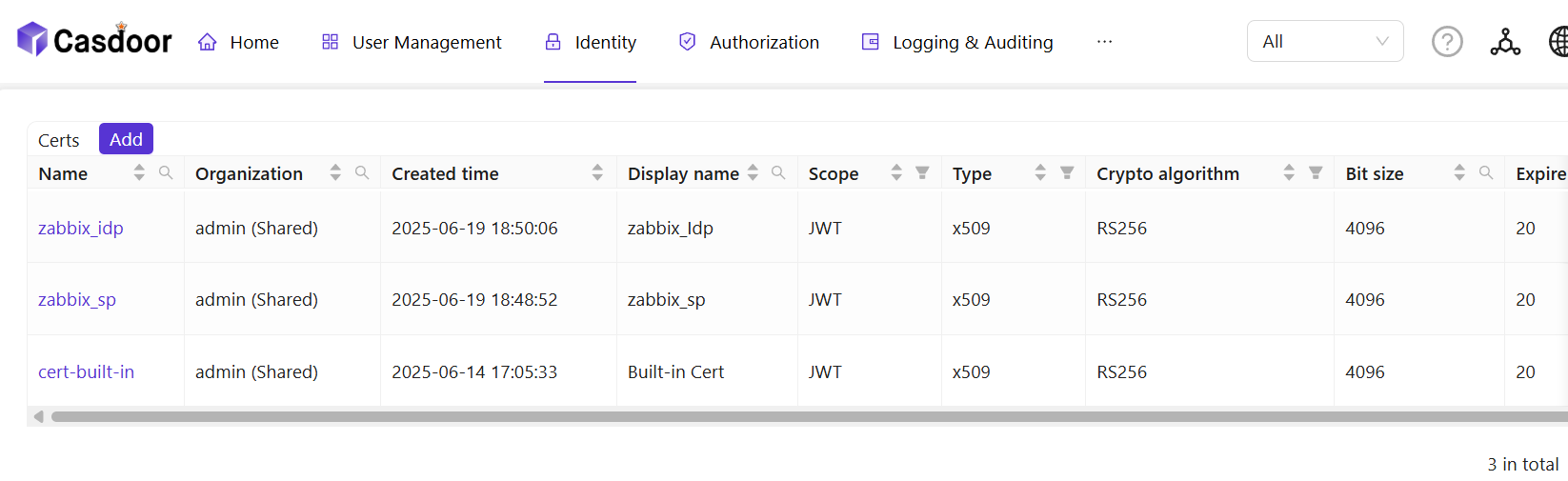
Copying Certificates and Private Keys: Copy the created certificate and private key files to the Zabbix configuration directory /etc/zabbix/conf/certs. If you are using Docker for deployment, you can map local certificate files to the container using volume mounting.
Step 3:Configuring Zabbix
For SAML configuration in Zabbix, three required fields need to be set: Single Sign - On, Issuer, and Public Certificate.
Log in to the Zabbix management interface, click User -> authentication -> SAML settings.
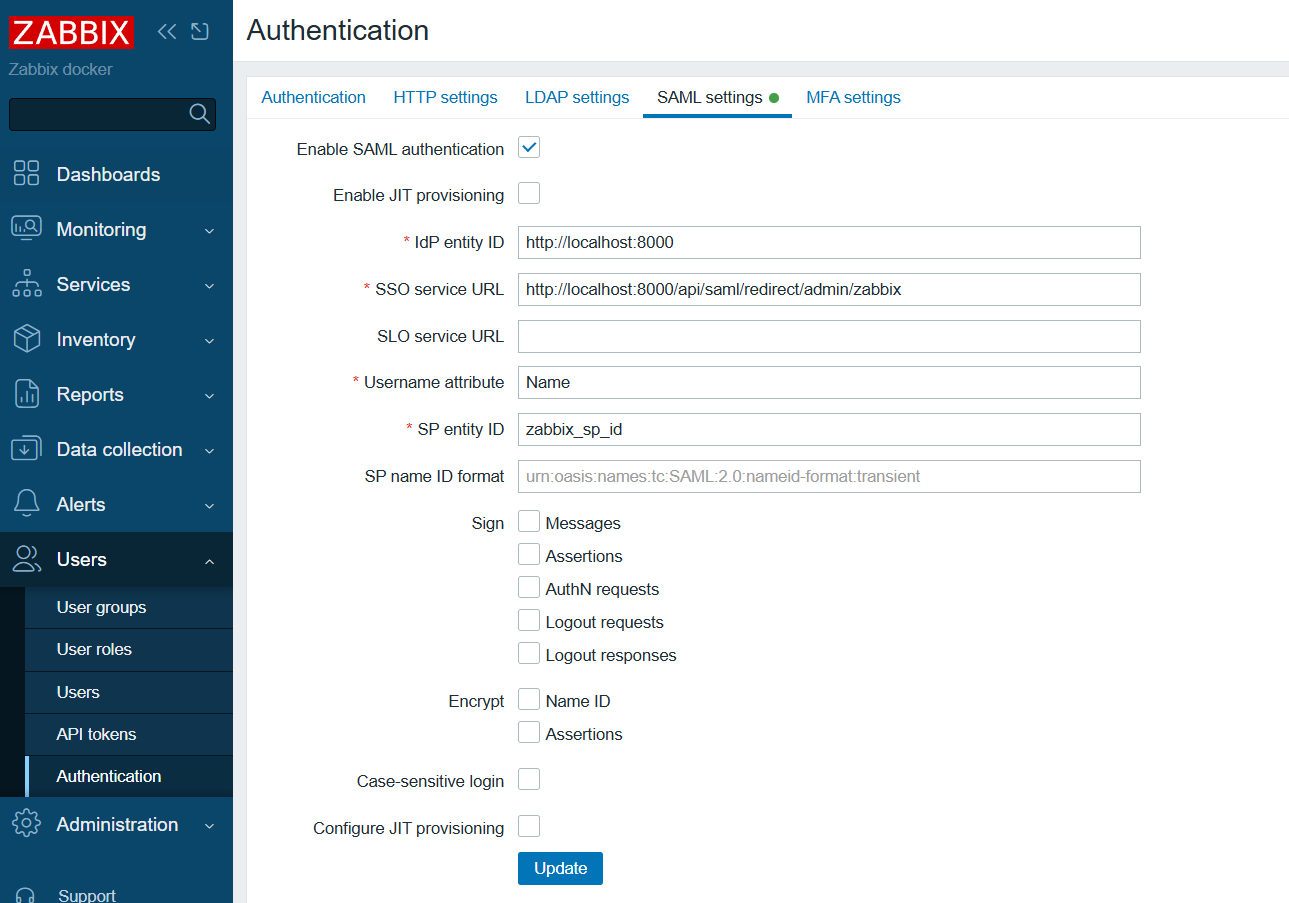
Configure Zabbix according to the SAML metadata in the CASdoor configuration:
- idP entity ID (Issuer): Corresponds to
entityID="http://localhost:8000". This value identifies the entity ID of CASdoor, and Zabbix will communicate with CASdoor based on this ID. - SSO service URL: Corresponds to
Location="http://localhost:8000/api/saml/redirect/admin/zabbix". This is the URL of the single sign - on service provided by CASdoor. When a user initiates a single sign - on request in Zabbix, they will be redirected to this URL for authentication. - username attribute: The SAML attribute used as the username when logging in to Zabbix. Here,
Nameis used, indicating that Zabbix will use theNameattribute in the SAML assertion as the user's login name. - SP entity ID: A unique SP ID that can be set arbitrarily. This ID is used to identify the Zabbix service provider and needs to be consistent with the configuration in CASdoor.
Step 4: Configuring CASdoor
Some necessary configurations need to be made in CASdoor to ensure the normal operation of the integration with Zabbix.
Editing Name and Logo: Log in to the CASdoor management interface, find the relevant settings, and edit the application's name and logo for better presentation to users.
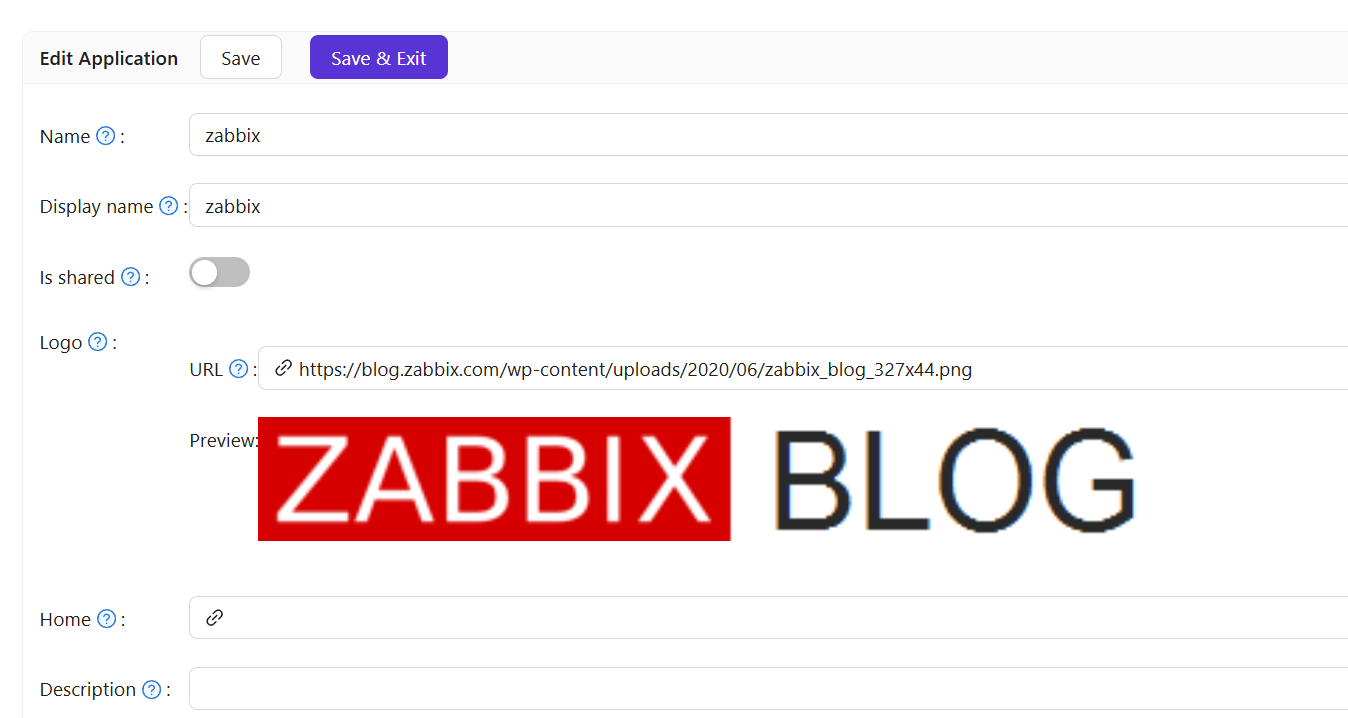
Selecting a Certificate: In CASdoor, select zabbix_idp as the certificate for signing and encrypting SAML messages to ensure communication security.
Redirect URL: Enter a unique name. In your SP (Zabbix), this may be called Audience or Entity ID. Ensure that the Redirect URL you enter here is consistent with that in your SP; otherwise, single sign - on may fail.
Reply URL: Enter the URL of the ACS (Assertion Consumer Service) for validating SAML responses. This URL is the address where Zabbix receives SAML assertions sent by CASdoor.
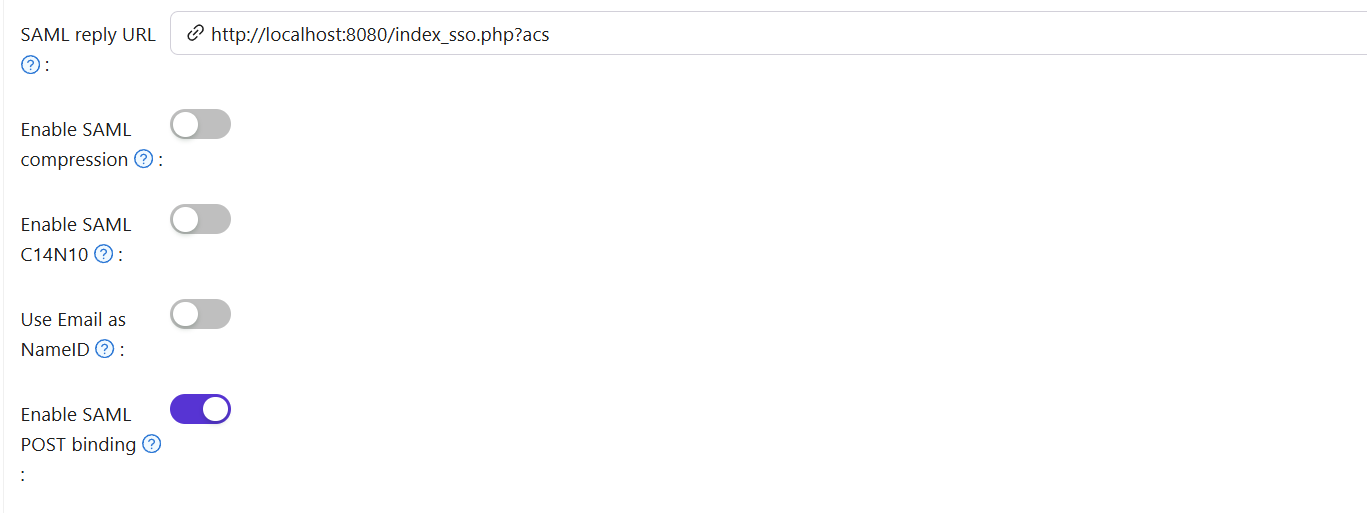
Step 5: Creating a Zabbix User
Create a test user in Zabbix to verify the single sign - on functionality.
- Log in to the Zabbix management interface and find the user management module.
- Create a user with the username "test" (you can customize the username; this is just an example).

Step 6: Creating a CASdoor User
Add a user in CASdoor with the same username as the one set in Zabbix.
- Log in to the CASdoor management interface and find the user management module.
- Add a new user with the same username as the one created in Zabbix.
- Select Zabbix and enter the user's email address.
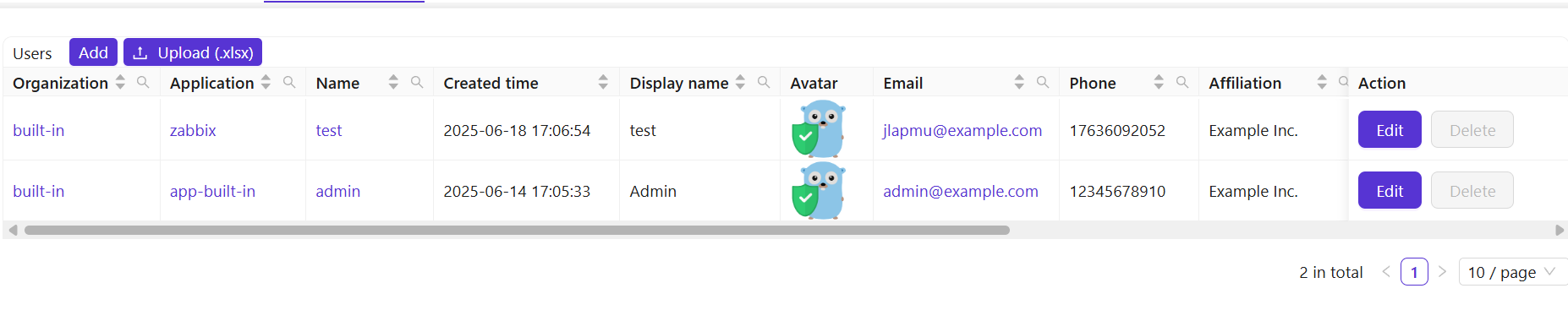
Step 7: Zabbix Login Process
After completing the above configurations and user creation, you can test the single sign - on functionality.
Open a browser and visit localhost/index.php.
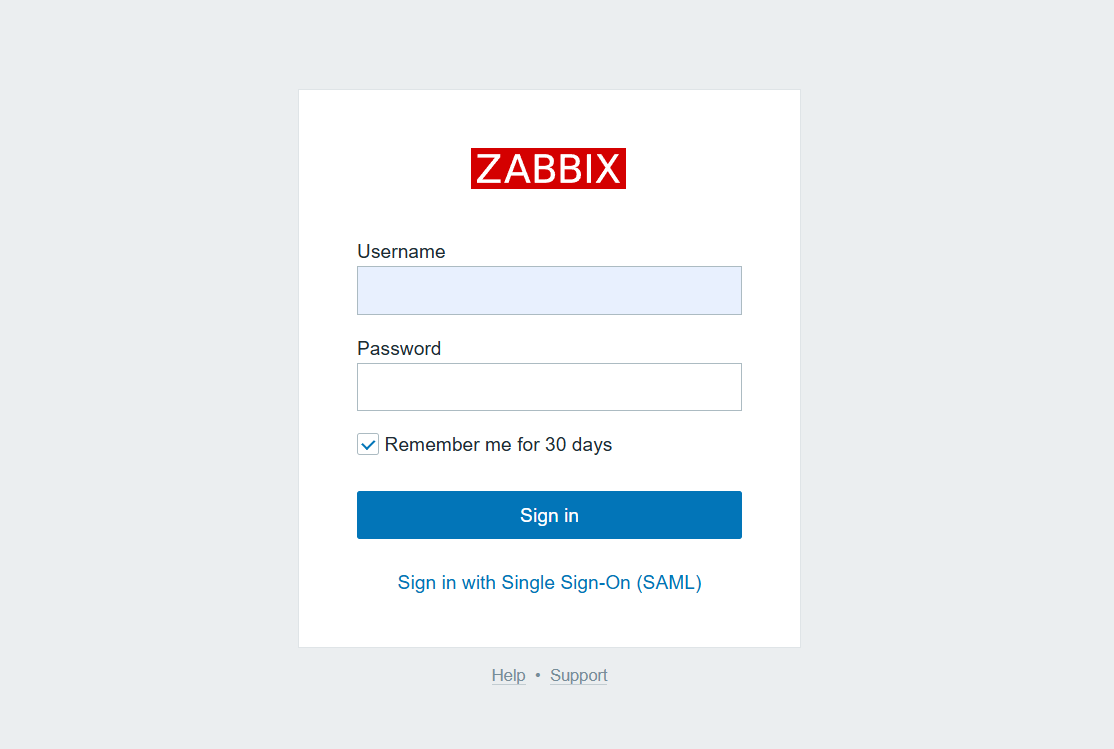
Click Sign in with Single Sign - On(SAML).
You will be redirected to the CASdoor page. On the CASdoor page, enter the corresponding username and password to log in.
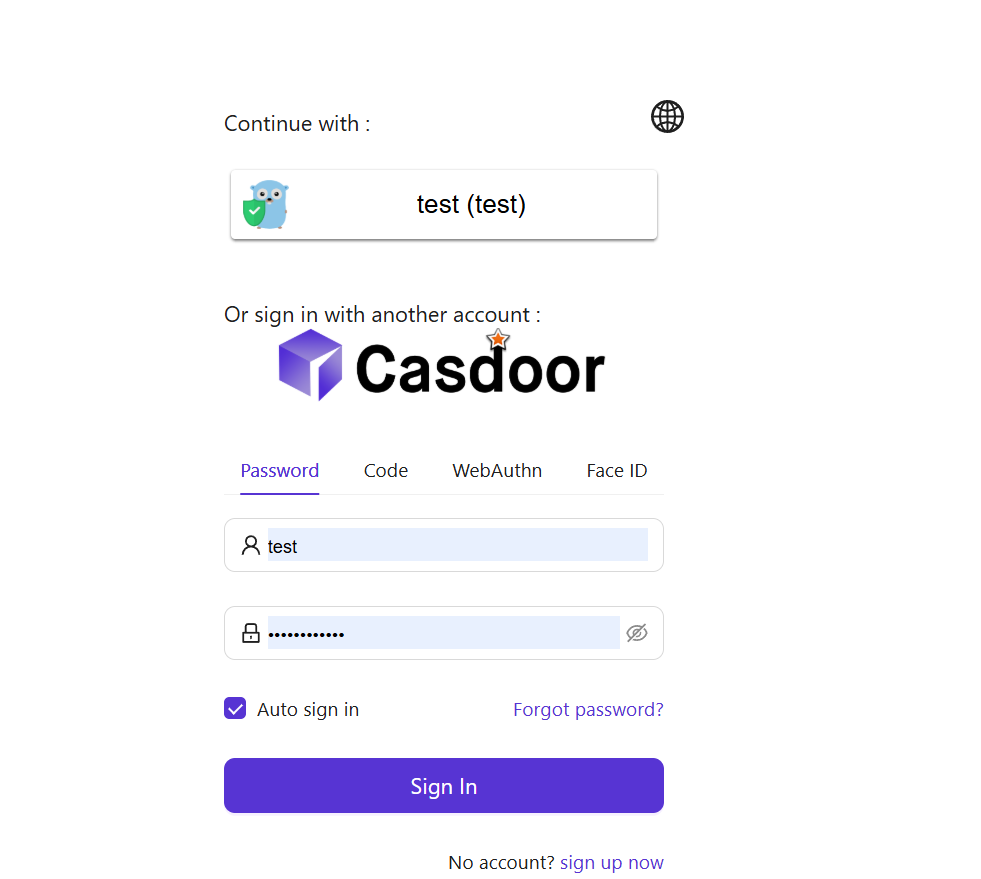
If the login is successful, you will be redirected back to https://localhost:8080/zabbix.index.php, indicating that the single sign - on functionality is working properly.
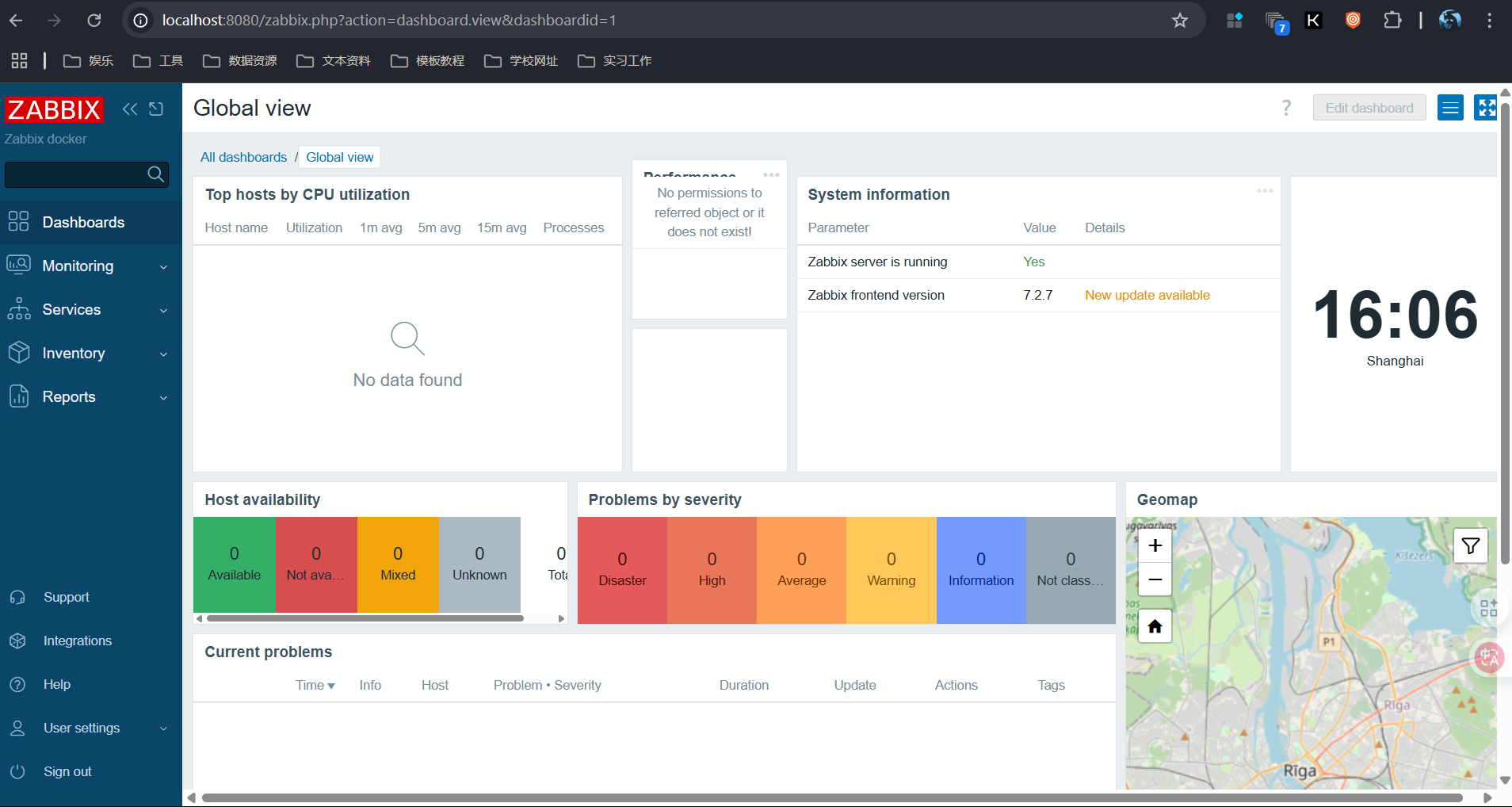
Through the above steps, you can successfully complete the integration of Zabbix and CASdoor and achieve single sign - on functionality for users. If you encounter any problems during the configuration process, please refer to relevant documentation or community forums for help.