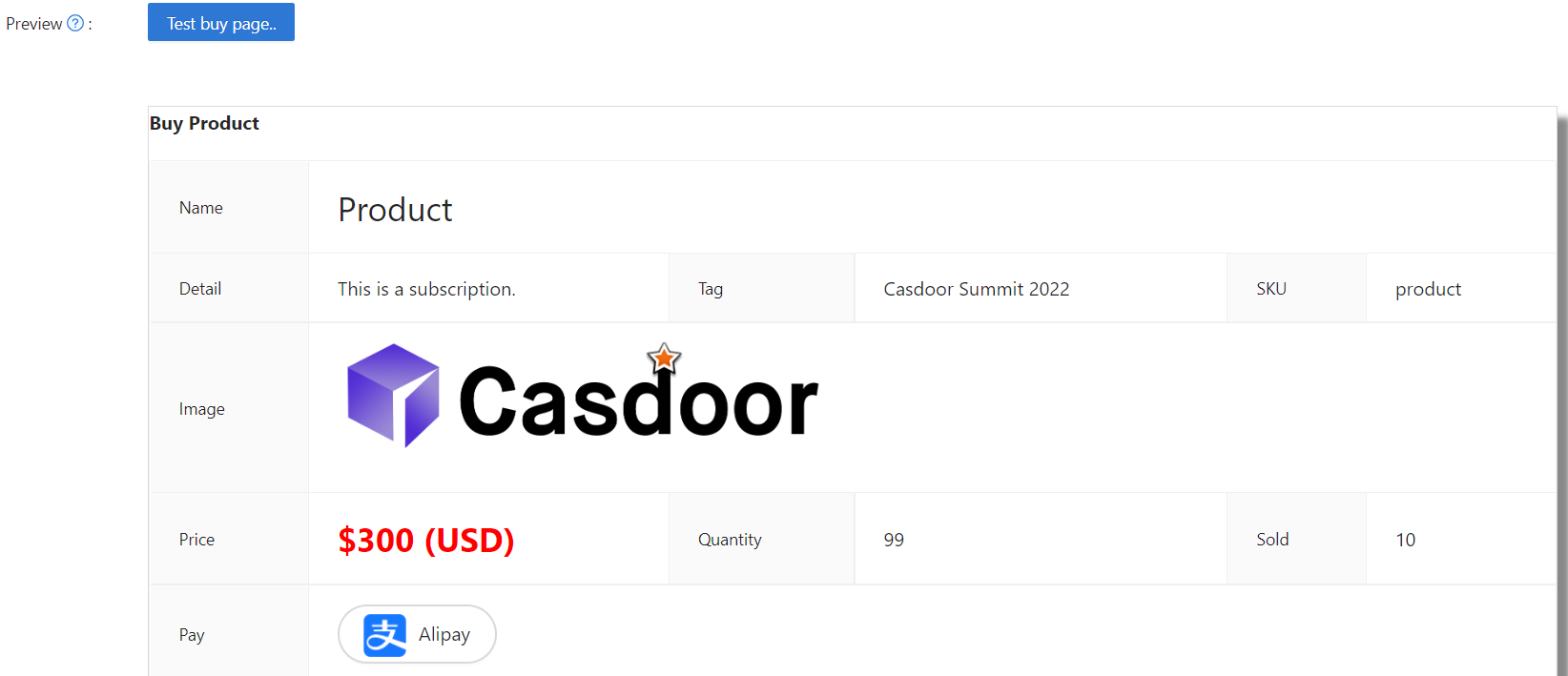Product
販売したい商品(またはサービス)を追加できます。 商品を追加するプロセスを以下が案内します。
商品属性の設定
まず、商品の基本的な属性を理解する必要があります:
- タグ
- 詳細
- 通貨
- 価格
- 数量
- 販売済み
- Is recharge: When enabled, the product becomes a recharge type with custom pricing
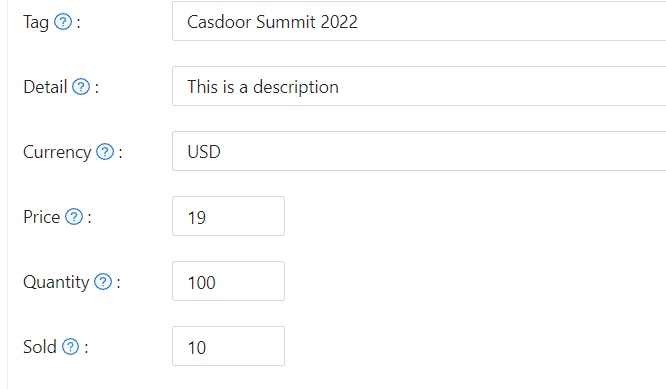
Recharge Products
Recharge products allow users to add amounts to their account balance. When you enable the "Is recharge" option, you can configure how users select recharge amounts:
Preset amounts: Define specific recharge values (e.g., $10, $50, $100) that users can select. In the product store, these appear as clickable blue tags, making it easy for users to choose from your suggested amounts. The store displays up to three preset amounts. If you define more than three, a "+N" indicator shows how many additional options are available.
Custom amounts: Allow users to enter any amount they wish to recharge. When enabled, the product store displays a "Custom amount available" indicator, letting users know they can specify their preferred amount during purchase.
You can combine both approaches by providing preset amounts while allowing custom values. To restrict users to only your predefined amounts, disable the custom amount option.
Configuration options:
- Add multiple preset amounts in the product editor
- Toggle "Disallow custom amount" to restrict users to preset values only
- When custom amounts are disabled, at least one preset amount must be defined
Upon successful payment, the selected amount is automatically added to the user's balance.
支払いプロバイダー
これらの属性を設定するだけでなく、商品に支払いプロバイダーを追加する必要があります。 複数の支払いプロバイダーを商品に追加できます。
支払いプロバイダーの設定方法については、支払いプロバイダーを参照してください
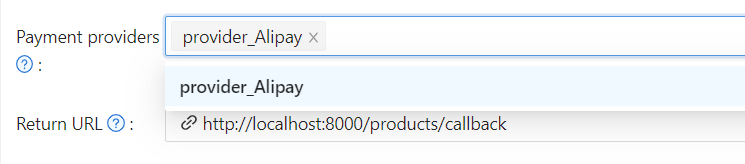
Success URL (Optional)
If you need the provider to redirect users directly to a custom URL instead of the Casdoor callback page, you can fill in the Success URL field. When configured, Casdoor will append the payment owner and transaction name as query parameters to your provided URL.
For example, if you set the Success URL to http://example.com/payment/success, users will be redirected to:
http://example.com/payment/success?transactionOwner={paymentOwner}&transactionName={paymentName}
You can include additional query parameters in your Success URL, such as:
http://example.com/payment/success?customParam=value&transactionOwner={paymentOwner}&transactionName={paymentName}
Important: If you configure the Success URL field, you must manually call the NotifyPayment API to complete the transaction, otherwise the payment will fail.
Call the API endpoint: api/notify-payment/{paymentOwner}/{paymentName} using the parameters provided in the Success URL query string.
Access Controls
Products, orders, payments, plans, pricing, and subscriptions enforce admin-only editing permissions. Non-admin users can view these resources but cannot create, modify, or delete them. When viewing as a non-admin, action buttons and form controls are disabled to prevent unauthorized changes.
商品のプレビュー
完了しました! 詳細を確認して保存してください: