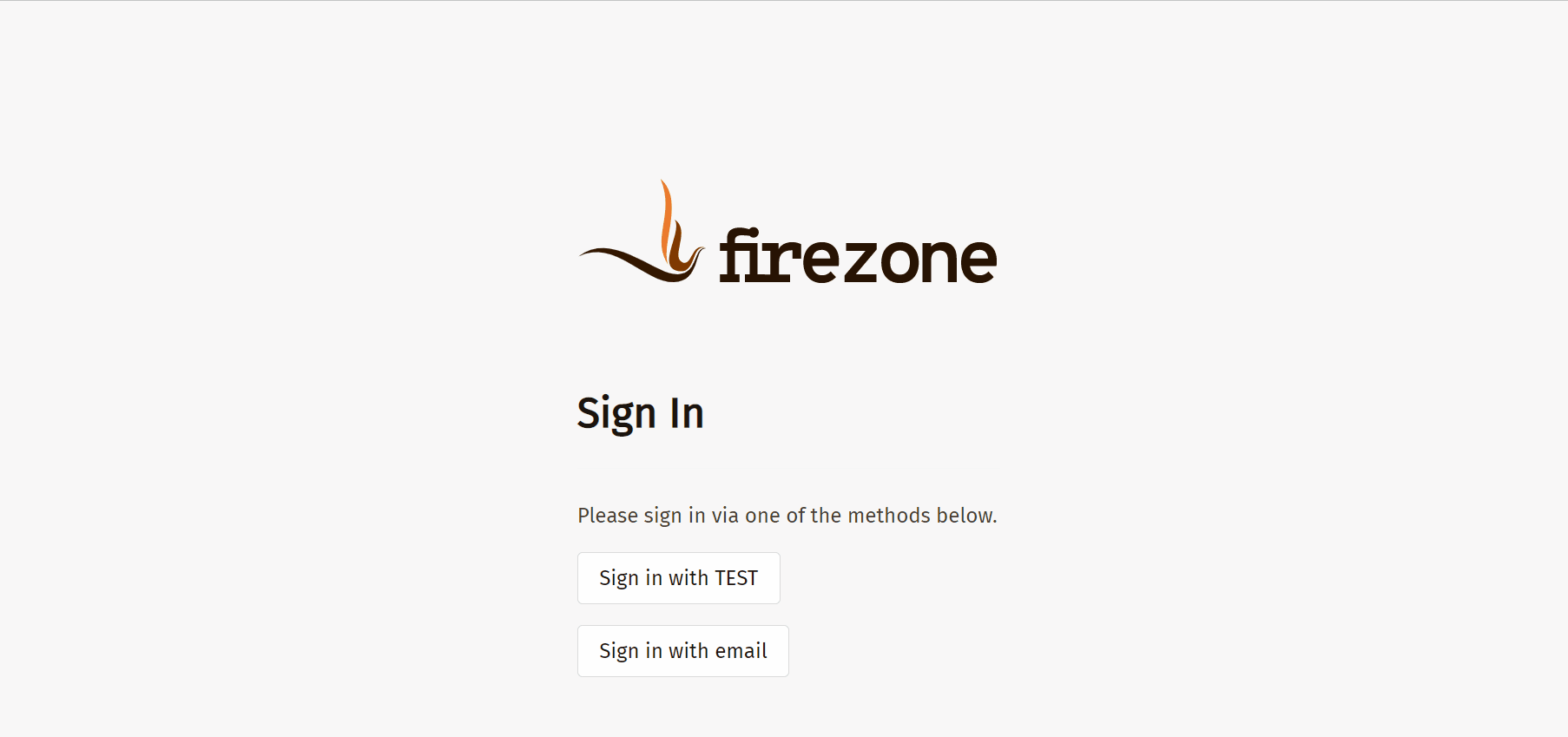FireZone
Casdoor可以使用OIDC协议作为IDP连接各种应用。 在这里,我们将使用FireZone作为例子,向您展示如何使用OIDC连接到您的应用。
步骤1:部署Casdoor和FireZone
首先,应部署Casdoor和FireZone。
成功部署后,请确保以下内容:
将FireZone URL(Sigin -> Security -> Add OpenID Connect Provider)设置为FIREZONE_HOSTNAME。
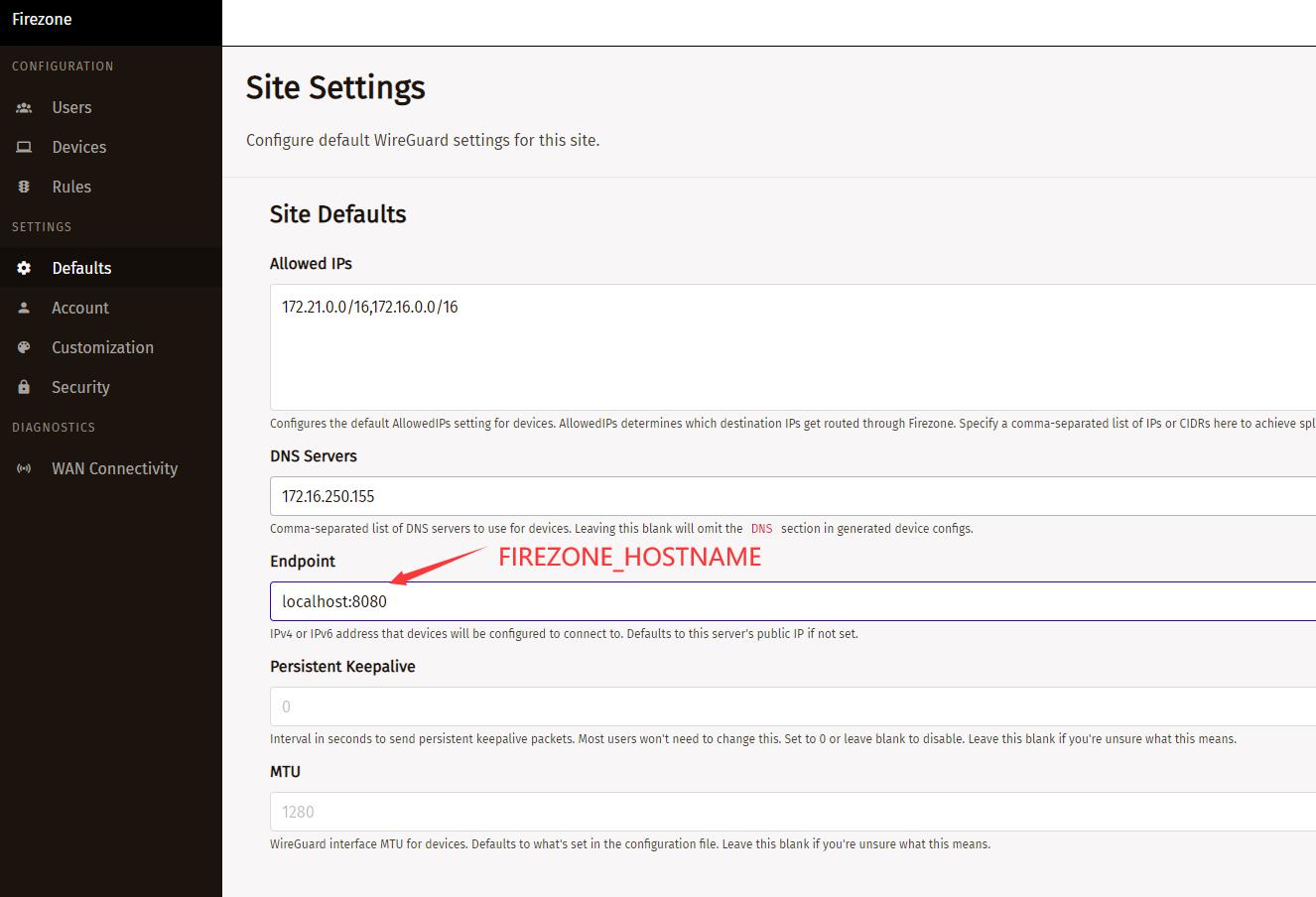
Casdoor可以正常登录和使用。
CASDOOR_HOSTNAME: http://localhost:8000,如果您使用默认的app.conf部署Casdoor。
步骤2:配置Casdoor应用
创建一个新的Casdoor应用或使用现有的一个。
添加一个重定向URL:
例如,如果FireZone Provider中的Configid是TEST,那么重定向URL应该是
http://[FIREZONE_HOST]/auth/oidc/[PROVIDER_CONFIG_ID]/callback/。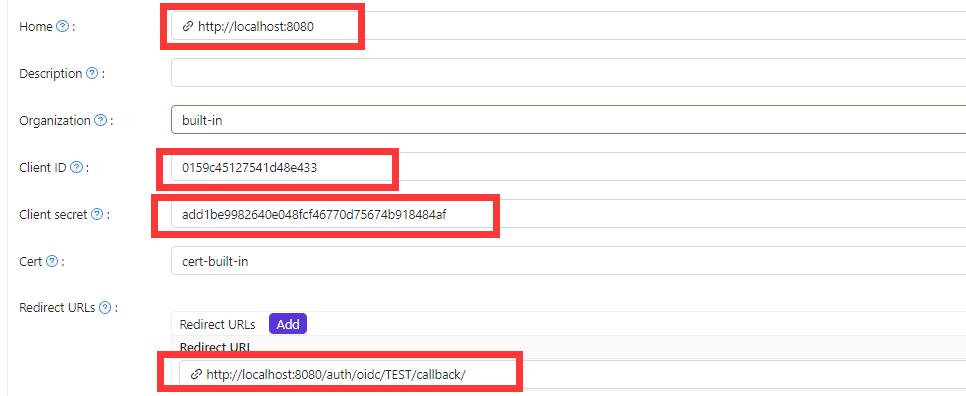
打开您喜欢的浏览器并访问:
http://[CASDOOR_HOSTNAME]/.well-known/openid-configuration,您将看到Casdoor的OIDC配置。配置FireZone:Security -> Add OpenID Connect Provider
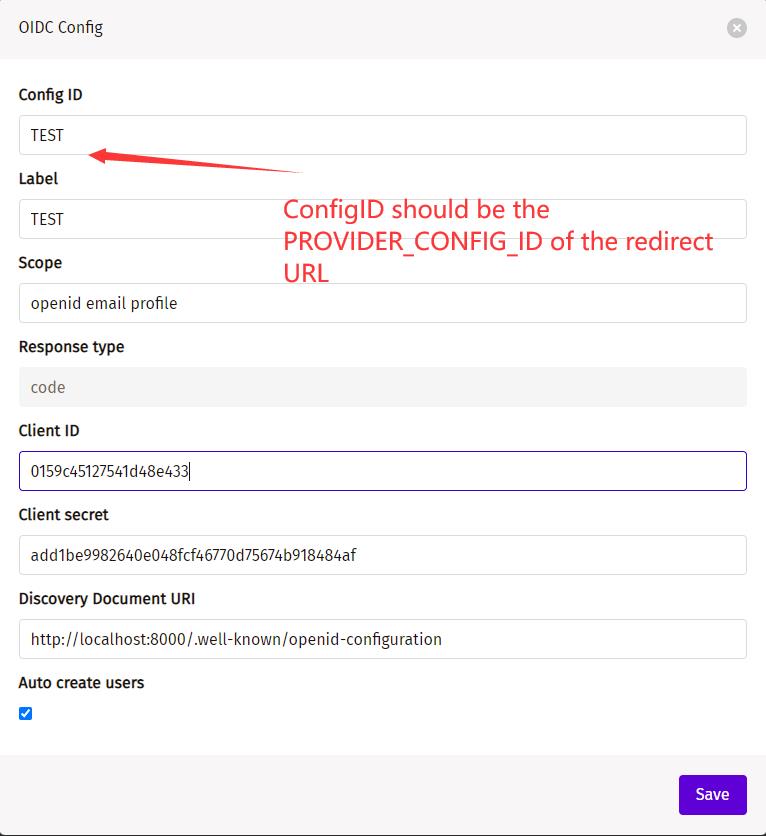
Discovery Document URI:FireZone Provider Discovery Document URI应该是https://[CASDOOR_HOST]/.well-known/openid-configuration。Scopes:openid email profileConfigID:ConfigID应该是重定向URL的PROVIDER_COONFIG_ID,并且应该对应Casdoor重定向URL。Auto-create users:成功登录将自动创建用户。
退出FireZone并测试SSO