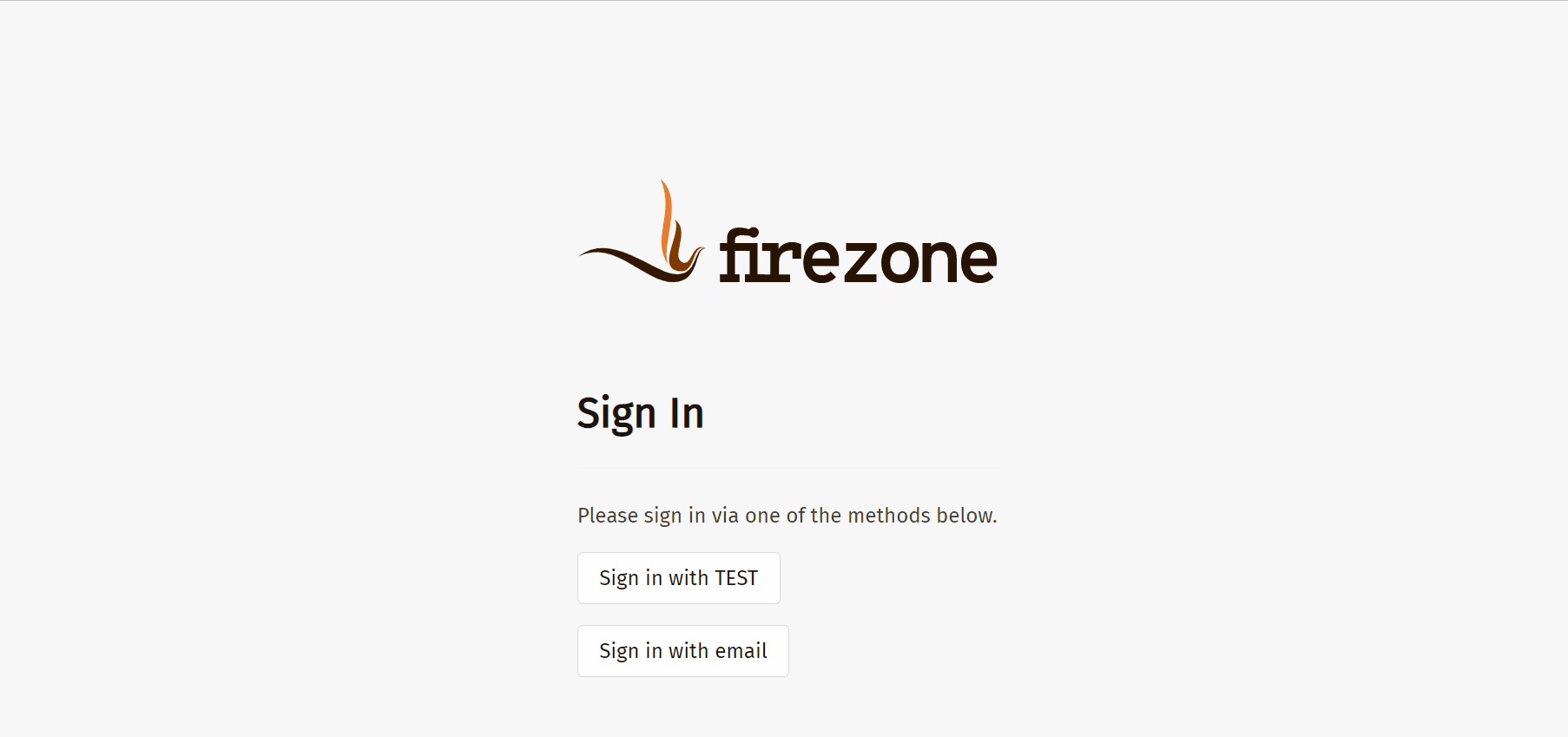FireZone
Casdoor can use the OIDC protocol as the IDP to connect various applications. Here, we will use FireZone as an example to show you how to use OIDC to connect to your applications.
Step 1: Deploy Casdoor and FireZone
Firstly, Casdoor and FireZone should be deployed.
After a successful deployment, ensure the following:
Set the FireZone URL (Sigin -> Security -> Add OpenID Connect Provider) to FIREZONE_HOSTNAME.
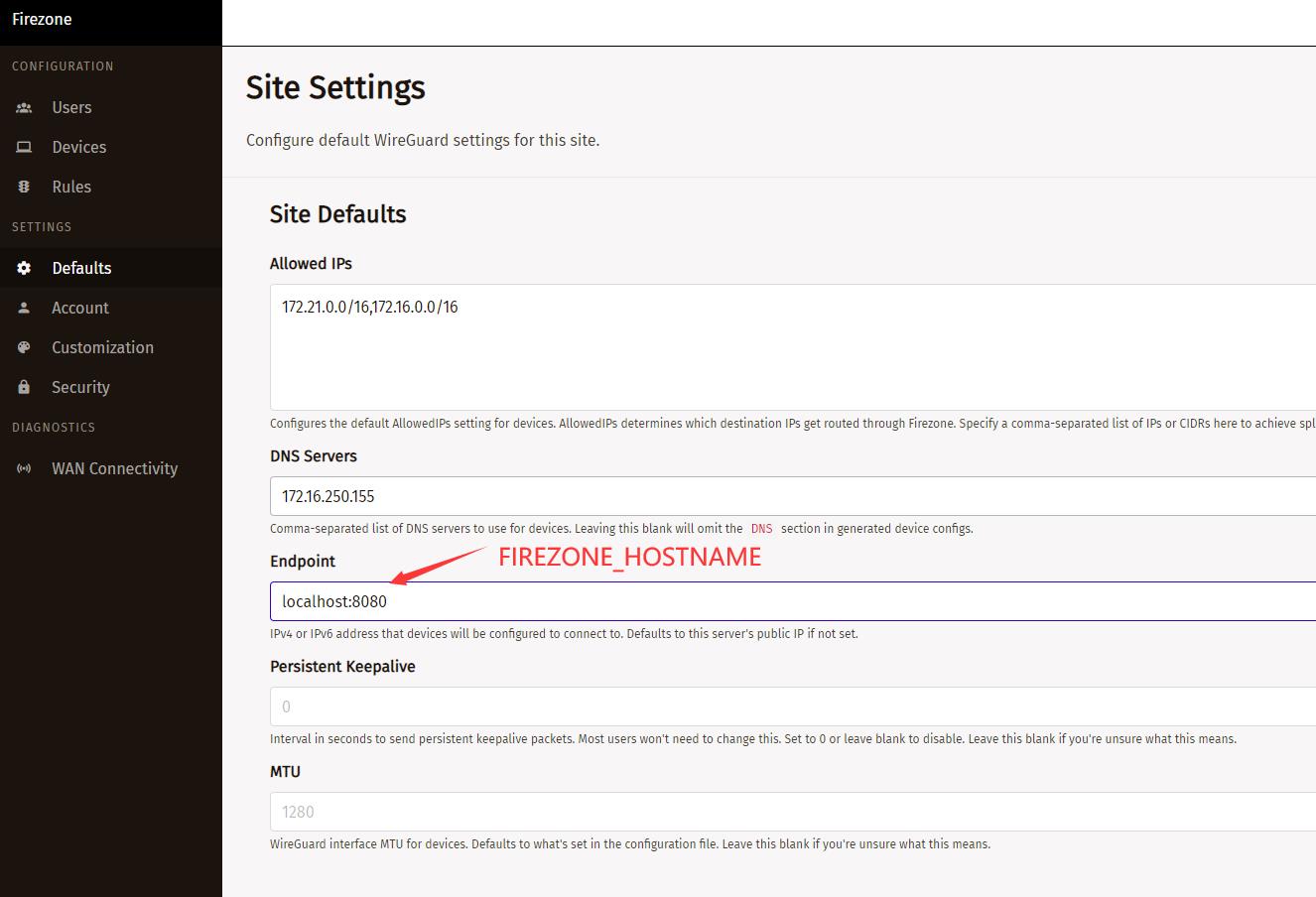
Casdoor can be logged in and used normally.
CASDOOR_HOSTNAME: http://localhost:8000, if you deploy Casdoor using the defaultapp.conf.
Step 2: Configure Casdoor application
Create a new Casdoor application or use an existing one.
Add a redirect URL:
For example, if the Configid in the FireZone Provider is TEST, the redirect URL should be
http://[FIREZONE_HOST]/auth/oidc/[PROVIDER_CONFIG_ID]/callback/.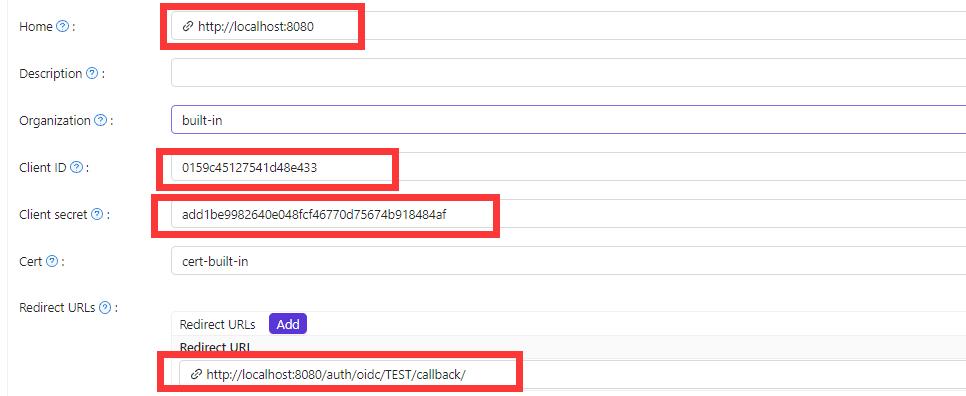
Open your favorite browser and visit:
http://[CASDOOR_HOSTNAME]/.well-known/openid-configuration, and you will see the OIDC configuration of Casdoor.Configure FireZone: Security -> Add OpenID Connect Provider
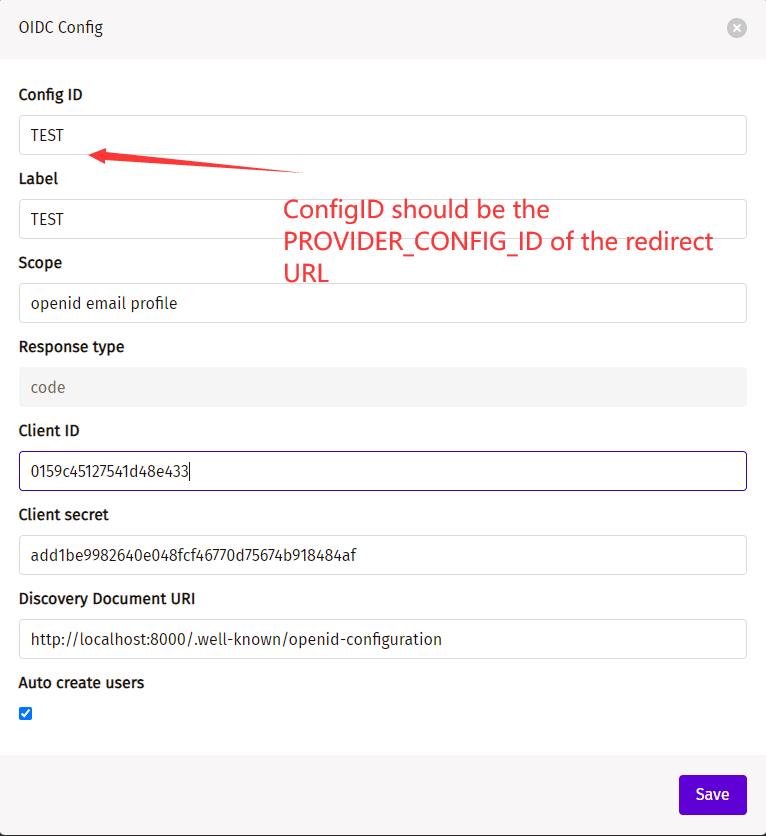
Discovery Document URI: The FireZone Provider Discovery Document URI should behttps://[CASDOOR_HOST]/.well-known/openid-configuration.Scopes:openid email profileConfigID: The ConfigID should be the PROVIDER_COONFIG_ID of the redirect URL and should correspond to the Casdoor redirect URL.Auto-create users: Successful login will automatically create a user.
Log out of FireZone and test SSO