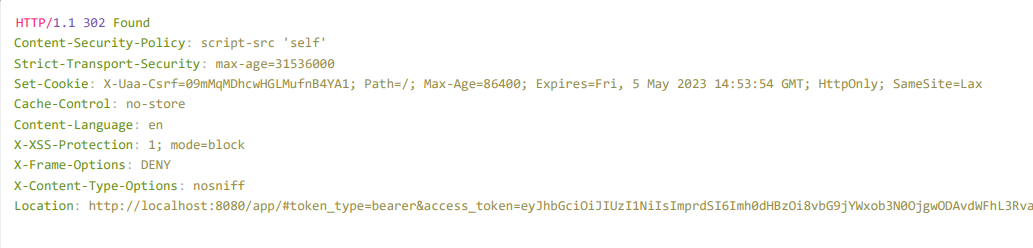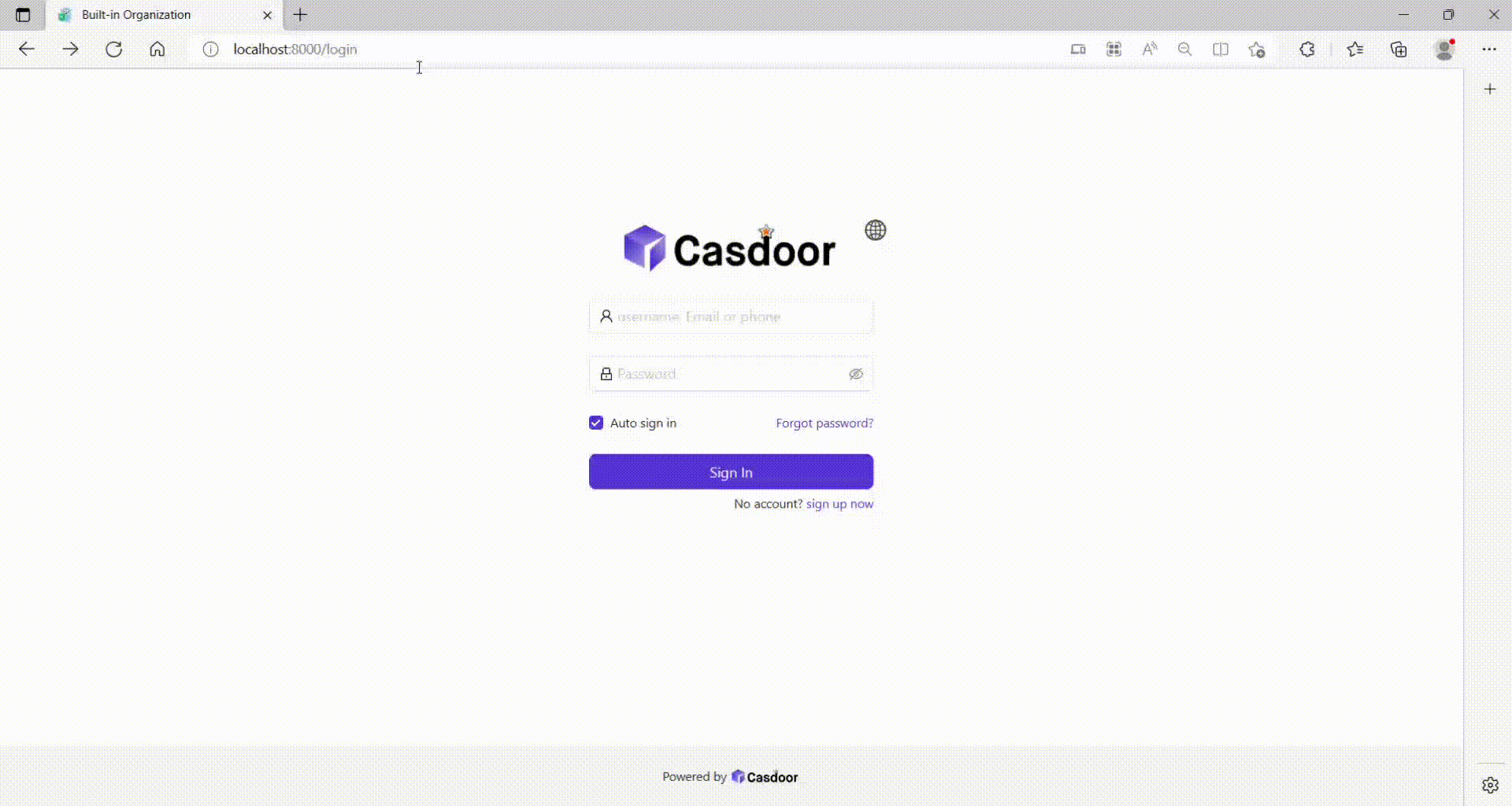Cloud Foundry
Before the integration, we need to deploy Casdoor locally.
Then, we can quickly implement a Casdoor-based login page in our own app with the following steps.
Step 1: Configure Casdoor application
- Create or use an existing Casdoor application.
- Add a redirect URL:
http://CASDOOR_HOSTNAME/login
- Copy the client ID; we will need it in the following steps.
Step 2: Add a user in Casdoor
Now that you have the application, but not a user, you need to create a user and assign the role.
Go to the "Users" page and click on "Add user" in the top-right corner. This opens a new page where you can add the new user.
Save the user after adding a username and the organization "Cloud Foundry" (other details are optional).
Now, you need to set up a password for your user, which you can do by clicking on "Manage your password".
Choose a password for your user and confirm it.
Step 3: Build the Cloud Foundry App
Start the Cloud Foundry by following these steps.
- $ git clone git://github.com/cloudfoundry/uaa.git
- $ cd uaa
- $ ./gradlew run
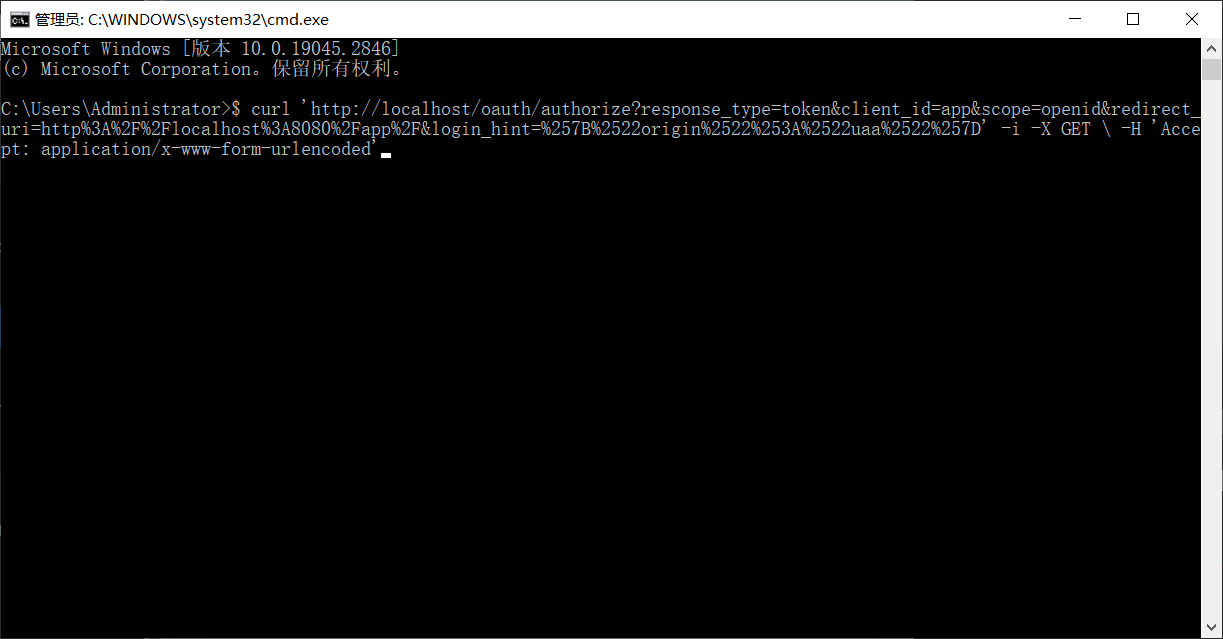
Step 4: Integrate Casdoor
Now open another command line and input:
curl '<http://localhost/oauth/authorize?response_type=token&client_id=app&scope=openid&redirect_uri=http%3A%2F%2Flocalhost%3A8080%2Fapp%2F>' -i -X GET \
-H 'Accept: application/x-www-form-urlencoded'
We have already obtained the client ID and redirect URI before; we input these parameters.
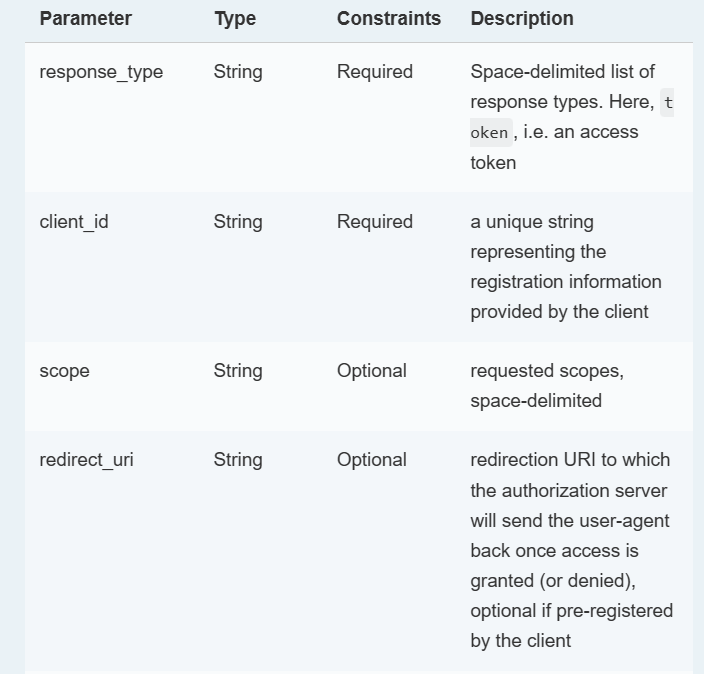
Execute the command, and we can get the result below, which means that we have successfully integrated Casdoor with Cloud Foundry.