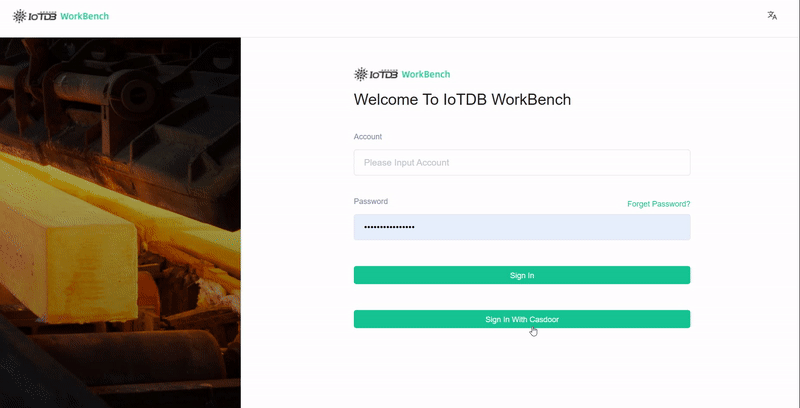Apache IoTDB
Casdoor can easily connect to Apache IoTDB.
The code for connecting Casdoor has already been added in Apache IoTDB Web Workbench, so all we need to do is configure the application.yml file in the back-end and activate the front-end switch.
Step 1: Deploy Casdoor
First, deploy Casdoor.
You can refer to the official Casdoor documentation for the Server Installation.
After deploying successfully, ensure that:
- The Casdoor server is running successfully at http://localhost:8000.
- Open your preferred browser and visit http://localhost:7001, where you will see the Casdoor login page.
- Test the login functionality by entering
adminand123.
With these steps completed, you can now quickly implement a Casdoor-based login page in your own application.
Step 2: Configure Casdoor
To configure Casdoor, refer to casdoor (It is recommended not to use the same browser you are developing in to configure Casdoor's browser).
You should also create an organization and an application. Refer to casdoor for instructions.
2.1 Create an organization
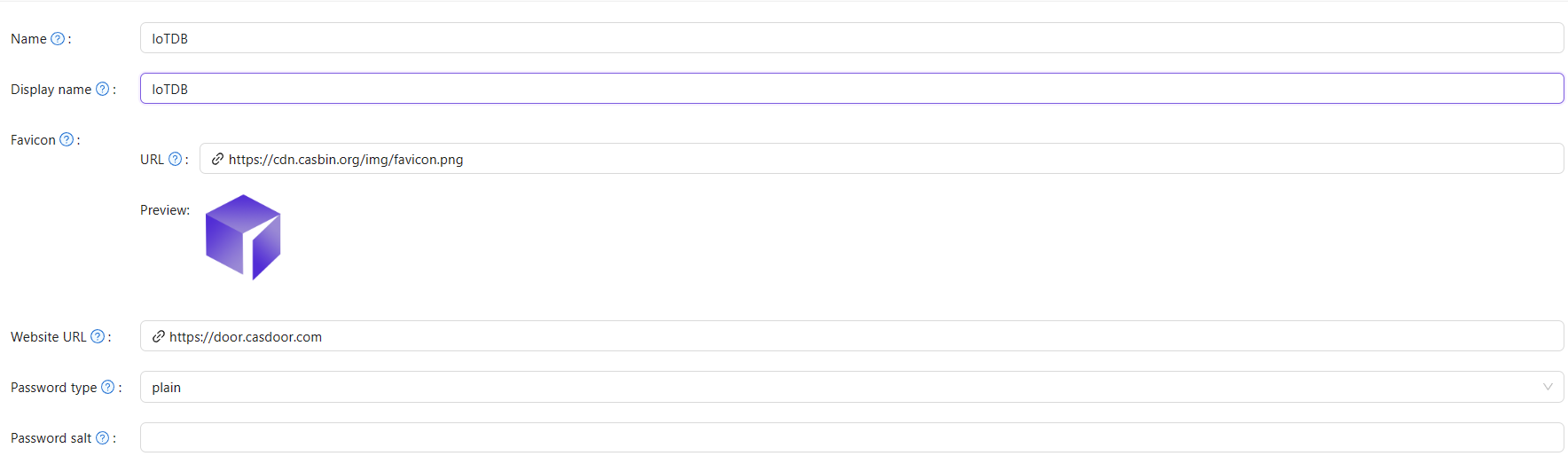
2.2 Create an application
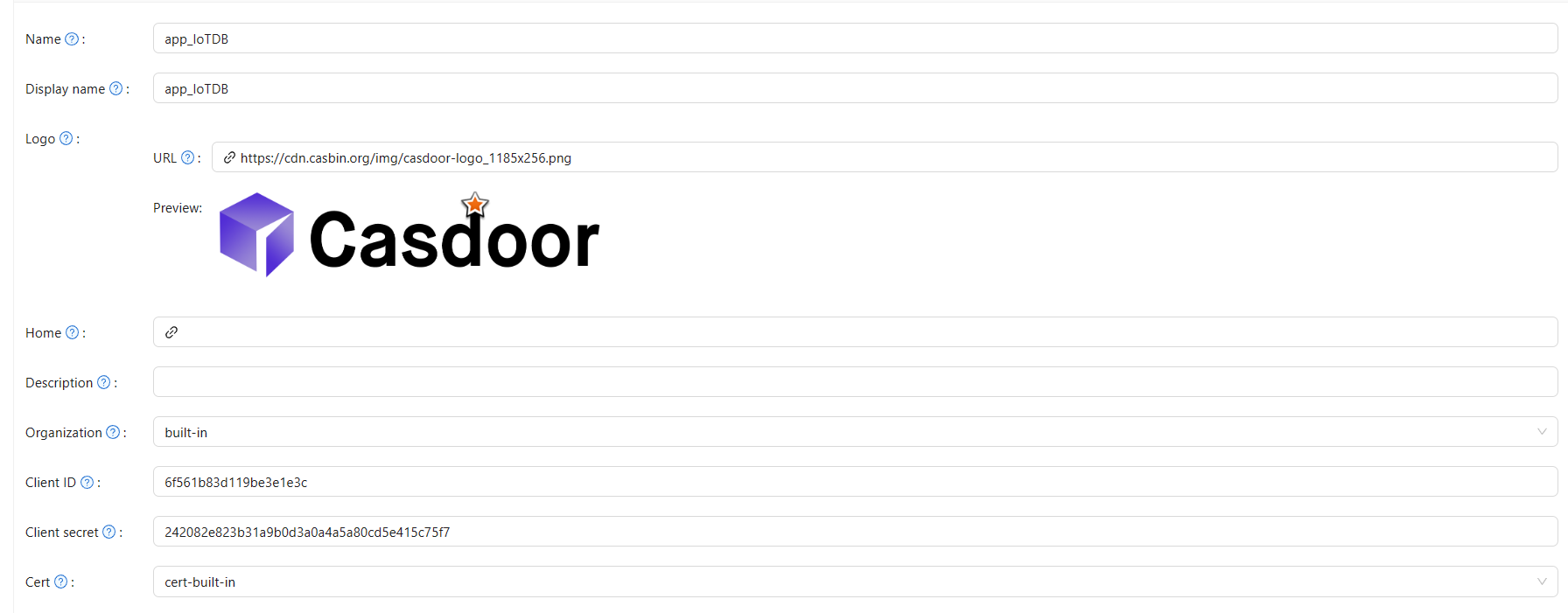
Step 3: Activate Apache IoTDB Web Workbench front-end switch
Open this switch to send the code and state to the back-end.
This switch can be found in iotdb-web-workbench/fronted/.env file.
Step 4: Configure the back-end code
You need to configure Casdoor's settings in the iotdb-web-workbench/backend/src/main/resources/application.properties file.
casdoor.endpoint = http://localhost:8000
casdoor.clientId = <client id from previous step>
casdoor.clientSecret = <client secret from previous step>
casdoor.certificate=<client certificate from previous step>
casdoor.organizationName=IoTDB
casdoor.applicationName=app-IoTDB
Result