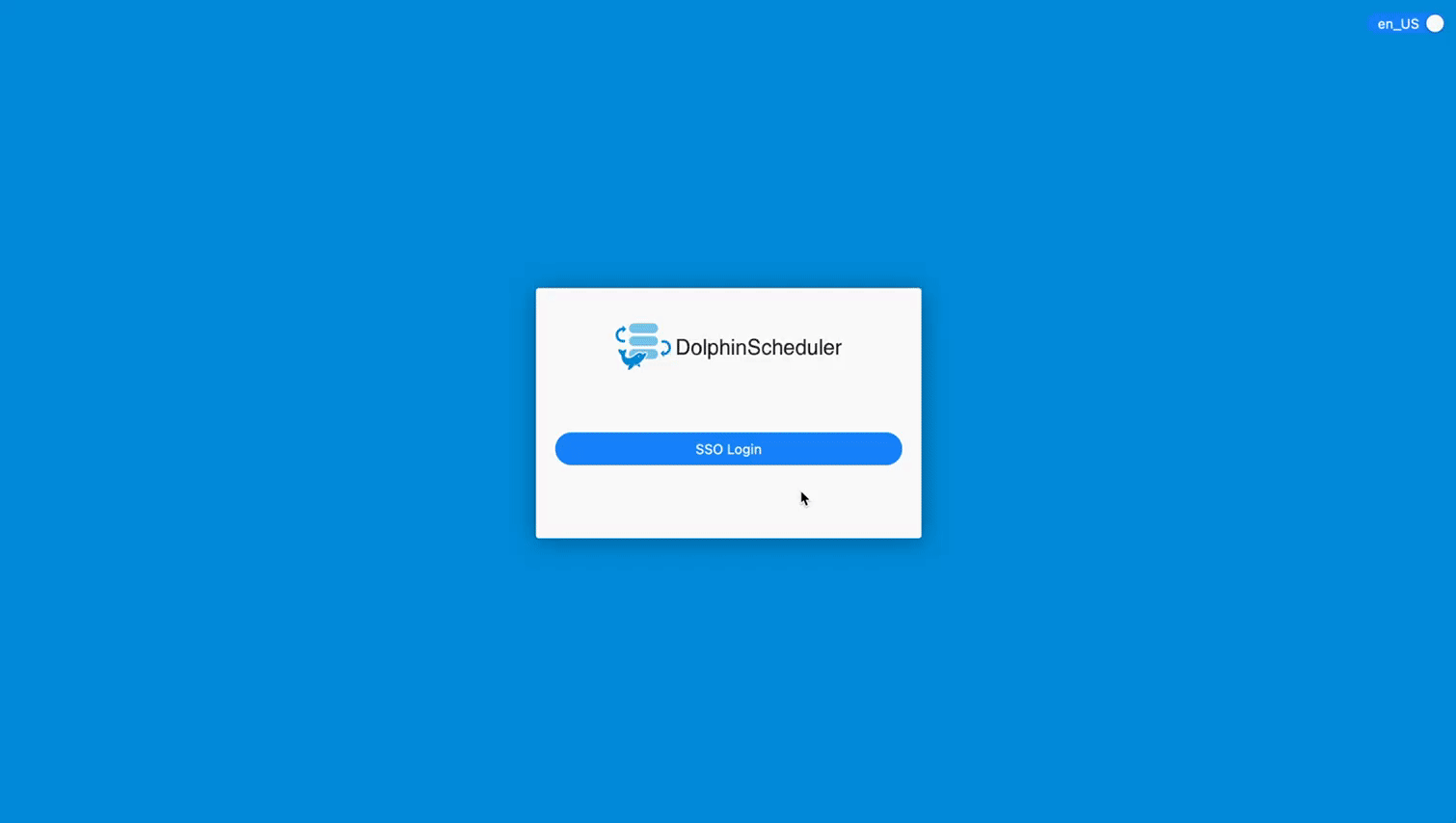Apache DolphinScheduler
Casdoor is one of the supported login methods for Apache DolphinScheduler.
Step 1: Deploy Casdoor
Firstly, Casdoor should be deployed. You can refer to the Casdoor official documentation for Server Installation.
After a successful deployment, please ensure that:
- The Casdoor server is running successfully at http://localhost:8000.
- Open your favorite browser and visit http://localhost:7001. You will see the login page of Casdoor.
- Test the login functionality by inputting "admin" and "123".
Once the deployment is completed, you can quickly implement a Casdoor-based login page in your own app by following the steps below.
Step 2: Configure Casdoor Application
- Create a new Casdoor application or use an existing one.
- Add your redirect URL (You can find more details about how to obtain the redirect URL in the next section).
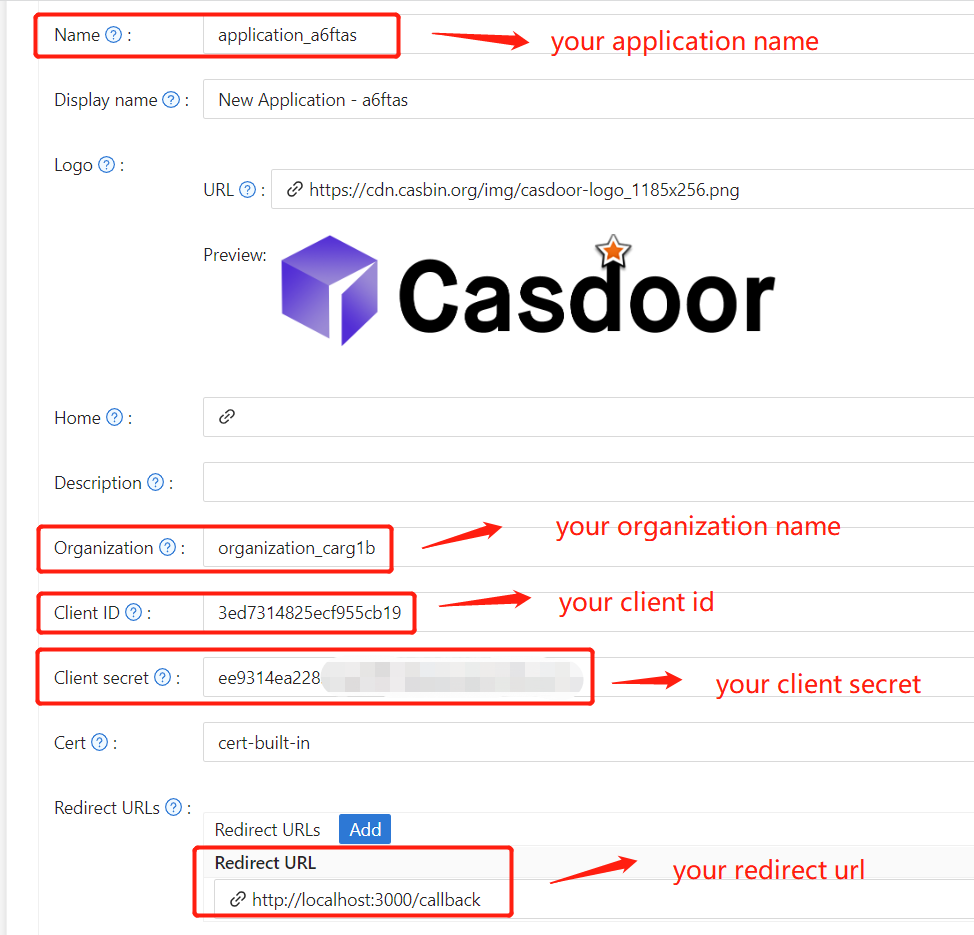
- Add the desired provider and fill in other necessary settings.
On the application settings page, you will find two important values: Client ID and Client secret, as shown in the picture above. We will use these values in the next step.
Open your favorite browser and visit http://CASDOOR_HOSTNAME/.well-known/openid-configuration to view the OIDC configuration of Casdoor.
Step 3: Configure DolphinScheduler
dolphinscheduler-api/src/main/resources/application.yaml
security:
authentication:
# Authentication types (supported types: PASSWORD, LDAP, CASDOOR_SSO)
type: CASDOOR_SSO
casdoor:
# The URL of your Casdoor server
endpoint:
client-id:
client-secret:
# The certificate may be multi-line; you can use `|-` for ease
certificate:
# The organization name you added in Casdoor
organization-name:
# The application name you added in Casdoor
application-name:
# The DolphinScheduler login URL
redirect-url: http://localhost:5173/login
Now, DolphinScheduler will automatically redirect you to Casdoor for authentication.