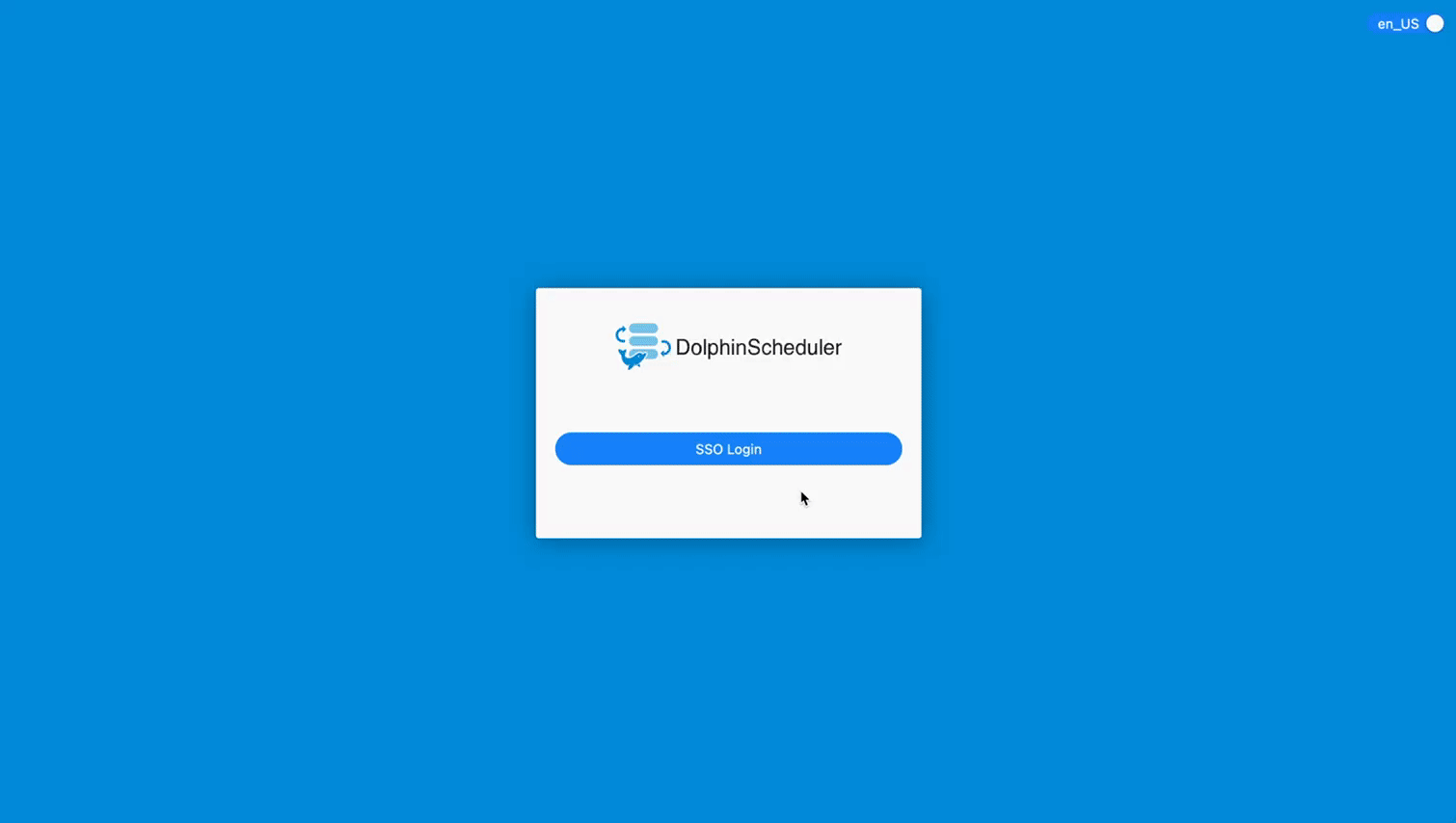Apache DolphinScheduler
CasdoorはApache DolphinSchedulerでサポートされているログイン方法の一つです。
ステップ1: Casdoorのデプロイ
まず、Casdoorをデプロイする必要があります。 Casdoor公式ドキュメントのサーバーインストールを参照してください。
デプロイに成功したら、以下を確認してください:
- Casdoorサーバーがhttp://localhost:8000で正常に稼働している。
- お気に入りのブラウザを開いてhttp://localhost:7001にアクセスしてください。 Casdoorのログインページが表示されます。
- 「admin」と「123」を入力してログイン機能をテストしてください。
デプロイが完了したら、以下のステップに従って自分のアプリにCasdoorベースのログインページを迅速に実装できます。
ステップ2: Casdoorアプリケーションの設定
- 新しいCasdoorアプリケーションを作成するか、既存のものを使用します。
- リダイレクトURLを追加します(リダイレクトURLの取得方法については次のセクションで詳しく説明します)。
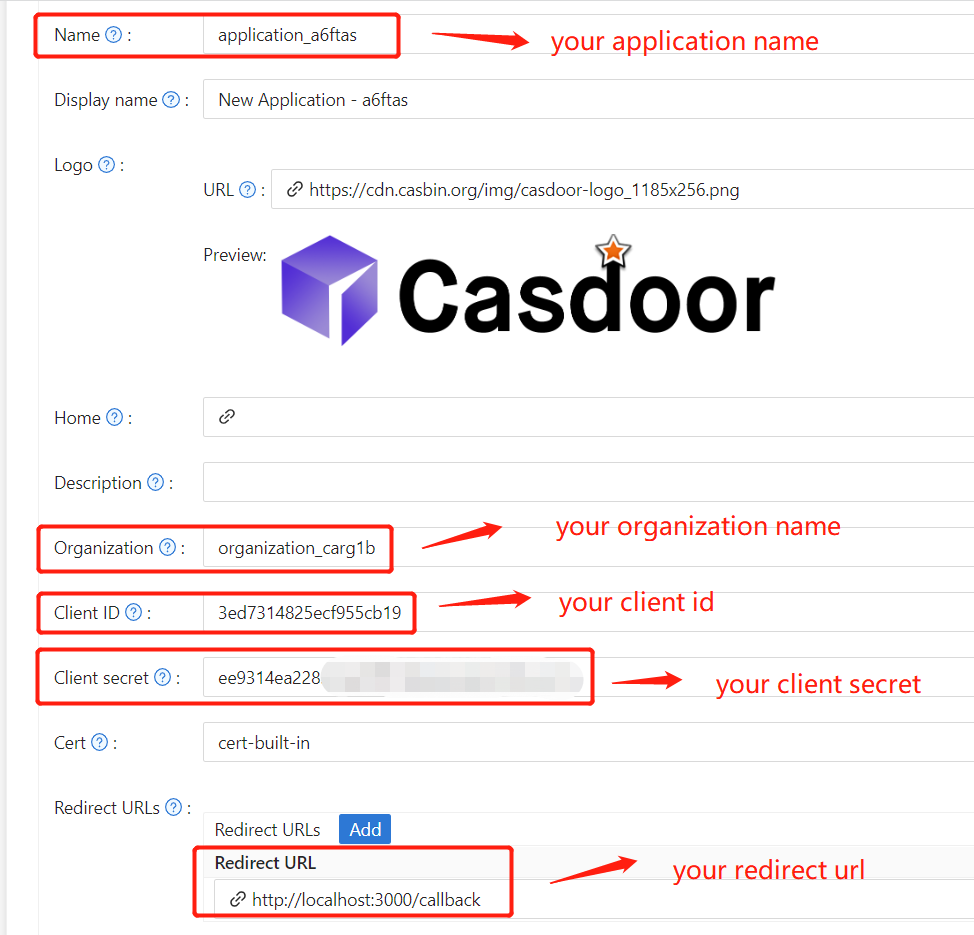
- 希望するプロバイダーを追加し、他の必要な設定を入力します。
アプリケーション設定ページには、上の画像に示されているように、Client IDとClient secretの2つの重要な値があります。 これらの値は次のステップで使用します。
お気に入りのブラウザを開いてhttp://CASDOOR_HOSTNAME/.well-known/openid-configurationにアクセスし、CasdoorのOIDC設定を表示します。
ステップ3: DolphinSchedulerの設定
dolphinscheduler-api/src/main/resources/application.yaml
security:
authentication:
# Authentication types (supported types: PASSWORD, LDAP, CASDOOR_SSO)
type: CASDOOR_SSO
casdoor:
# The URL of your Casdoor server
endpoint:
client-id:
client-secret:
# The certificate may be multi-line; you can use `|-` for ease
certificate:
# The organization name you added in Casdoor
organization-name:
# The application name you added in Casdoor
application-name:
# The DolphinScheduler login URL
redirect-url: http://localhost:5173/login
これで、DolphinSchedulerは自動的にCasdoorにリダイレクトして認証を行います。