OAuth 2.0
Introduction
Casdoor supports using Access Token to authenticate clients. In this section, we will show you how to obtain an Access Token, how to verify an Access Token, and how to use an Access Token.
How to Get an Access Token
There are two ways to obtain an Access Token: you can use the Casdoor SDKs. For detailed information, please refer to the SDK documentation. Here, we will mainly show you how to use the API to get the Access Token.
Casdoor supports four OAuth grant types: Authorization Code Grant, Implicit Grant, Resource Owner Password Credentials Grant, and Client Credentials Grant.
For security reasons, the Casdoor app has the authorization code mode turned on by default. If you need to use other modes, please go to the appropriate app to set it.
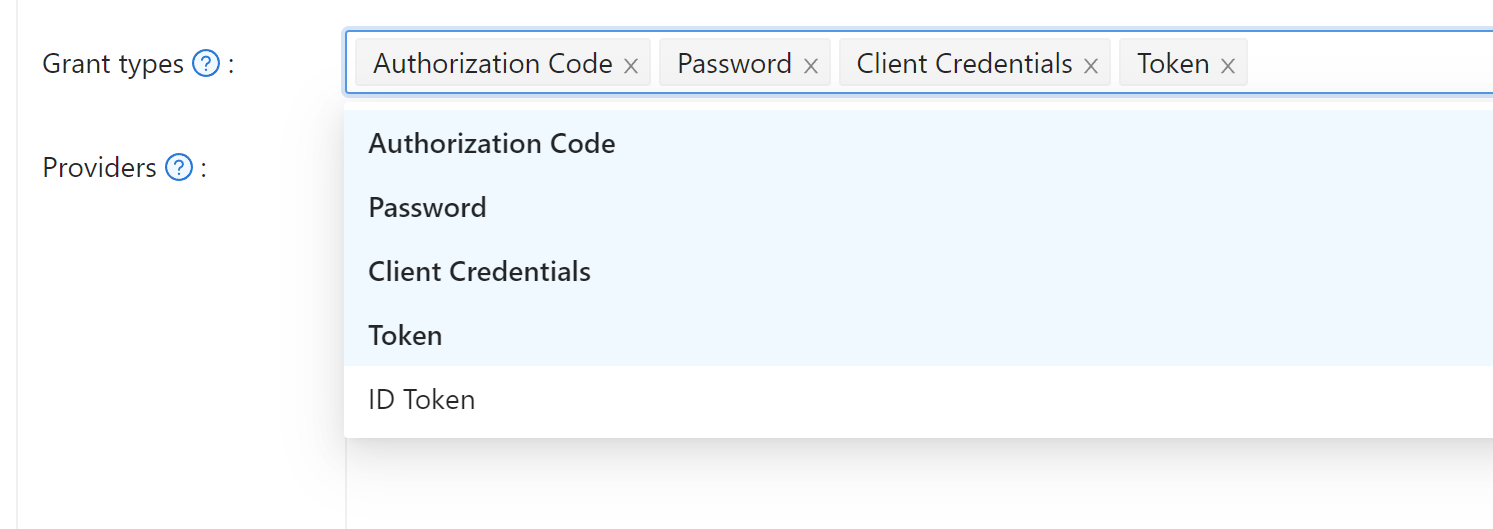
Authorization Code Grant
First, redirect your users to:
https://<CASDOOR_HOST>/login/oauth/authorize?
client_id=CLIENT_ID&
redirect_uri=REDIRECT_URI&
response_type=code&
scope=openid&
state=STATE
Available scopes
| Name | Description |
|---|---|
| openid (no scope) | sub (user's id), iss (issuer), and aud (audience) |
| profile | user profile info, including name, displayName, and avatar |
| user's email address | |
| address | user's address |
| phone | user's phone number |
Your OAuth Application can request the scopes in the initial redirection. You can specify multiple scopes by separating them with a space using %20:
https://<CASDOOR_HOST>/login/oauth/authorize?
client_id=...&
scope=openid%20email
For more details, please see the OIDC standard
After your user has authenticated with Casdoor, Casdoor will redirect them to:
https://REDIRECT_URI?code=CODE&state=STATE
Now that you have obtained the authorization code, make a POST request to:
https://<CASDOOR_HOST>/api/login/oauth/access_token
in your backend application:
{
"grant_type": "authorization_code",
"client_id": ClientId,
"client_secret": ClientSecret,
"code": Code,
}
You will get the following response:
{
"access_token": "eyJhb...",
"id_token": "eyJhb...",
"refresh_token": "eyJhb...",
"token_type": "Bearer",
"expires_in": 10080,
"scope": "openid"
}
Casdoor also supports the PKCE feature. When getting the authorization code, you can add two parameters to enable PKCE:
&code_challenge_method=S256&code_challenge=YOUR_CHANNELLENGE
When getting the token, you need to pass the code_verifier parameter to verify PKCE. It is worth mentioning that with PKCE enabled, Client_Secret is not required, but if you pass it, it must be the correct value.
Implicit Grant
Maybe your application doesn't have a backend, and you need to use Implicit Grant. First, you need to make sure you have Implicit Grant enabled, then redirect your users to:
https://<CASDOOR_HOST>/login/oauth/authorize?client_id=CLIENT_ID&redirect_uri=REDIRECT_URI&response_type=token&scope=openid&state=STATE
After your user has authenticated with Casdoor, Casdoor will redirect them to:
https://REDIRECT_URI/#access_token=ACCESS_TOKEN
Casdoor also supports the id_token as response_type, which is a feature of OpenID.
Device Grant
Maybe your devices have limited input capabilities or lack a suitable browser, and you need to use Device Grant. First, you need to make sure you have Device Grant enabled, the request device_authorization_endpoint in OIDC discover, then use QR code or text to show verification_uri and lead user to enter login page.
Second, you should request token endpoint to get Access Token with parameter define in rfc8628.
Resource Owner Password Credentials Grant
If your application doesn't have a frontend that redirects users to Casdoor, then you may need this.
First, you need to make sure you have Password Credentials Grant enabled and send a POST request to:
https://<CASDOOR_HOST>/api/login/oauth/access_token
{
"grant_type": "password",
"client_id": ClientId,
"client_secret": ClientSecret,
"username": Username,
"password": Password,
}
You will get the following response:
{
"access_token": "eyJhb...",
"id_token": "eyJhb...",
"refresh_token": "eyJhb...",
"token_type": "Bearer",
"expires_in": 10080,
"scope": "openid"
}
Client Credentials Grant
You can also use Client Credentials Grant when your application does not have a frontend.
First, you need to make sure you have Client Credentials Grant enabled and send a POST request to https://<CASDOOR_HOST>/api/login/oauth/access_token:
{
"grant_type": "client_credentials",
"client_id": ClientId,
"client_secret": ClientSecret,
}
You will get the following response:
{
"access_token": "eyJhb...",
"id_token": "eyJhb...",
"refresh_token": "eyJhb...",
"token_type": "Bearer",
"expires_in": 10080,
"scope": "openid"
}
It is important to note that the AccessToken obtained in this way differs from the first three in that it corresponds to the application rather than to the user.
Refresh Token
Maybe you want to update your Access Token, then you can use the refreshToken you obtained above.
First, you need to set the expiration time of the Refresh Token in the application (default is 0 hours), and send a POST request to https://<CASDOOR_HOST>/api/login/oauth/refresh_token
{
"grant_type": "refresh_token",
"refresh_token": REFRESH_TOKEN,
"scope": SCOPE,
"client_id": ClientId,
"client_secret": ClientSecret,
}
You will get a response like this:
{
"access_token": "eyJhb...",
"id_token": "eyJhb...",
"refresh_token": "eyJhb...",
"token_type": "Bearer",
"expires_in": 10080,
"scope": "openid"
}
How to Verify Access Token
Casdoor currently supports the token introspection endpoint. This endpoint is protected by Basic Authentication (ClientId:ClientSecret).
POST /api/login/oauth/introspect HTTP/1.1
Host: CASDOOR_HOST
Accept: application/json
Content-Type: application/x-www-form-urlencoded
Authorization: Basic Y2xpZW50X2lkOmNsaWVudF9zZWNyZXQ=
token=ACCESS_TOKEN&token_type_hint=access_token
You will receive the following response:
{
"active": true,
"client_id": "c58c...",
"username": "admin",
"token_type": "Bearer",
"exp": 1647138242,
"iat": 1646533442,
"nbf": 1646533442,
"sub": "7a6b4a8a-b731-48da-bc44-36ae27338817",
"aud": [
"c58c..."
],
"iss": "http://localhost:8000"
}
How to Use AccessToken
You can use AccessToken to access Casdoor APIs that require authentication.
For example, there are two different ways to request /api/userinfo.
Type 1: Query parameter
https://<CASDOOR_HOST>/api/userinfo?accessToken=<your_access_token>
Type 2: HTTP Bearer token
https://<CASDOOR_HOST>/api/userinfo with the header: "Authorization: Bearer <your_access_token>"
Casdoor will parse the access_token and return corresponding user information according to the scope.
You will receive the same response, which looks like this:
{
"sub": "7a6b4a8a-b731-48da-bc44-36ae27338817",
"iss": "http://localhost:8000",
"aud": "c58c..."
}
If you expect more user information, add scope when obtaining the AccessToken in step Authorization Code Grant.
Accessing OAuth Provider Tokens
When users authenticate through OAuth providers (GitHub, Google, etc.), you can access the provider's original access token to make API calls to the third-party service on their behalf. This token is stored in the user's originalToken field.
The token is available through the /api/get-account endpoint:
{
"status": "ok",
"data": {
"name": "user123",
"originalToken": "ya29.a0AfH6SMBx...",
...
}
}
The originalToken is visible only when the user requests their own account or when the requester is an admin. For other requests, it is masked for privacy.
This allows your application to interact with third-party APIs (e.g., GitHub API, Google Drive API) using the provider's access token without requiring additional OAuth flows.
Differences between the userinfo and get-account APIs
/api/userinfo: This API returns user information as part of the OIDC protocol. It provides limited information, including only the basic information defined in OIDC standards. For a list of available scopes supported by Casdoor, please refer to the available scopes section./api/get-account: This API retrieves the user object for the currently logged-in account. It is a Casdoor-specific API that allows you to obtain all the information of the user in Casdoor, including the OAuth provider's access token when applicable.