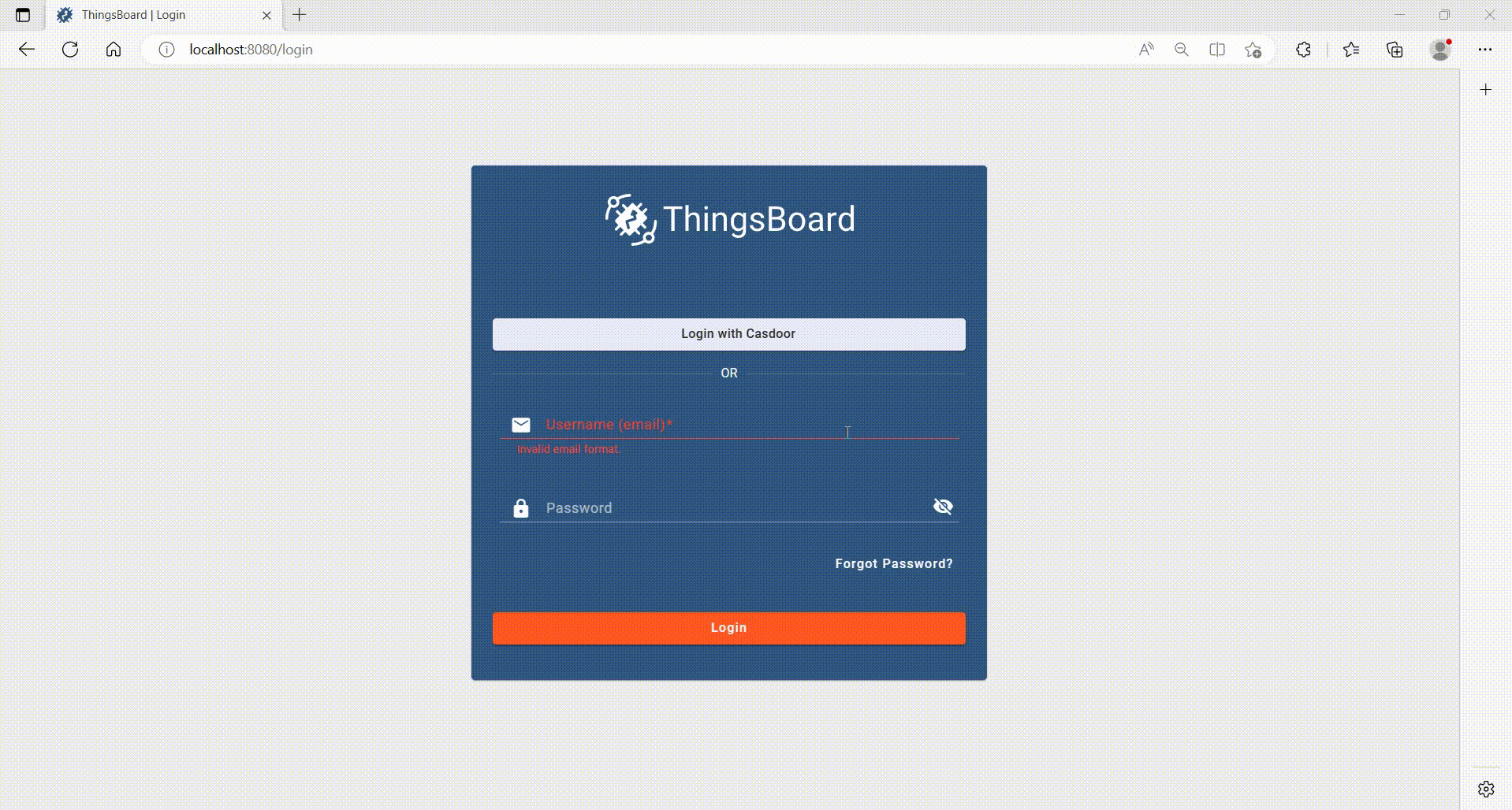Thingsboard
Before the integration, we need to deploy Casdoor locally.
Then, we can quickly implement a Casdoor-based login page in our own app by following these steps.
Step 1: Configure Casdoor application
- Create a new Casdoor application or use an existing one.
- Add a redirect URL:
http://CASDOOR_HOSTNAME/login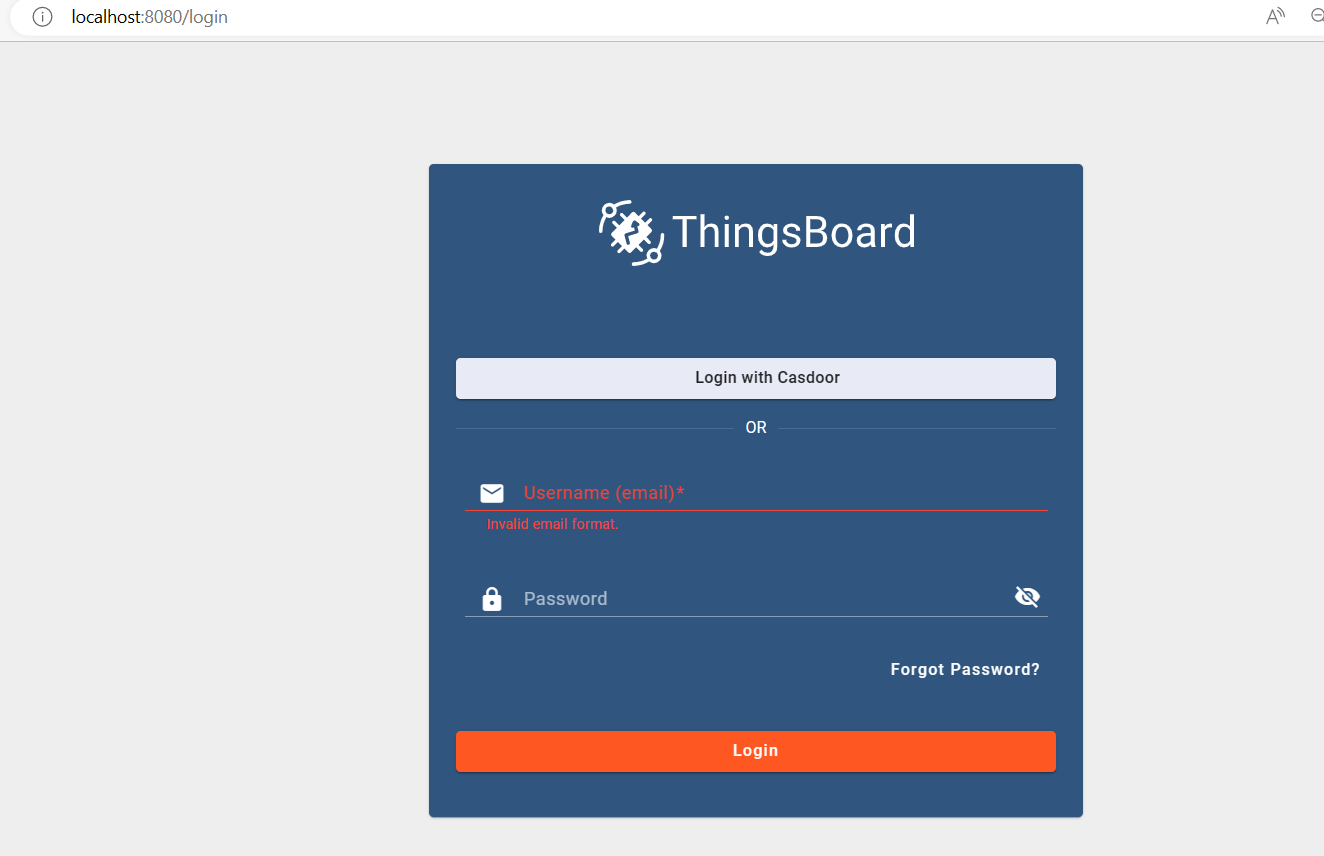
- Copy the client ID and client secret. We will need them in the following steps.
Step 2: Add a user in Casdoor
Now that you have the application, you need to create a user and assign a role.
Go to the "Users" page and click on "Add user" in the top right corner. This will open a new page where you can add the new user.
Save the user after adding a username and selecting the organization "Thingsboard" (other details are optional).
Next, you need to set up a password for the user. You can do this by clicking on "Manage your password".
Choose a password for the user and confirm it.
Step 3: Prerequisites and Build Thingsboard App
First of all, Thingsboard only supports Java 11 (OpenJDK).
You can download it from the following link:
To start Thingsboard, follow these steps (for Windows system):
- Download and extract the package. Download the package
- Configure Thingsboard in \thingsboard\conf\thingsboard.yml according to your preferences, including the configuration of Kafka, PostgreSQL, and others.
- Run
install.bat –loadDemoin the command line in the Thingsboard folder to install and add demo data.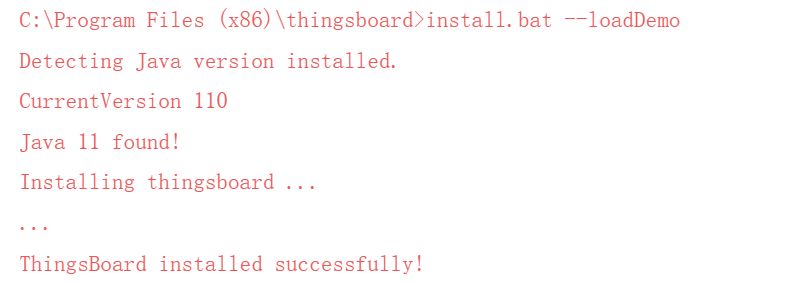
- Run
net start thingsboardin the command line to start Thingsboard. You should see the following output:
Step 4: Integrate Casdoor
Now open http://localhost:8080/ and log in to the admin account:
Account: sysadmin@thingsboard.org / Password: sysadmin
After successfully logging in, click the OAuth2 button at the bottom left of the page.
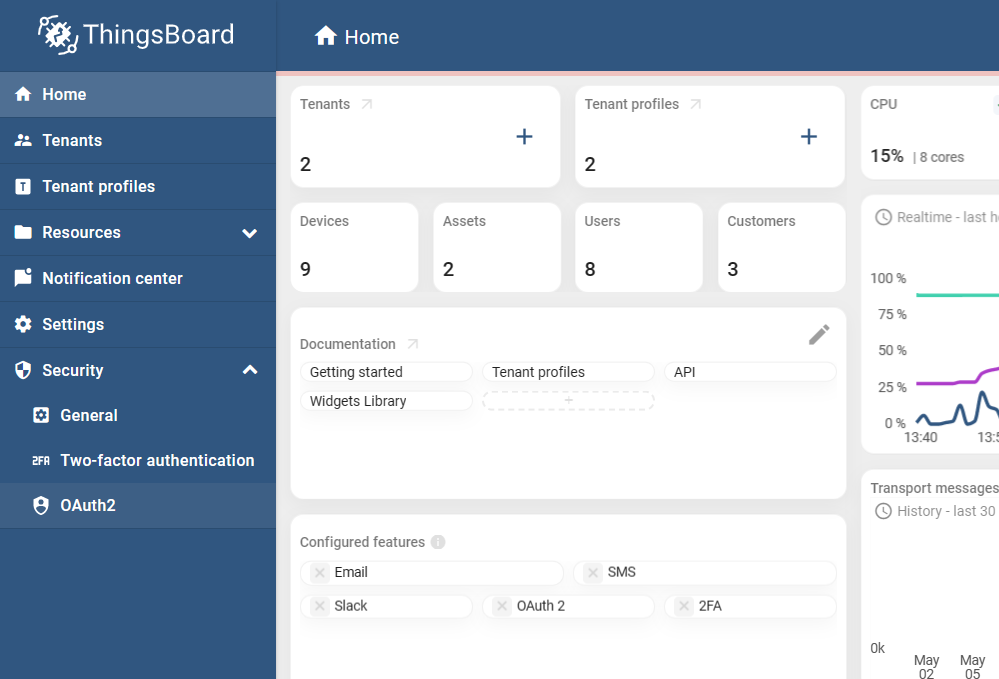
Fill in the blanks as follows:
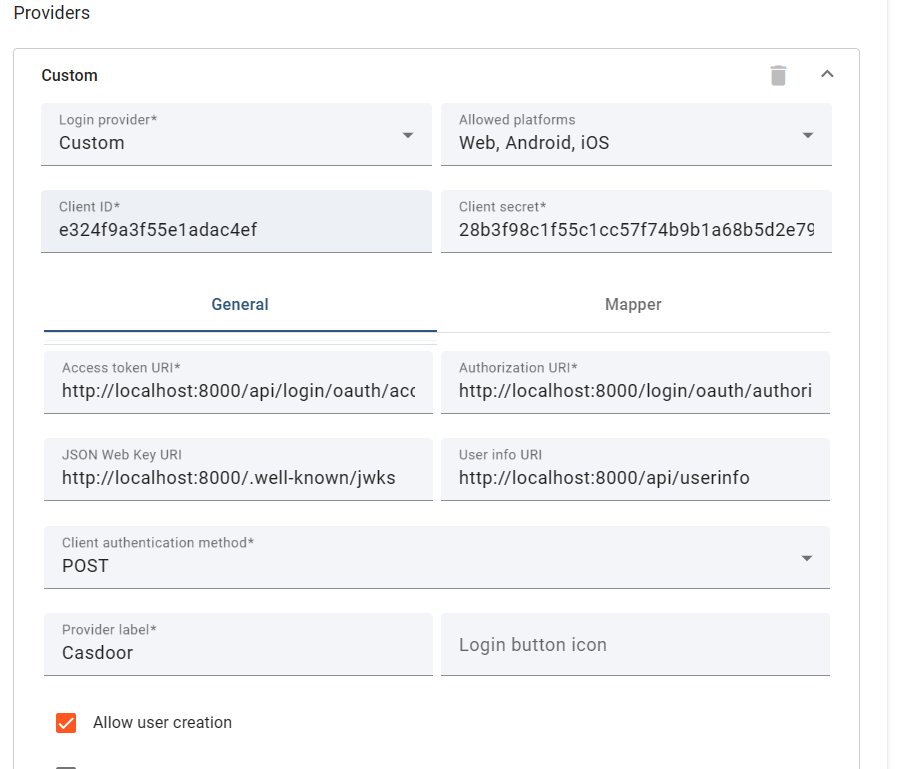
You can get these values from the following link:
OIDC discovery URL
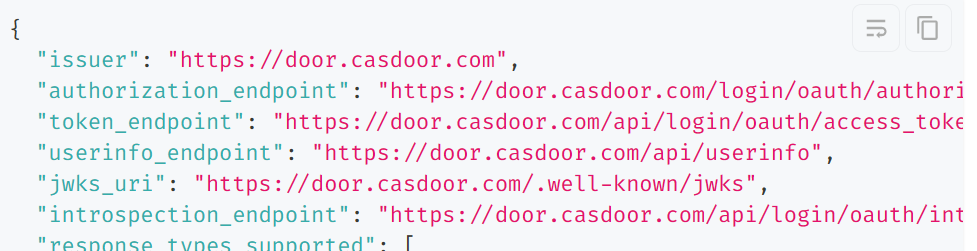
After filling in these blanks, you have successfully integrated Casdoor with Thingsboard. When you log in to http://localhost:8080/, you should see the following: