Using Casdoor in ShenYu
ShenYu has a Casdoor plugin to enable the use of Casdoor.
Step 1: Deploy Casdoor
Firstly, Casdoor should be deployed. You can refer to the official Casdoor documentation for Server Installation.
After a successful deployment, please ensure that:
- The Casdoor server is running on http://localhost:8000.
- Open your preferred browser and visit http://localhost:7001 to see the Casdoor login page.
- Login functionality is working fine by inputting
adminand123.
After following the above steps, you can quickly implement a Casdoor-based login page in your app with the following steps.
Step 2: Configure the Casdoor application
- Create a new Casdoor application or use an existing one
- Add your redirect URL
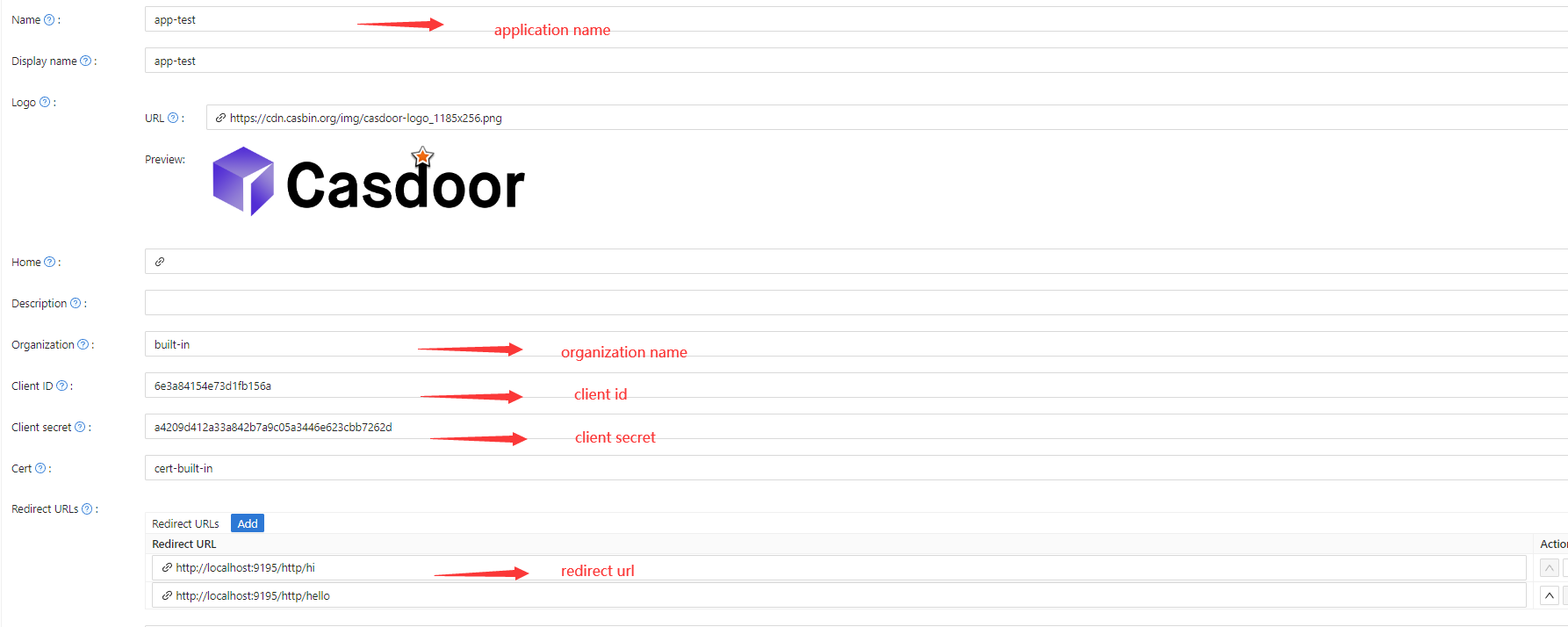
- On the certificate editing page, you can view your
Certificate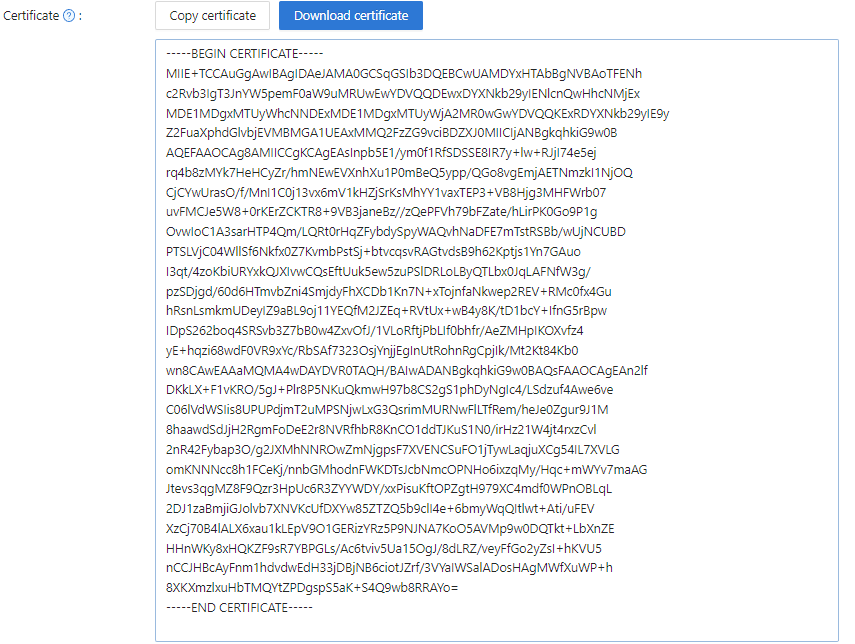
Step 3: Use the Casdoor plugin in ShenYu
1. Configure the Casdoor plugin in ShenYu
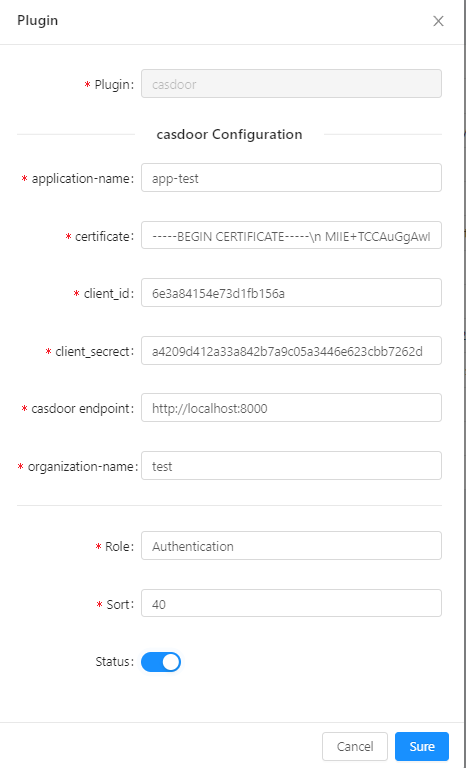
Note: As ShenYu only has a single line input box, \n must be added in every line of certificate.
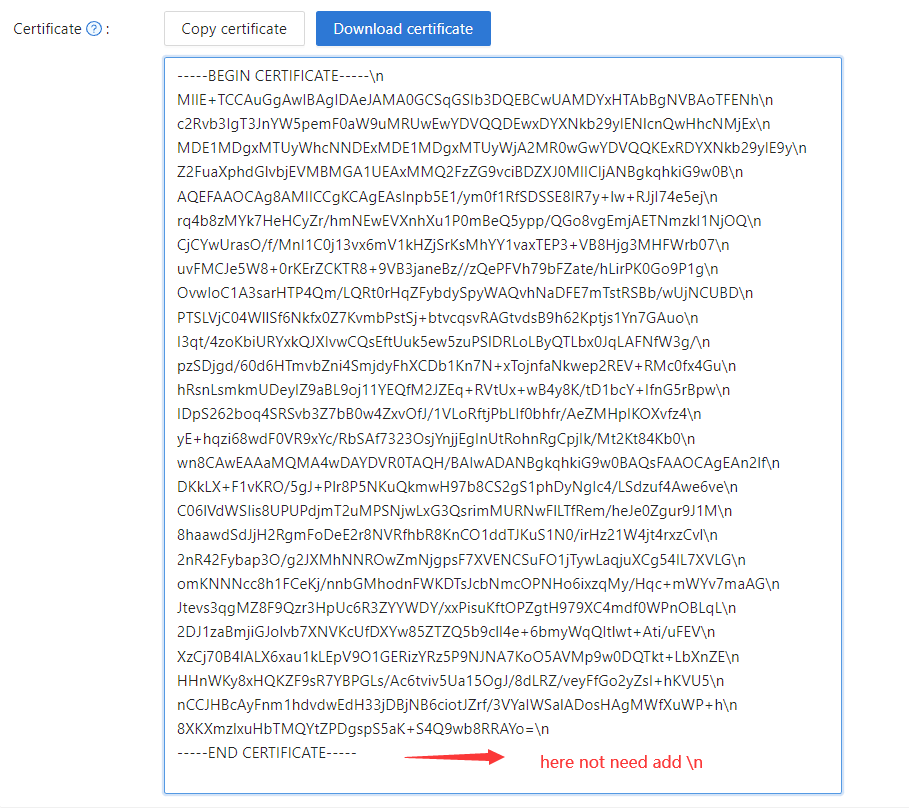
You can copy it and paste it into the certificate of the ShenYu Casdoor config.
You don't need to save it in the Casdoor certificate editing page, as it is only for copying.
2. Configure the ShenYu Casdoor plugin
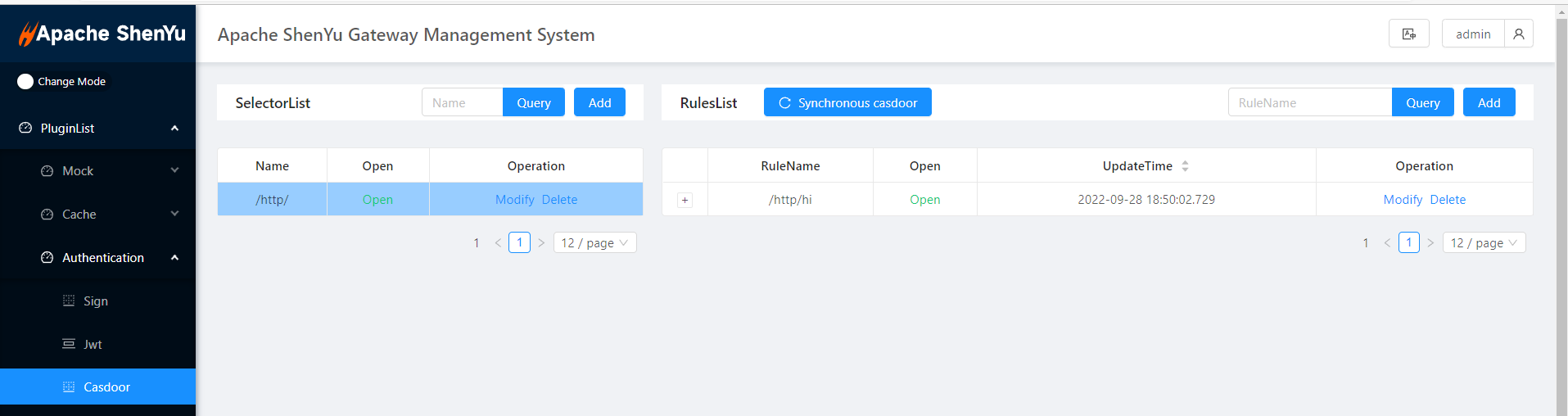 You can configure what you need for the Casdoor config.
You can configure what you need for the Casdoor config.
3. Getting the service and using it
3.1 Directly visit the Web
3.2 Use Casdoor Login
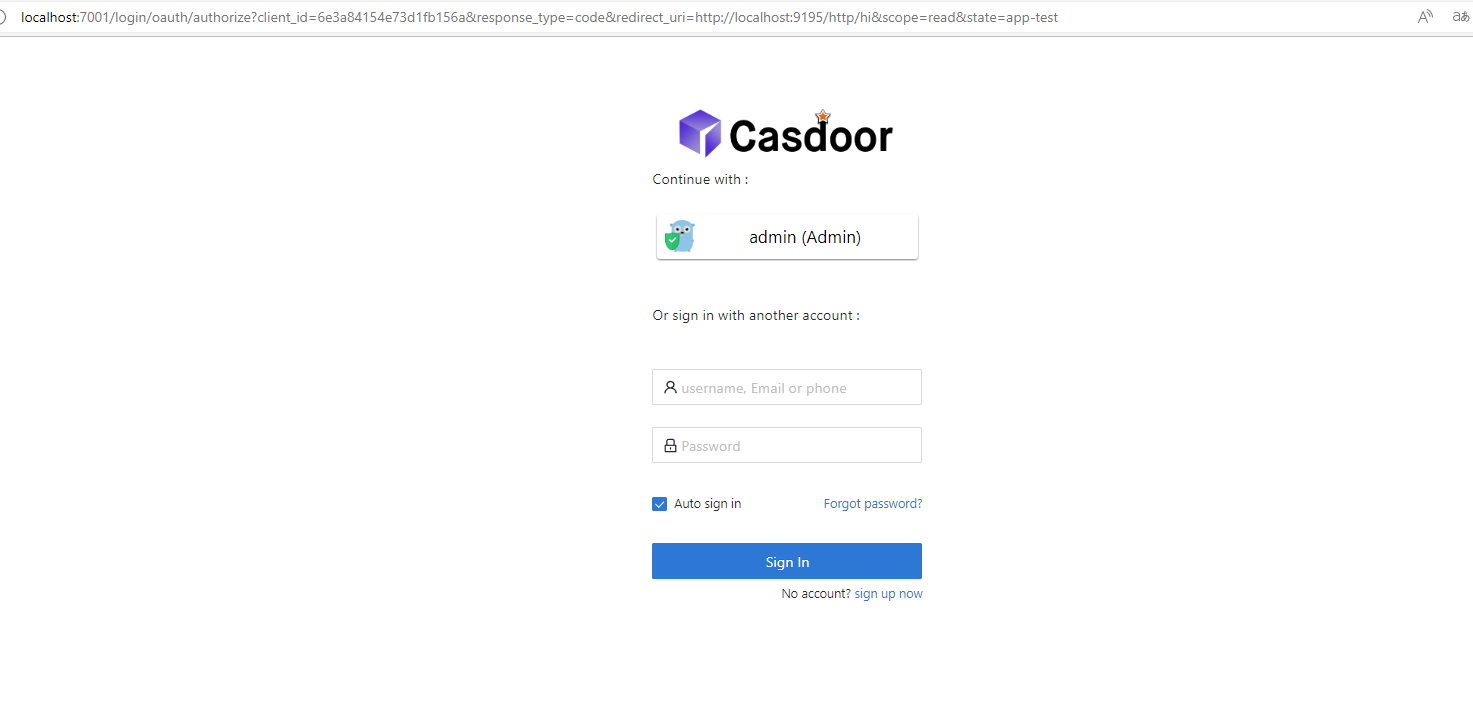
3.3 Carry the token in Headers
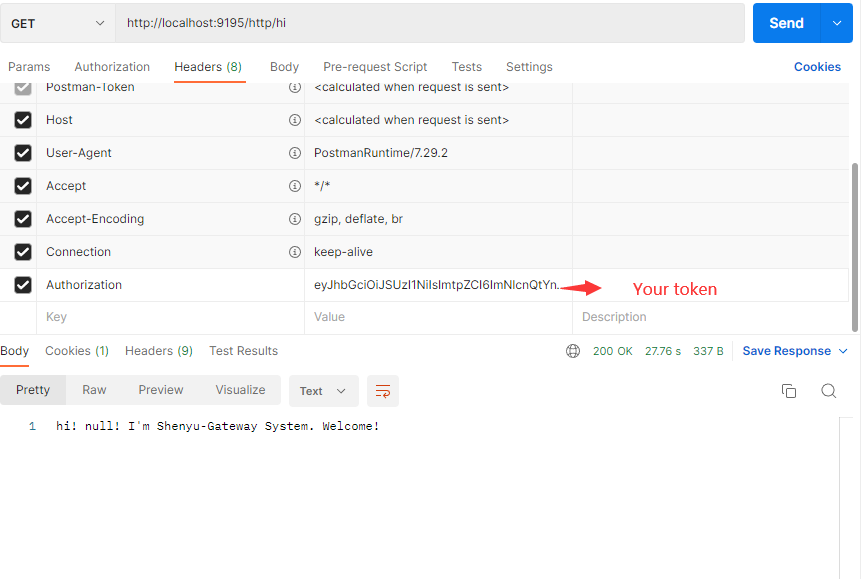
3.4 Save name, ID and organization in Headers
This makes it easier to use them in the future.