Jenkins Plugin
Casdoor provides a plugin that allows users to log in to Jenkins. Here, we will show you how to use the Casdoor plugin for Jenkins security.
The following are some of the configuration settings:
CASDOOR_HOSTNAME: The domain name or IP where the Casdoor server is deployed.
JENKINS_HOSTNAME: The domain name or IP where Jenkins is deployed.
Step 1: Deploy Casdoor and Jenkins
Firstly, deploy Casdoor and Jenkins.
After a successful deployment, ensure the following:
- Set the Jenkins URL (Manage Jenkins -> Configure System -> Jenkins Location) to
JENKINS_HOSTNAME.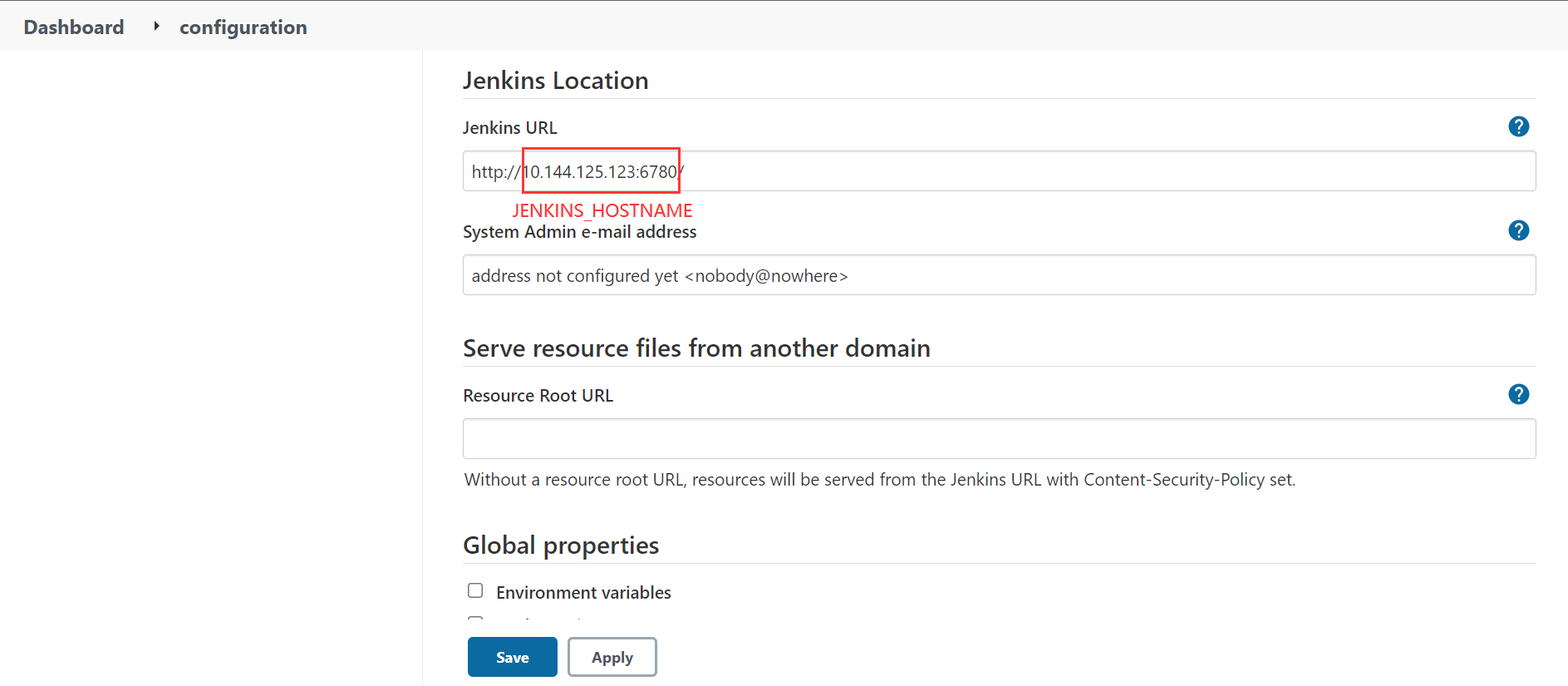
- Verify that Casdoor can be logged in and used normally.
- Set the
originvalue of Casdoor (conf/app.conf) toCASDOOR_HOSTNAME.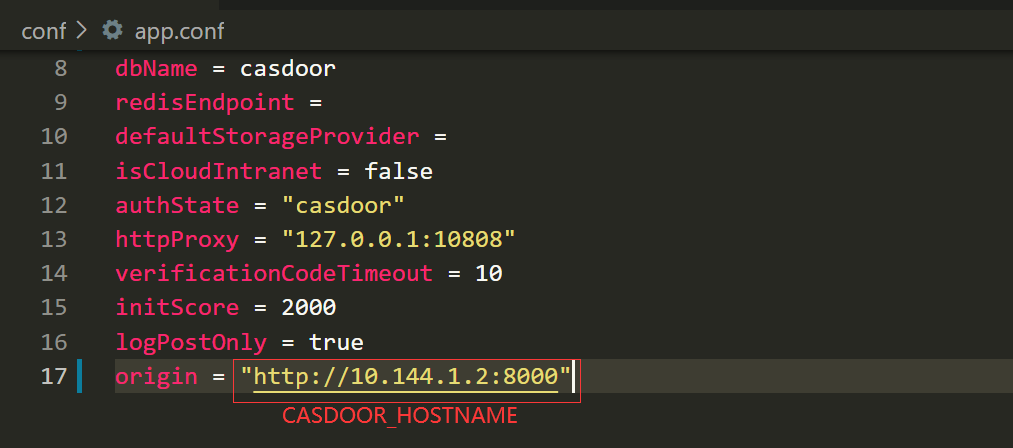
Step 2: Configure the Casdoor Application
- Create a new Casdoor application or use an existing one.
- Add a redirect URL:
http://JENKINS_HOSTNAME/securityRealm/finishLogin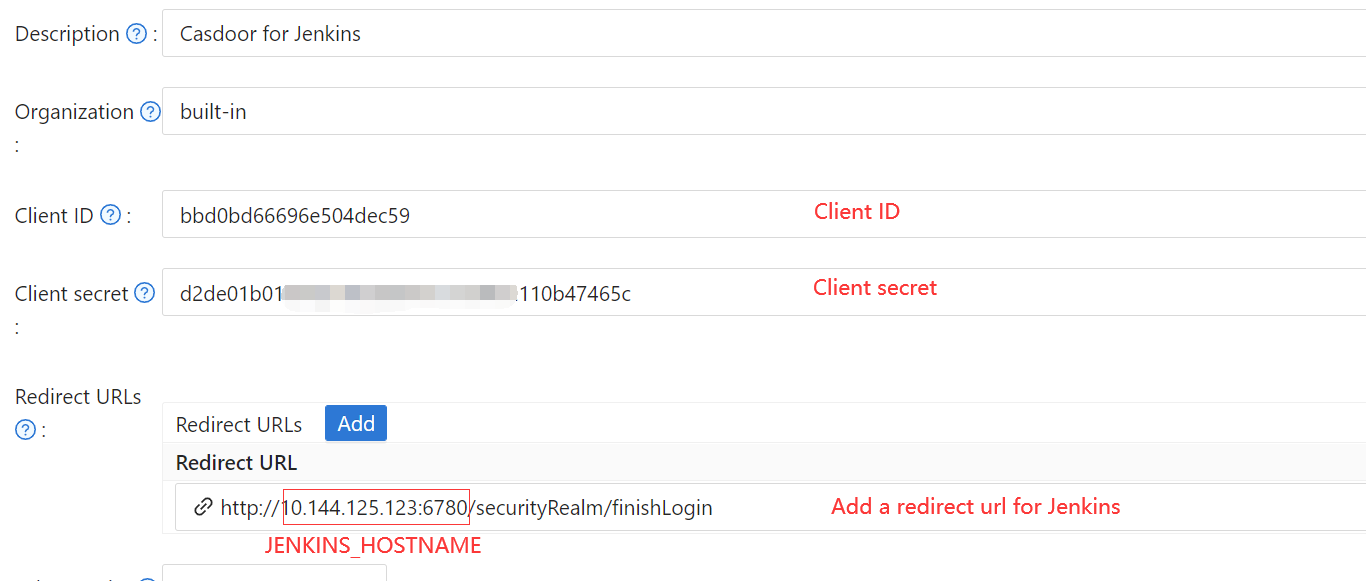
- Add the desired provider and provide any additional settings.
On the application settings page, you will find two values: Client ID and Client secret, as shown in the picture above. We will use these values in the next step.
Open your favorite browser and visit http://CASDOOR_HOSTNAME/.well-known/openid-configuration to view the OIDC configuration of Casdoor.
Step 3: Configure Jenkins
Now, you can install the Casdoor plugin from the marketplace or by uploading its jar file.
After the installation is complete, go to Manage Jenkins -> Configure Global Security.
Suggestion: Back up the Jenkins config.xml file and use it for recovery in case of setup errors.
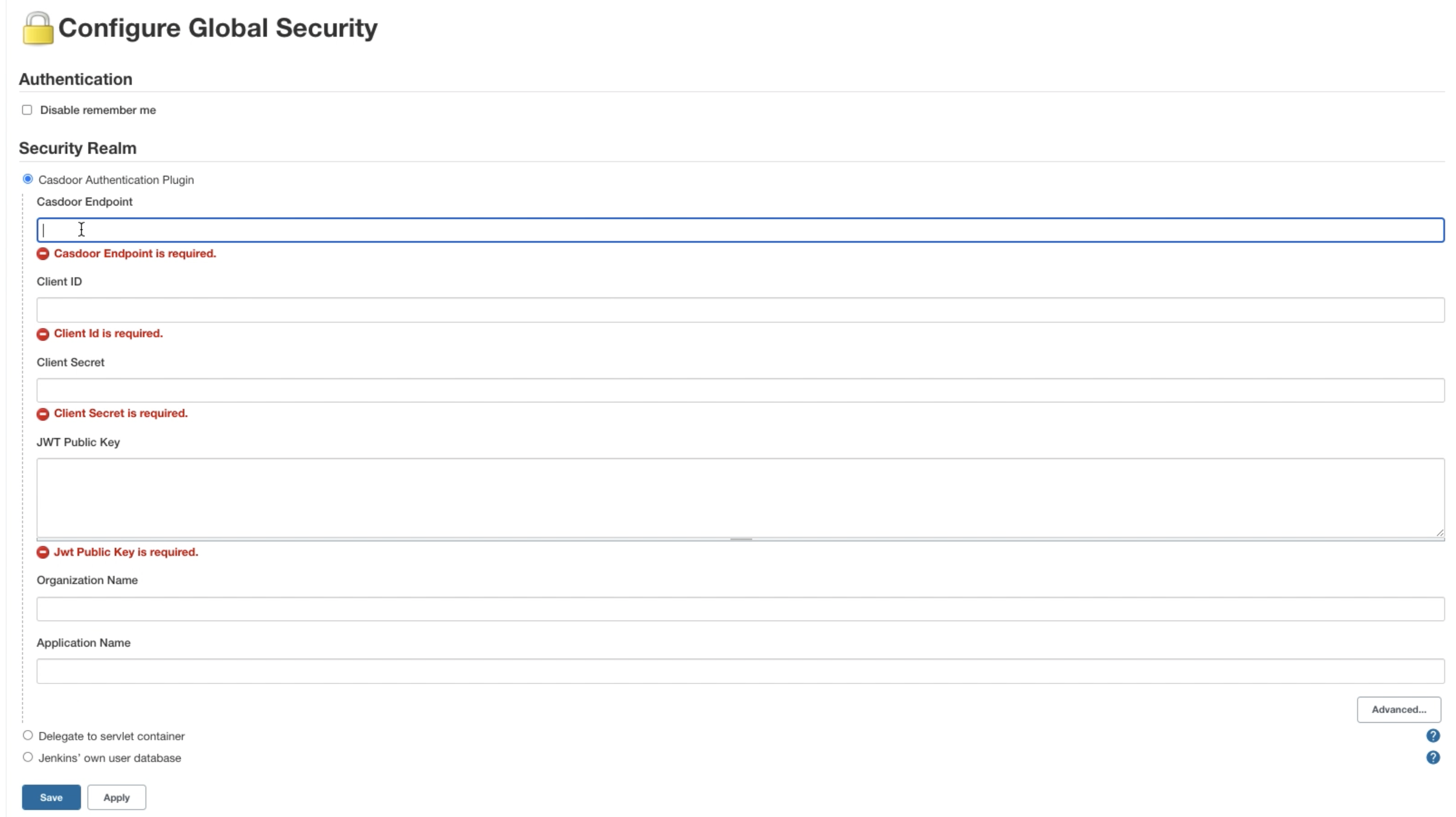
- In the Security Realm section, select "Casdoor Authentication Plugin".
- In the Casdoor Endpoint field, enter the
CASDOOR_HOSTNAMEmentioned earlier. - In the Client ID field, enter the
Client IDmentioned earlier. - In the Client secret field, enter the
Client secretmentioned earlier. - In the JWT Public Key field, provide the public key used to validate the JWT token. You can find the public key in Casdoor by clicking on
Certat the top. After clickingediton your application, you can copy the public key from the following page.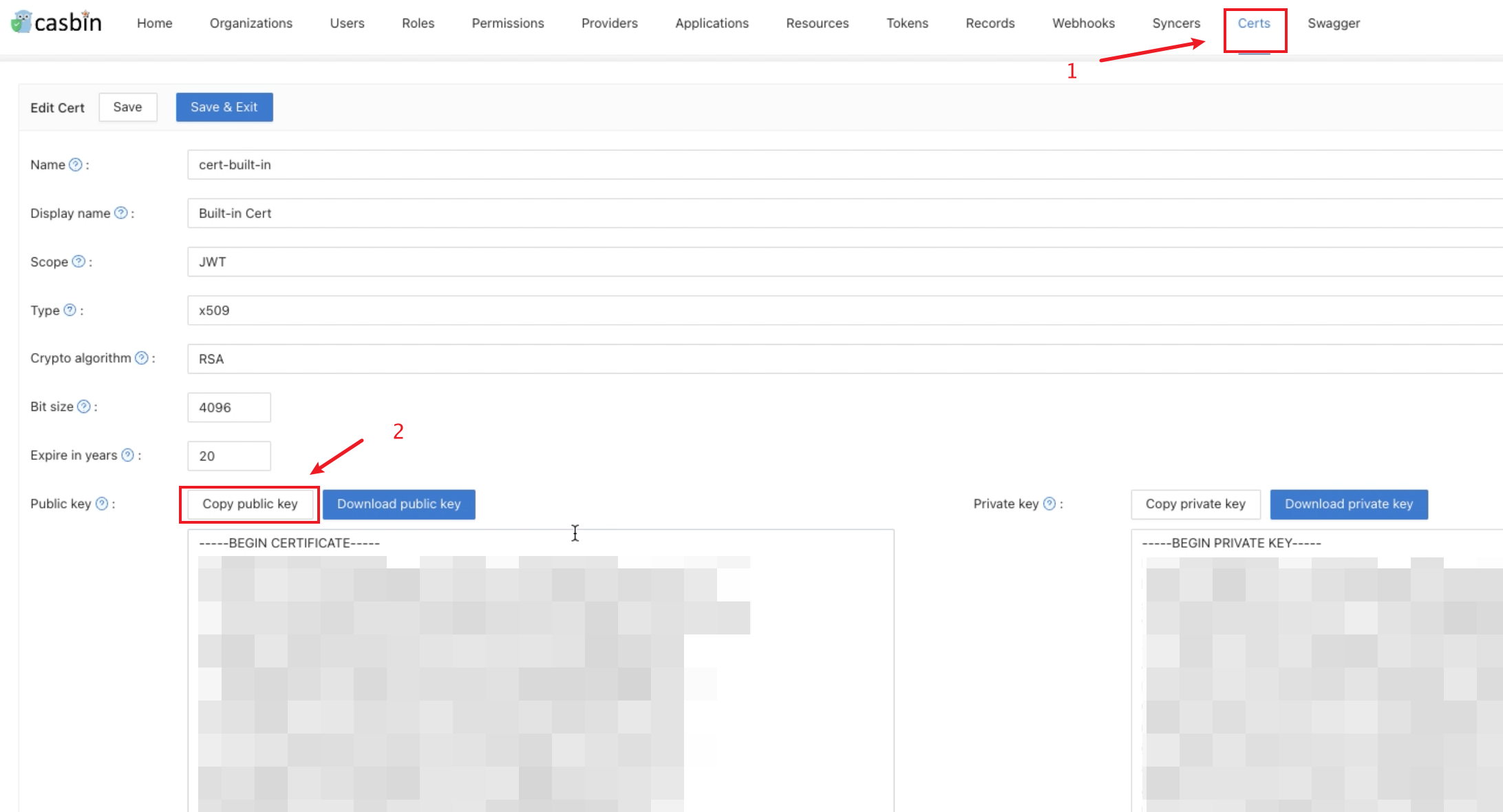
- Organization Name and Application Name are optional. You can specify your organization and application to verify users in other organizations and applications. If these fields are left empty, the plugin will use the default organization and application.
- In the Authorization section, check "Logged-in users can do anything". Disable "Allow anonymous read access".
- Click
Save.
Jenkins will now automatically redirect you to Casdoor for authentication.