Traefik
Using Casdoor for authentication with Traefik
Traefik is a modern HTTP reverse proxy and load balancer that makes deploying microservices easy. This document shows how to use Casdoor as an authentication provider with Traefik using the traefik-casdoor-auth middleware.
The Traefik Casdoor Auth middleware allows you to protect your services behind Traefik with Casdoor authentication, providing a seamless Single Sign-On (SSO) experience.
Prerequisites
Before you begin, ensure you have:
- Traefik v2.x or v3.x installed and running
- A Casdoor instance deployed and accessible
- Docker and Docker Compose (if using the containerized approach)
Step 1: Deploy Casdoor
First, deploy Casdoor if you haven't already.
You can refer to the Casdoor official documentation for Server Installation.
After a successful deployment, make sure that:
- The Casdoor server is running and accessible
- You can log in to the Casdoor admin interface
- Test the login functionality by entering
adminand123
Step 2: Configure Casdoor Application
Create a new Casdoor application or use an existing one.
Add your redirect URL. The redirect URL should be in the format:
http://<your-domain>/callbackFor example:
http://localhost:8080/callbackNote down the following values from your application settings:
- Client ID
- Client Secret
- Organization Name
- Application Name
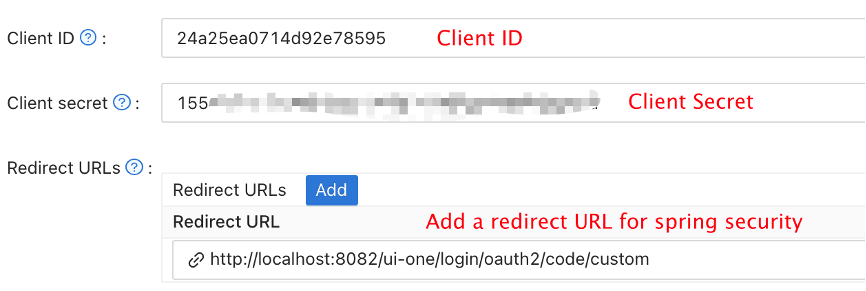
- Configure your application to use the appropriate authentication providers as needed.
Step 3: Deploy traefik-casdoor-auth Middleware
There are two ways to deploy the Traefik Casdoor Auth middleware:
Option 1: Using Docker Compose (Recommended)
Create a docker-compose.yml file:
version: '3'
services:
traefik:
image: traefik:v2.10
container_name: traefik
restart: unless-stopped
command:
- "--api.insecure=true"
- "--providers.docker=true"
- "--providers.docker.exposedbydefault=false"
- "--entrypoints.web.address=:80"
ports:
- "80:80"
- "8080:8080"
volumes:
- /var/run/docker.sock:/var/run/docker.sock:ro
networks:
- traefik-network
casdoor-auth:
image: casbin/traefik-casdoor-auth:latest
container_name: casdoor-auth
restart: unless-stopped
environment:
- CASDOOR_ENDPOINT=http://localhost:8000
- CLIENT_ID=<your-client-id>
- CLIENT_SECRET=<your-client-secret>
- CASDOOR_ORGANIZATION=<your-organization>
- CASDOOR_APPLICATION=<your-application>
- CALLBACK_URL=http://localhost/callback
labels:
- "traefik.enable=true"
- "traefik.http.middlewares.casdoor-auth.forwardauth.address=http://casdoor-auth:8080/verify"
- "traefik.http.middlewares.casdoor-auth.forwardauth.authResponseHeaders=X-Forwarded-User"
networks:
- traefik-network
# Example protected service
whoami:
image: traefik/whoami
container_name: whoami
labels:
- "traefik.enable=true"
- "traefik.http.routers.whoami.rule=Host(`localhost`)"
- "traefik.http.routers.whoami.entrypoints=web"
- "traefik.http.routers.whoami.middlewares=casdoor-auth@docker"
networks:
- traefik-network
networks:
traefik-network:
driver: bridge
Replace the placeholder values:
<your-client-id>: Your Casdoor application client ID<your-client-secret>: Your Casdoor application client secret<your-organization>: Your Casdoor organization name<your-application>: Your Casdoor application name
Start the services:
docker-compose up -d
Option 2: Using Binary Deployment
Download the latest release from the traefik-casdoor-auth releases page.
Create a configuration file
config.yaml:
casdoor:
endpoint: "http://localhost:8000"
clientId: "<your-client-id>"
clientSecret: "<your-client-secret>"
organizationName: "<your-organization>"
applicationName: "<your-application>"
server:
port: 8080
callbackUrl: "http://localhost/callback"
- Run the middleware:
./traefik-casdoor-auth --config config.yaml
- Configure Traefik to use the middleware. Add to your Traefik dynamic configuration:
http:
middlewares:
casdoor-auth:
forwardAuth:
address: "http://localhost:8080/verify"
authResponseHeaders:
- "X-Forwarded-User"
routers:
my-protected-service:
rule: "Host(`example.com`)"
middlewares:
- casdoor-auth
service: my-service
Step 4: Test the Integration
Access your protected service through Traefik (e.g.,
http://localhostif using the Docker Compose example).You should be redirected to the Casdoor login page.
Log in with your Casdoor credentials.
After successful authentication, you will be redirected back to your protected service.
The middleware will set the
X-Forwarded-Userheader with the authenticated user's information, which your backend service can use.
Configuration Options
The traefik-casdoor-auth middleware supports the following environment variables:
| Variable | Description | Required |
|---|---|---|
CASDOOR_ENDPOINT | URL of your Casdoor instance | Yes |
CLIENT_ID | Casdoor application client ID | Yes |
CLIENT_SECRET | Casdoor application client secret | Yes |
CASDOOR_ORGANIZATION | Casdoor organization name | Yes |
CASDOOR_APPLICATION | Casdoor application name | Yes |
CALLBACK_URL | OAuth callback URL | Yes |
JWT_SECRET | Secret for JWT token signing (auto-generated if not set) | No |
SESSION_TIMEOUT | Session timeout in seconds (default: 3600) | No |
LOG_LEVEL | Logging level: debug, info, warn, error (default: info) | No |
Advanced Configuration
Using HTTPS
For production deployments, it's recommended to use HTTPS. Update your Traefik configuration to include TLS:
services:
traefik:
command:
- "--entrypoints.web.address=:80"
- "--entrypoints.websecure.address=:443"
- "--certificatesresolvers.myresolver.acme.tlschallenge=true"
- "--certificatesresolvers.myresolver.acme.email=your-email@example.com"
- "--certificatesresolvers.myresolver.acme.storage=/letsencrypt/acme.json"
ports:
- "80:80"
- "443:443"
volumes:
- ./letsencrypt:/letsencrypt
And update your service router configuration:
labels:
- "traefik.http.routers.whoami.entrypoints=websecure"
- "traefik.http.routers.whoami.tls.certresolver=myresolver"
Customizing Session Behavior
You can customize session timeout and other behaviors:
environment:
- SESSION_TIMEOUT=7200 # 2 hours
- LOG_LEVEL=debug
Troubleshooting
Redirect Loop
If you experience a redirect loop:
- Verify that the
CALLBACK_URLmatches the redirect URL configured in your Casdoor application. - Check that cookies are enabled in your browser.
- Ensure the middleware can reach the Casdoor endpoint.
Authentication Fails
If authentication fails:
- Check that the
CLIENT_IDandCLIENT_SECRETare correct. - Verify that the Casdoor organization and application names are correct.
- Check the middleware logs for detailed error messages:
docker logs casdoor-auth
502 Bad Gateway
If you see a 502 error:
- Ensure the casdoor-auth service is running:
docker ps - Check that all services are on the same Docker network.
- Verify the ForwardAuth address is correct in the Traefik configuration.