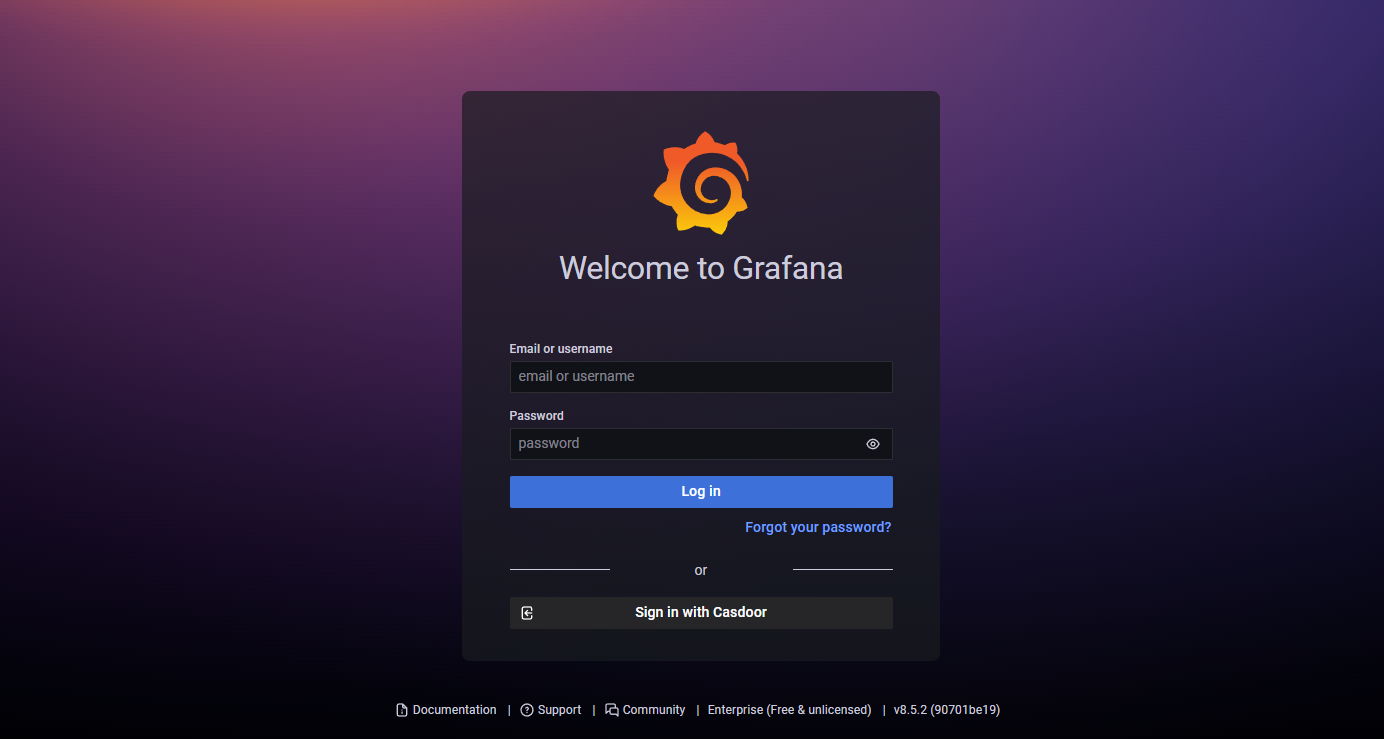Grafana
グラファナでの認証にCasdoorを使用する
GrafanaはOAuthを介した認証をサポートしています。 したがって、ユーザーはCasdoorを使用してGrafanaにログインすることが非常に簡単です。 それを実現するためには、いくつかのステップと簡単な設定が必要です。
こちらはGrafanaでの認証にCasdoorを使用する方法についてのチュートリアルです。 進む前に、Grafanaがインストールされて実行中であることを確認してください。
ステップ1:CasdoorでGrafana用のアプリを作成する
こちらはCasdoorでアプリを作成する例です:
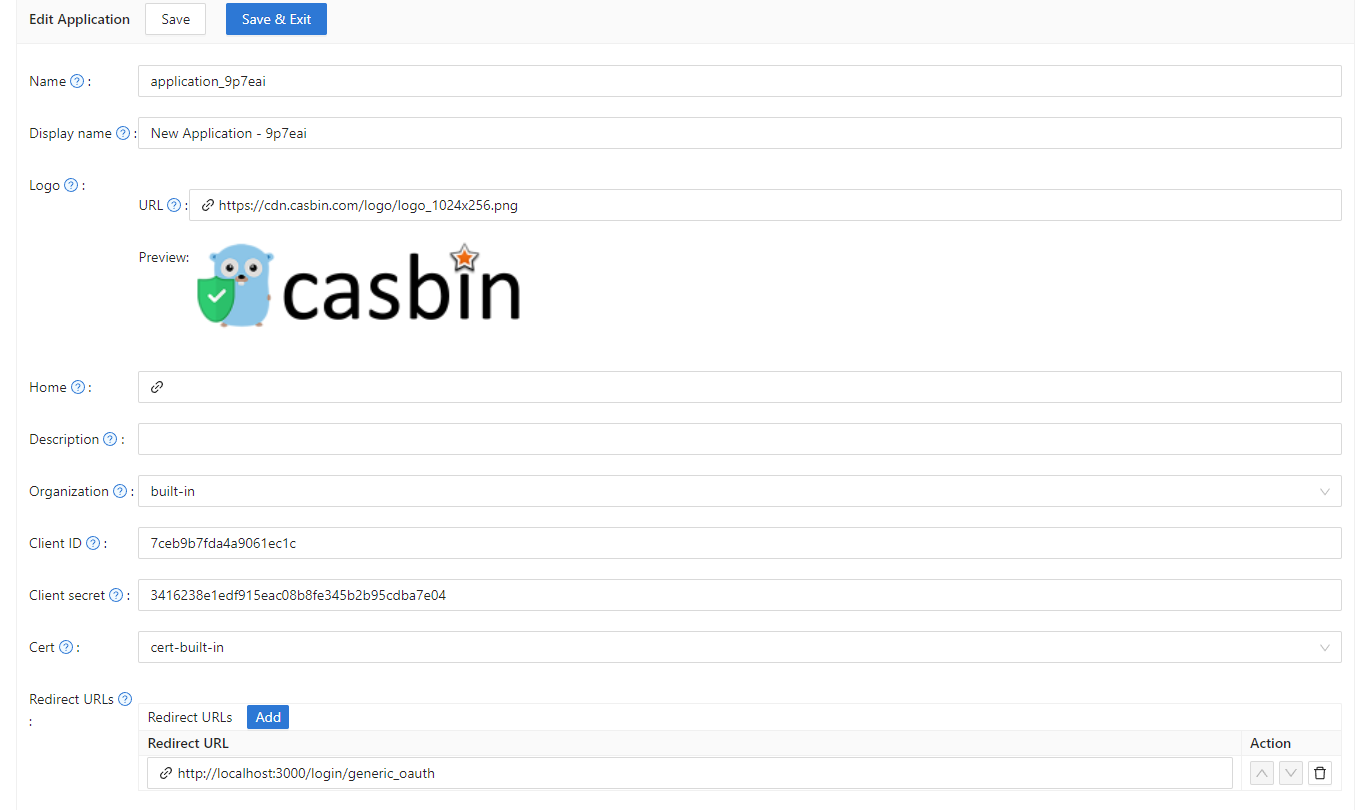
次のステップのためにクライアントシークレットとクライアントIDをコピーしてください。
GrafanaのコールバックURLを追加してください。 デフォルトでは、GrafanaのOAuthコールバックは/login/generic_oauthです。 したがって、このURLを正しく連結してください。
ステップ2:グラファナの設定を変更する
デフォルトでは、OAuthの設定ファイルはGrafanaの作業ディレクトリ内のconf/defaults.iniにあります。
[auth.generic_oauth]セクションを探して、以下のフィールドを変更してください:
[auth.generic_oauth]
name = Casdoor
icon = signin
enabled = true
allow_sign_up = true
client_id = <client ID from previous step>
client_secret = <client secret from previous step>
auth_url = <Casdoor endpoint>/login/oauth/authorize
token_url = <Casdoor endpoint>/api/login/oauth/access_token
HTTPSについて
CasdoorでHTTPSを有効にしたくない場合、またはHTTPSを有効にせずにGrafanaをデプロイする場合は、tls_skip_verify_insecure = trueも設定してください。
Casdoorでサインインした後のredirectURIについて
GrafanaでCasdoorでサインインした後にリダイレクトURIが正しくない場合は、root_urlを設定することを検討してください。
[server]
http_port = 3000
# The public-facing domain name used to access Grafana from a browser
domain = <your IP here>
# The full public-facing URL
root_url = %(protocol)s://%(domain)s:%(http_port)s/
関連リンク:
ロールマッピングについて
role_attribute_pathを設定して、ユーザーのロールをGrafanaにマッピングすることを検討してください。
[auth.generic_oauth]
role_attribute_path = contains(roles[*].name, 'admin') && 'Admin' || contains(roles[*].name, 'editor') && 'Editor' || 'Viewer'
role_attribute_strict = true
allow_assign_grafana_admin = true
ここでのrole_attribute_pathの後のJMESPath式は非常に重要です。 Grafanaドキュメントを参照してください。
ステップ3:動作するか確認する
Grafanaをシャットダウンして、再起動してください。
ログインページにアクセスしてください。 次のようなものが表示されるはずです: