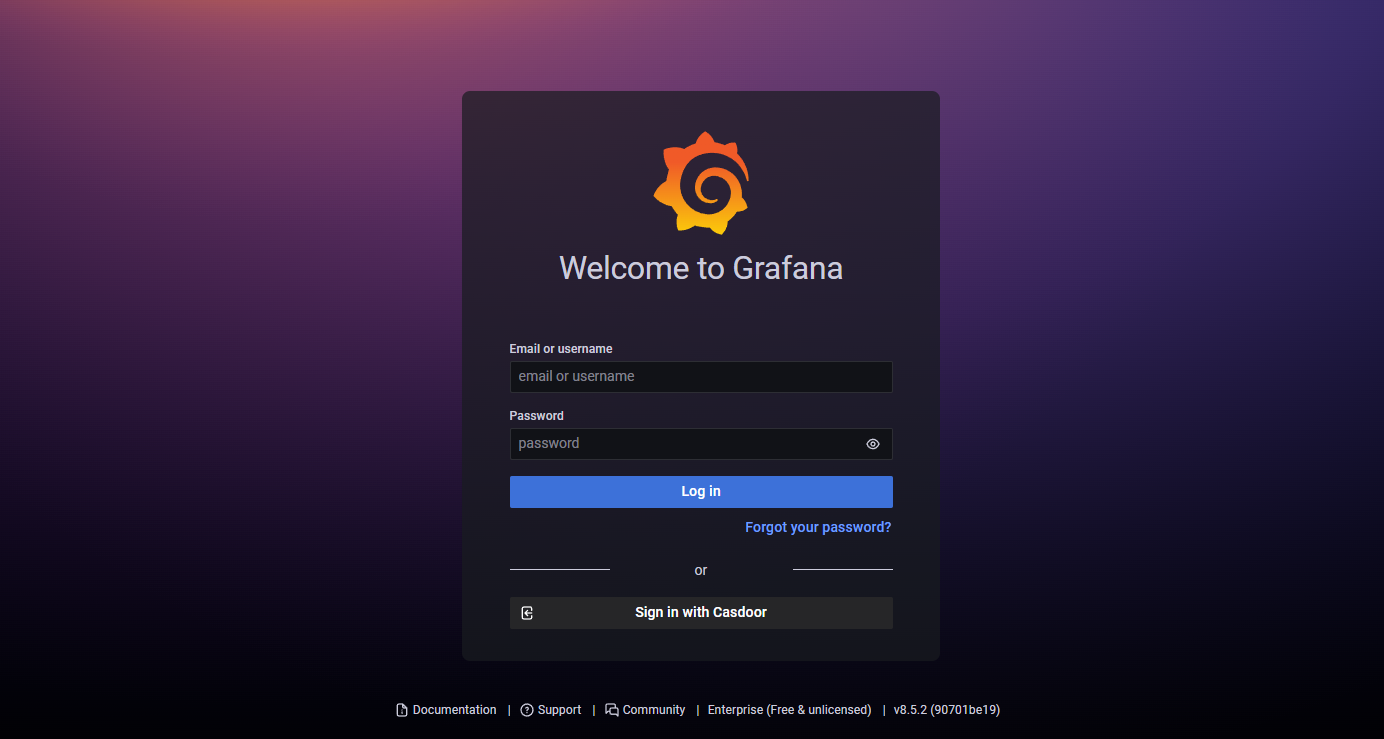Grafana
Using Casdoor for authentication in Grafana
Grafana supports authentication via OAuth. Therefore, it is extremely easy for users to use Casdoor to log in to Grafana. Only several steps and simple configurations are needed to achieve that.
Here is a tutorial on how to use Casdoor for authentication in Grafana. Before you proceed, please ensure that you have Grafana installed and running.
Step 1: Create an app for Grafana in Casdoor
Here is an example of creating an app in Casdoor:
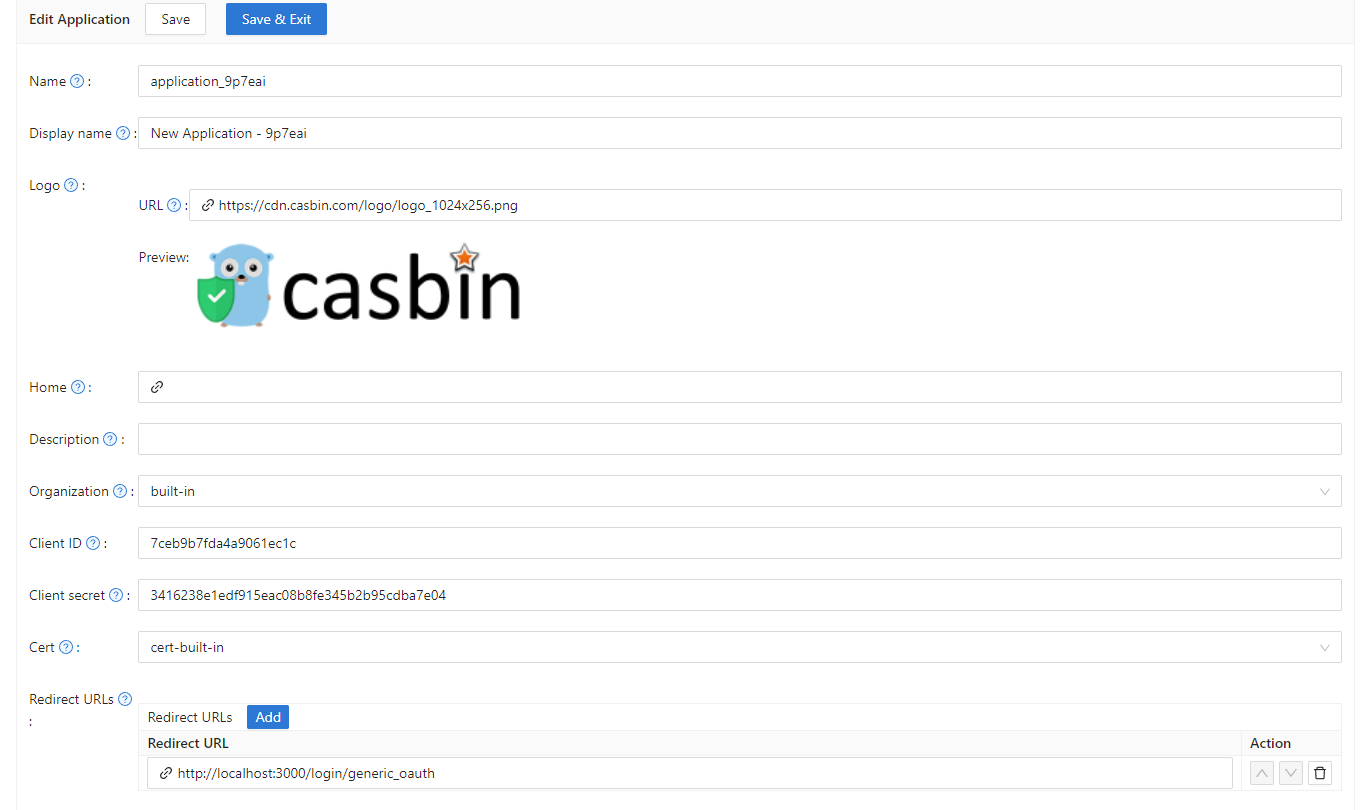
Please copy the client secret and client ID for the next step.
Please add the callback URL of Grafana. By default, Grafana's OAuth callback is /login/generic_oauth. So please concatenate this URL correctly.
Step 2: Modify the configuration of Grafana
By default, the configuration file for OAuth is located at conf/defaults.ini in the workdir of Grafana.
Please find the section [auth.generic_oauth] and modify the following fields:
[auth.generic_oauth]
name = Casdoor
icon = signin
enabled = true
allow_sign_up = true
client_id = <client ID from previous step>
client_secret = <client secret from previous step>
auth_url = <Casdoor endpoint>/login/oauth/authorize
token_url = <Casdoor endpoint>/api/login/oauth/access_token
About HTTPS
If you don't want HTTPS enabled for Casdoor or if you deploy Grafana without HTTPS enabled, please also set tls_skip_verify_insecure = true.
About redirectURI after Sign In With Casdoor
If the redirect URI is not correct after signing in with Casdoor in Grafana, you may want to configure root_url.
[server]
http_port = 3000
# The public-facing domain name used to access Grafana from a browser
domain = <your IP here>
# The full public-facing URL
root_url = %(protocol)s://%(domain)s:%(http_port)s/
Related links:
About Role Mapping
You may want to configure role_attribute_path to map your user's role to Grafana via role_attribute_path.
[auth.generic_oauth]
role_attribute_path = contains(roles[*].name, 'admin') && 'Admin' || contains(roles[*].name, 'editor') && 'Editor' || 'Viewer'
role_attribute_strict = true
allow_assign_grafana_admin = true
The JMESPath expression after role_attribute_path is very important here. Please refer to the Grafana documentation.
Step 3: See if it works
Shutdown Grafana and restart it.
Go to the login page. You should see something like this: