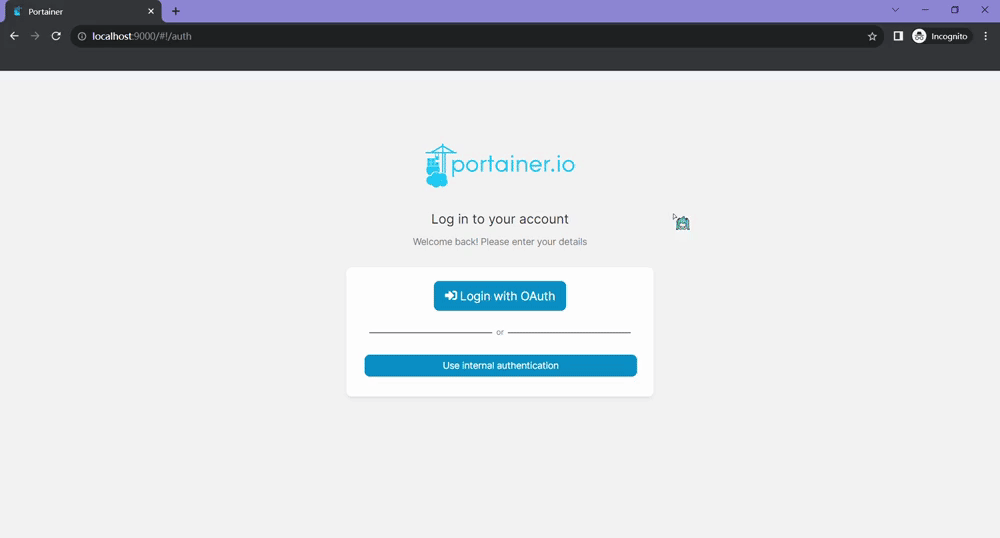Portainer
Using Casdoor for authentication in Portainer
Portainer supports authentication via OAuth. Therefore, it is easy for users to use Casdoor to log in to Portainer. Only several steps and simple configurations are needed to achieve that.
Here is a tutorial on how to use Casdoor for authentication in Grafana. Before you proceed, please ensure that you have Portainer installed and running.
The following are the configuration names:
CASDOOR_HOST: The domain name or IP address where the Casdoor server is deployed.
PORTAINER_HOST: The domain name or IP address where Portainer is deployed.
Step 1: Create an app for Portainer in Casdoor
Here is an example of creating an app in Casdoor:
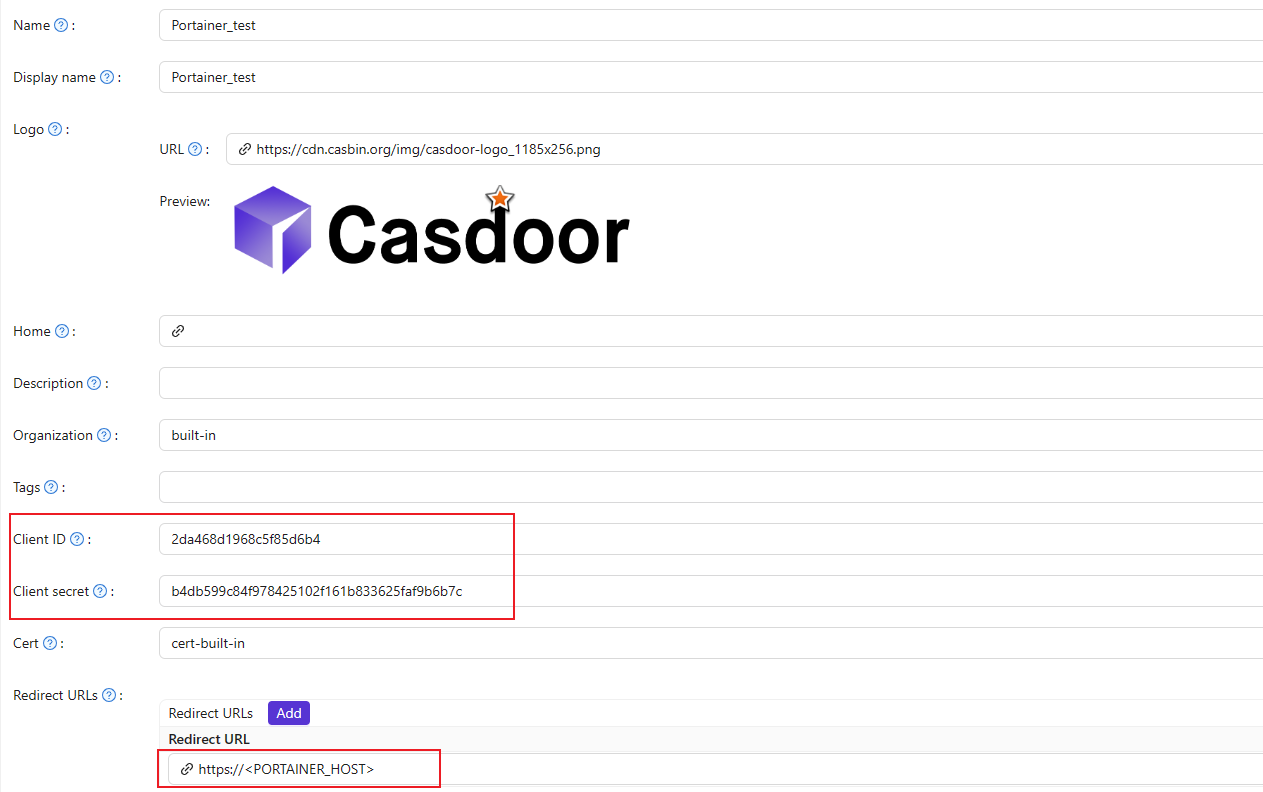
Copy the client secret and client ID for the next step.
Add a Redirect URL. It's your Portainer host.
Step 2: Configure Portainer
Expand the Settings from the left navigation bar, click on the Authentication option from this list.
Enable Use SSO and Automatic user provisioning:
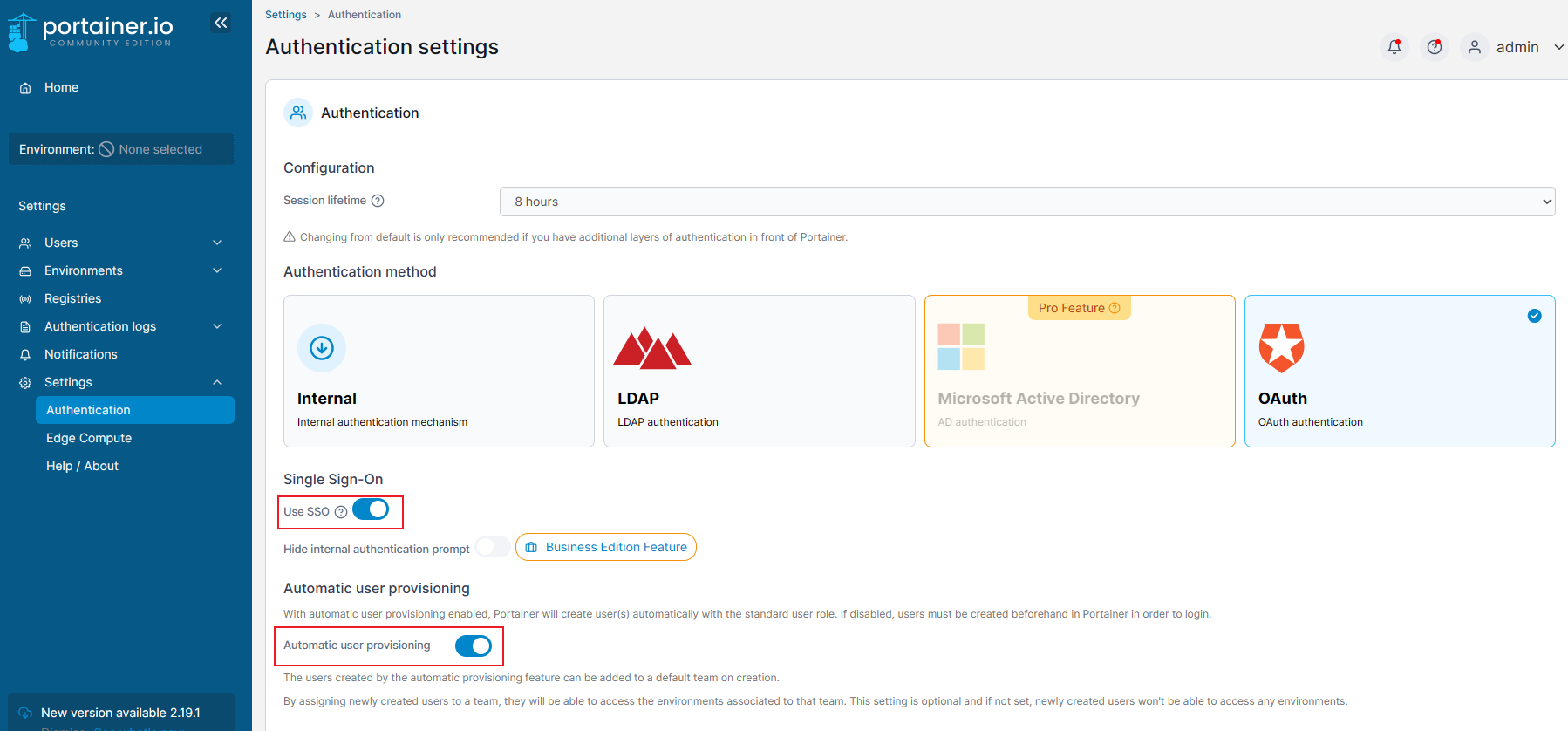
Fill in the necessary information as follows:
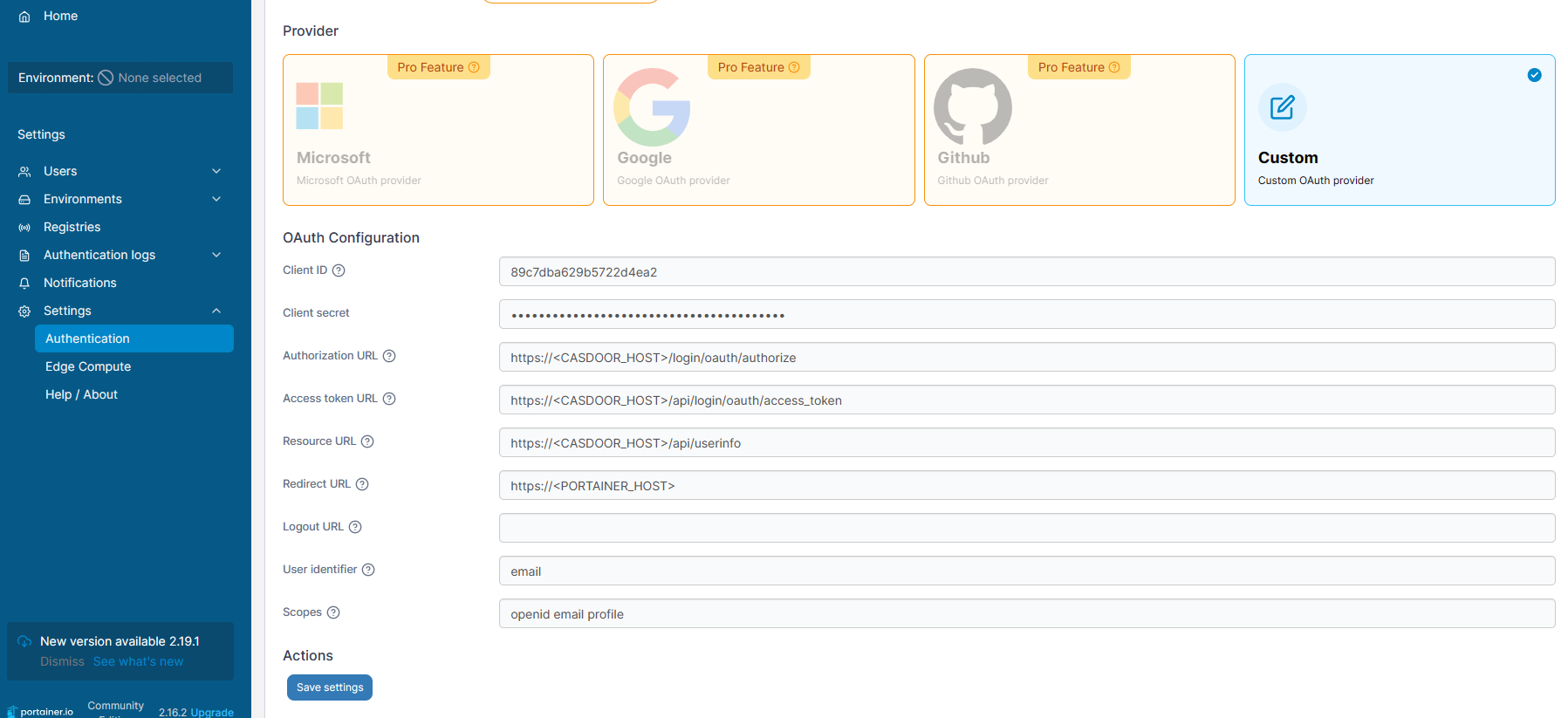
Authorization URL: https://<CASDOOR_HOST>/login/oauth/authorizeAccess token URL: https://<CASDOOR_HOST>/api/login/oauth/access_tokenResource URL: https://<CASDOOR_HOST>/api/userinfoRedirect URL: https://<PORTAINER_HOST>
Log out of Portainer and test.