Unity
Step 1: Deploy Casdoor
Firstly, Casdoor should be deployed.
You can refer to the Casdoor official documentation for the Server Installation. Please deploy your Casdoor instance in production mode.
After a successful deployment, ensure that:
- Open your favorite browser and visit http://localhost:8000, you will see the login page of Casdoor.
- Input
adminand123to test the login functionality.
Alternatively, you can use the official Casdoor demo station for a quick start.
Step 2: Import Casdoor.Client
Import Casdoor.Client for .NET in the Casdoor-dotnet-sdk.
One optional method is as follows:
git@github.com:casdoor/casdoor-dotnet-sdk.git- Run ConsoleApp in the Sample folder.
- Get the
/casdoor-dotnet-sdk/src/Casdoor.Client/bin/Debug/net462folder.
Now, you can import the net462 folder into your Unity project through the method shown in the figure below. Of course, you can also choose folders of other versions.
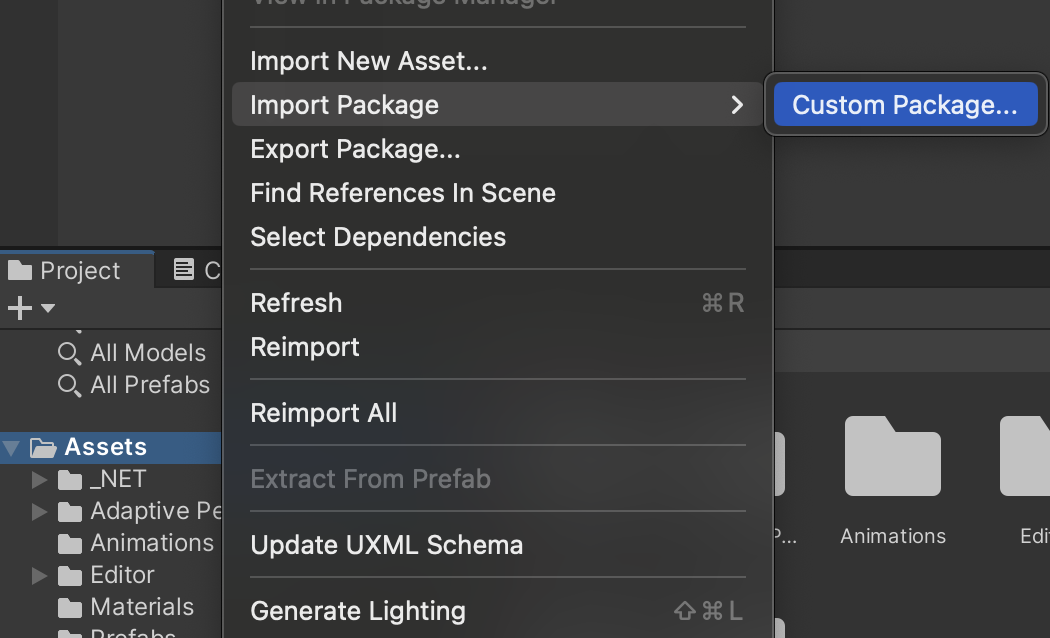
Step 3: Usage
Learn how to use the Casdoor.Client SDK for Unity 3D mobile development by looking at casdoor-unity-example.
After running the casdoor-unity-example, you will see the following interfaces:
- Login with username and password:
| iOS | Android |
|---|---|
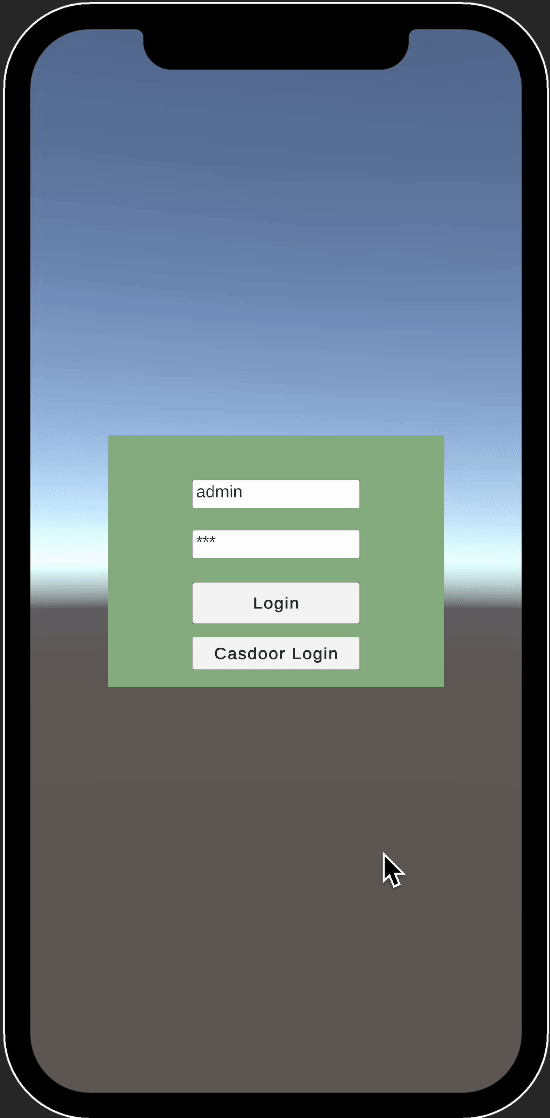 | 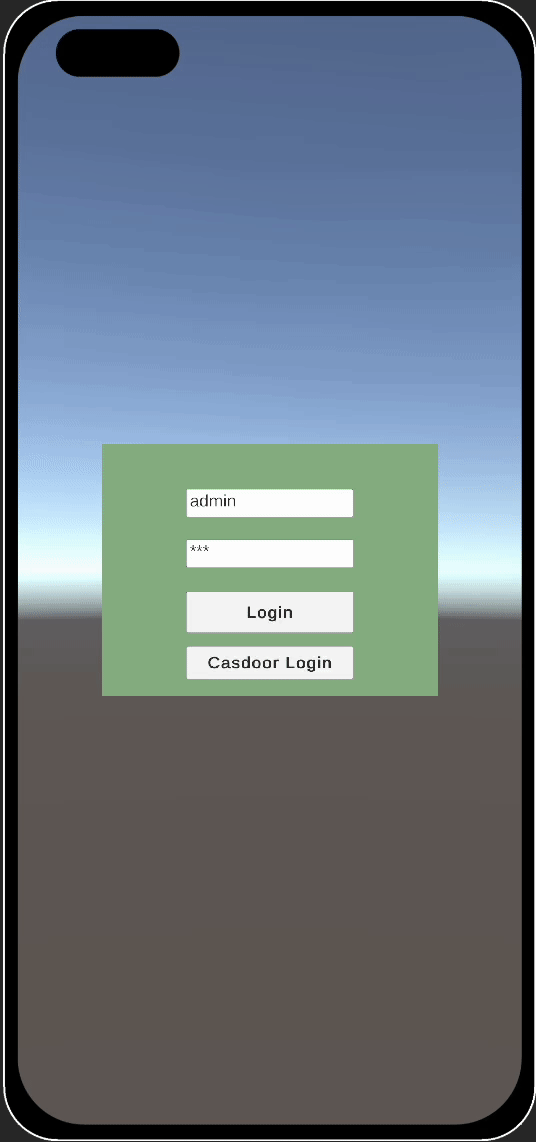 |
- Login with the Casdoor web page:
| iOS | Android |
|---|---|
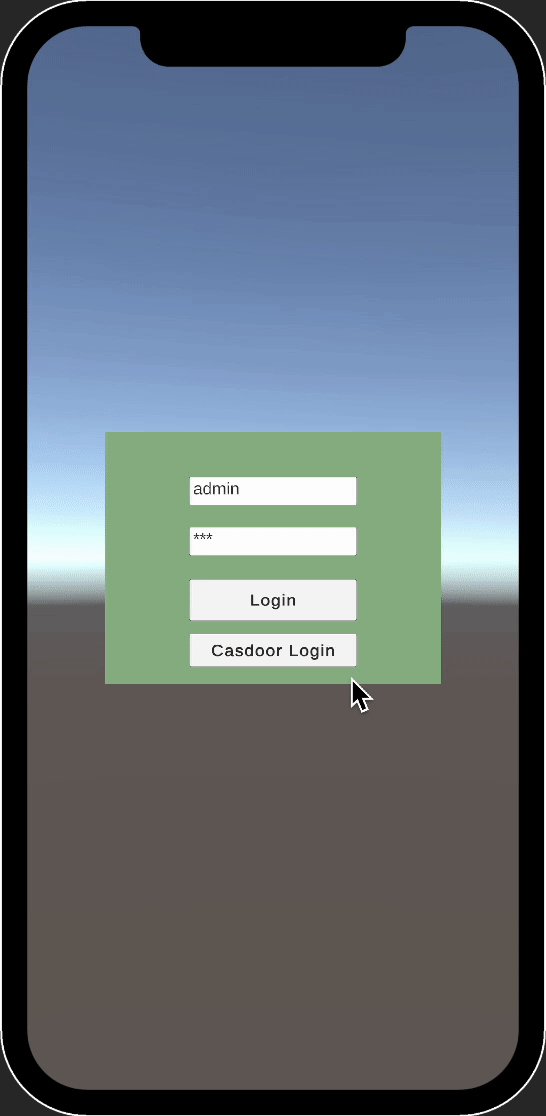 | 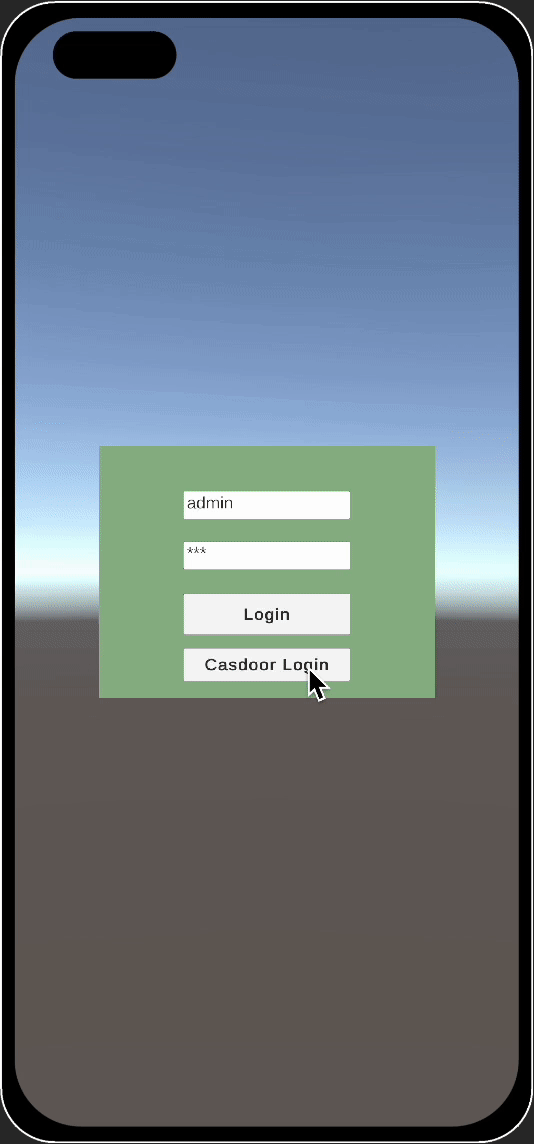 |