CasdoorのためのElectronアプリ例
Casdoorの統合機能をデモンストレーションするElectronアプリの例。
例の実行方法
初期化
6つのパラメータを初期化する必要があります。すべて文字列型です:
| 名前 | 説明 | パス |
|---|---|---|
| serverUrl | あなたのCasdoorサーバーURL | src/App.js |
| clientId | あなたのCasdoorアプリケーションのクライアントID | src/App.js |
| appName | あなたのCasdoorアプリケーションの名前 | src/App.js |
| redirectPath | あなたのCasdoorアプリケーションのリダイレクトURLのパス、提供されていない場合は/callbackになります | src/App.js |
| clientSecret | あなたのCasdoorアプリケーションのクライアントシークレット | src/App.js |
| casdoorServiceDomain | あなたのCasdoorサーバーURL | public/electron.js |
これらのパラメータを設定しない場合、このプロジェクトはデフォルトのCasdoorサーバーとしてCasdoorオンラインデモを使用し、デフォルトのCasdoorアプリケーションとしてCasnodeを使用します。
利用可能なコマンド
プロジェクトディレクトリで、以下を実行できます:
npm run dev または yarn dev
Electronアプリをビルドしてこのアプリを実行します。
npm run make または yarn make
アプリケーションをパッケージ化して配布します。 これにより、パッケージが配置される out フォルダが作成されます:
// Example for macOS out/
├── out/make/zip/darwin/x64/casdoor-electron-example-darwin-x64-1.0.0.zip
├── ...
└── out/casdoor-electron-example-darwin-x64/casdoor-electron-example.app/Contents/MacOS/casdoor-electron-example
プレビュー
このElectronアプリケーションを実行すると、デスクトップに新しいウィンドウが表示されます。 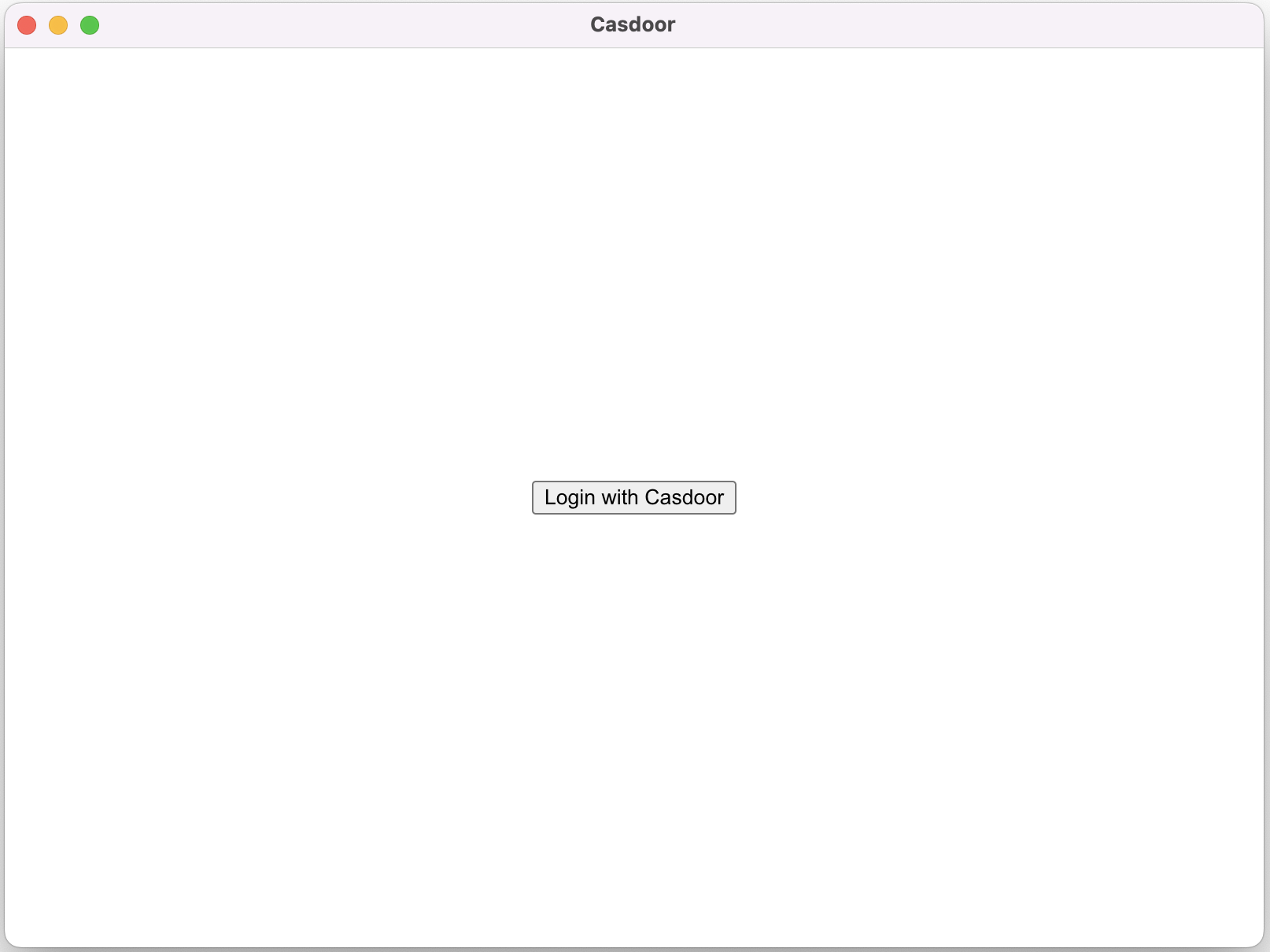
Login with Casdoorボタンをクリックすると、デフォルトのブラウザが自動的に開き、ログインページが表示されます。 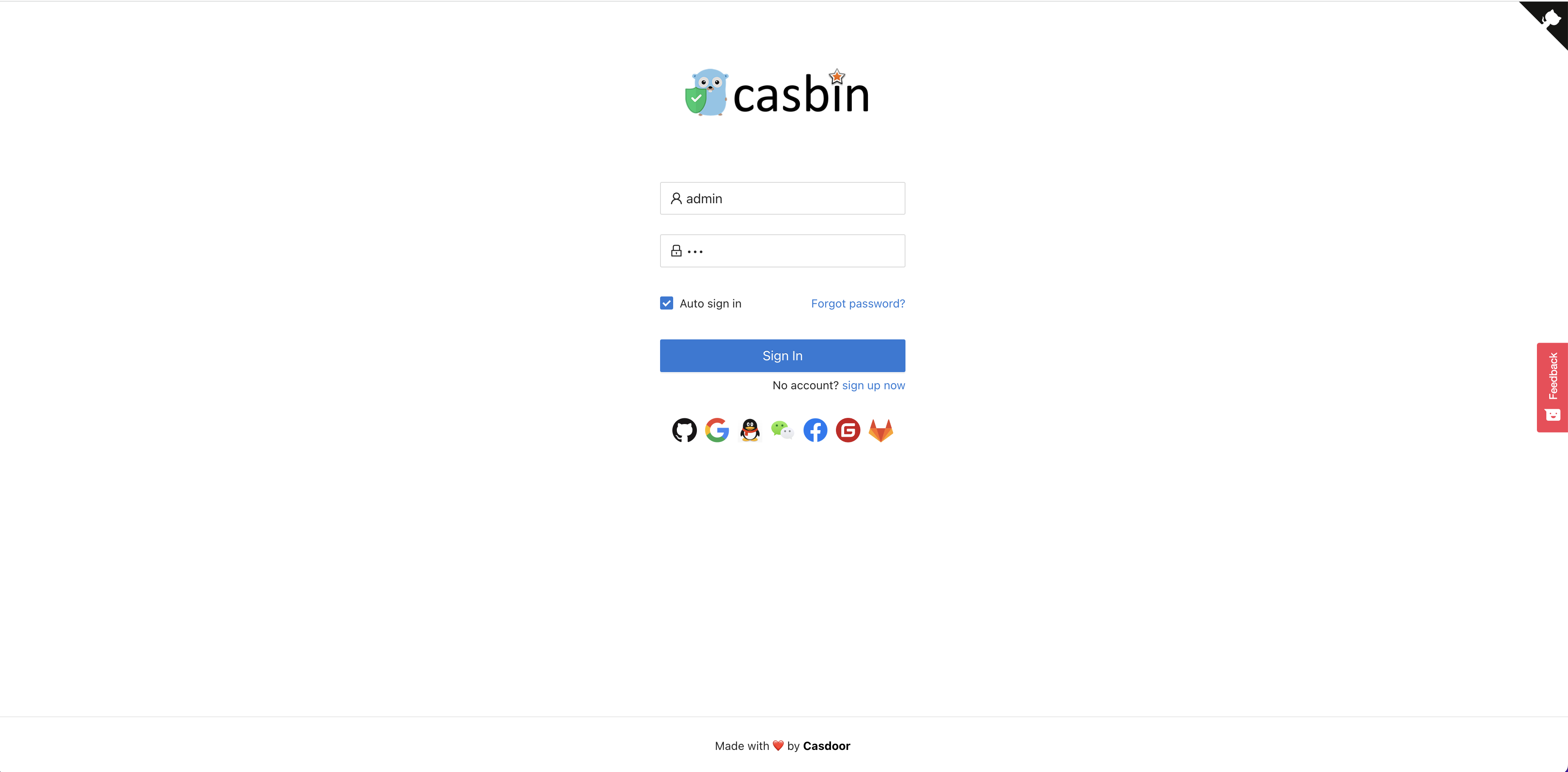
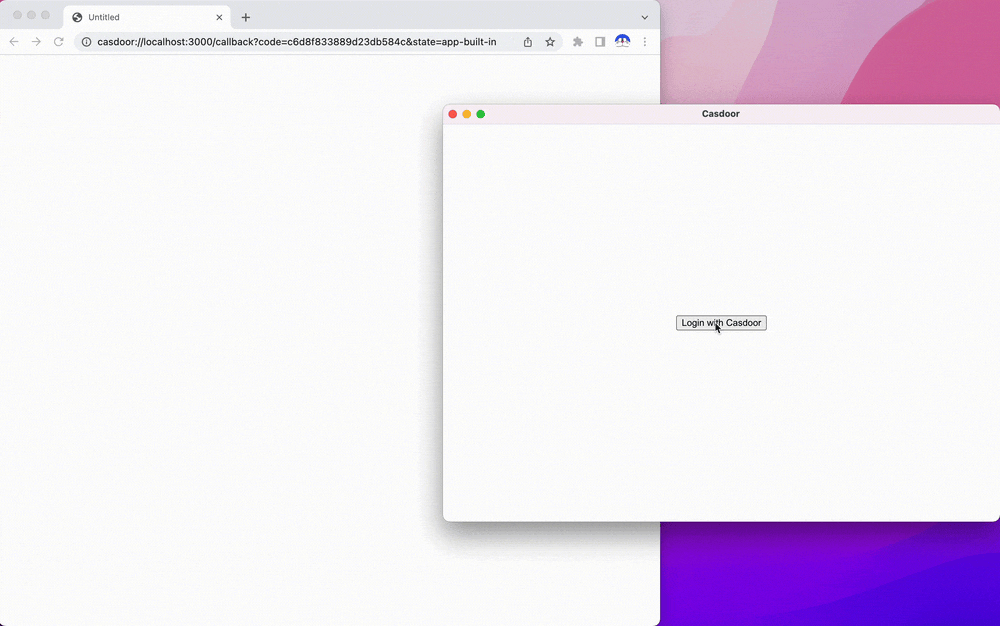
ログインに成功すると、Electronアプリケーションが開き、アプリケーションにあなたのユーザー名が表示されます。
カスタムプロトコルを設定する
まず、casdoorというカスタムプロトコルを設定する必要があります。
const protocol = "casdoor";
if (process.defaultApp) {
if (process.argv.length >= 2) {
app.setAsDefaultProtocolClient(protocol, process.execPath, [
path.resolve(process.argv[1]),
]);
}
} else {
app.setAsDefaultProtocolClient(protocol);
}
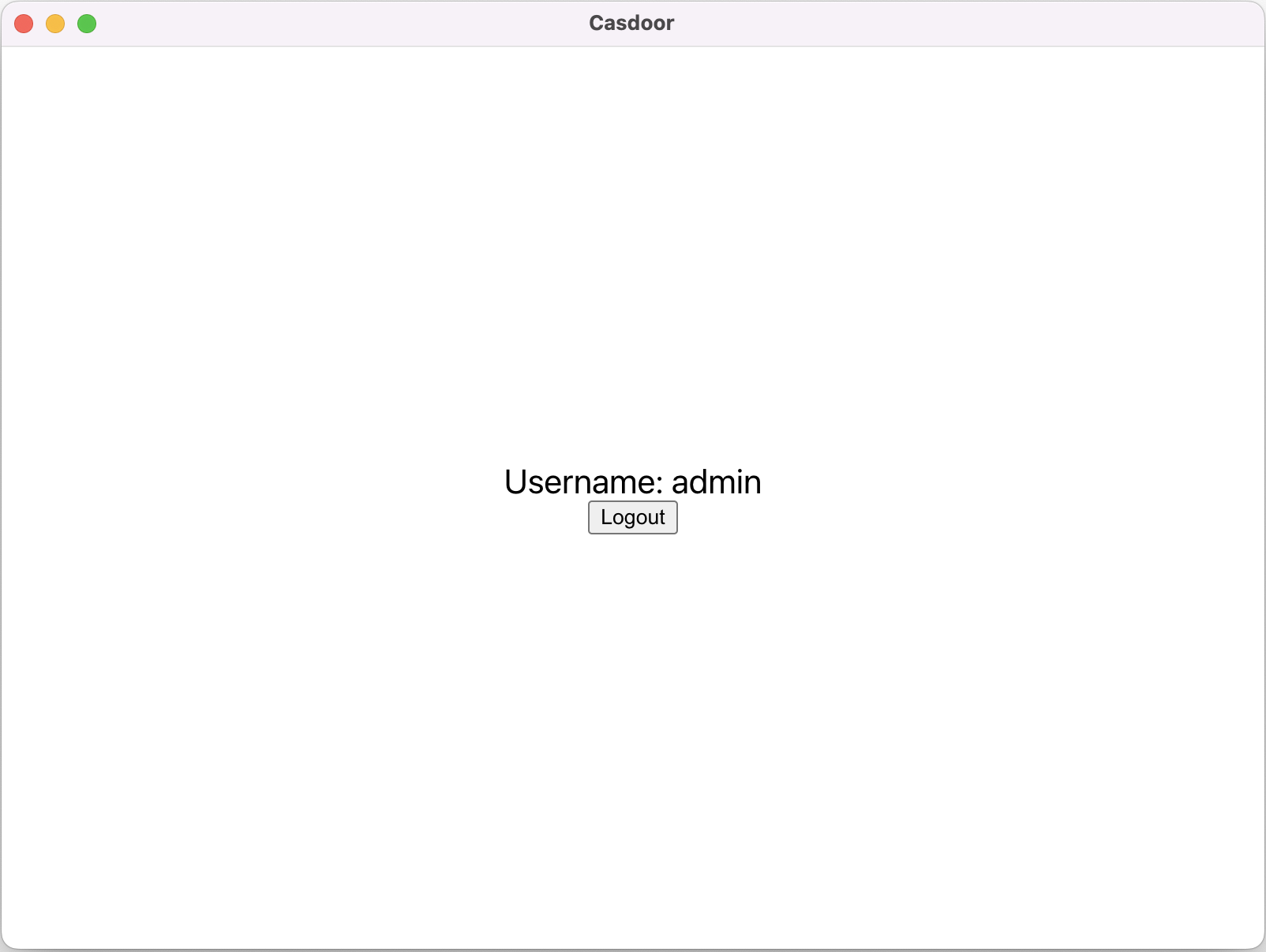
以下のgif画像で、プロセス全体をプレビューできます。
const serverUrl = "https://door.casdoor.com";
const appName = "app-casnode";
const redirectPath = "/callback";
const clientId = "014ae4bd048734ca2dea";
const clientSecret = "f26a4115725867b7bb7b668c81e1f8f7fae1544d";
const redirectUrl = "casdoor://localhost:3000" + redirectPath;
const signinUrl = `${serverUrl}/login/oauth/authorize?client_id=${clientId}&response_type=code&redirect_uri=${encodeURIComponent(redirectUrl)}&scope=profile&state=${appName}&noRedirect=true`;
shell.openExternal(signinUrl); //Open the login url in the browser
統合ステップ
アプリケーション開始イベントをリッスンする
これにより、ブラウザがあなたのElectronアプリケーションを開き、ログイン情報をElectronアプリケーションに送信することができます。 ブラウザでログインURLを開く
const gotTheLock = app.requestSingleInstanceLock();
const ProtocolRegExp = new RegExp(`^${protocol}://`);
if (!gotTheLock) {
app.quit();
} else {
app.on("second-instance", (event, commandLine, workingDirectory) => {
if (mainWindow) {
if (mainWindow.isMinimized()) mainWindow.restore();
mainWindow.focus();
commandLine.forEach((str) => {
if (ProtocolRegExp.test(str)) {
const params = url.parse(str, true).query;
if (params && params.code) {
store.set("casdoor_code", params.code);
mainWindow.webContents.send("receiveCode", params.code);
}
}
});
}
});
app.whenReady().then(createWindow);
app.on("open-url", (event, openUrl) => {
const isProtocol = ProtocolRegExp.test(openUrl);
if (isProtocol) {
const params = url.parse(openUrl, true).query;
if (params && params.code) {
store.set("casdoor_code", params.code);
mainWindow.webContents.send("receiveCode", params.code);
}
}
});
}
ブラウザからコードを取得できます。それはcasdoor_codeまたはparams.codeです。
コードを解析してユーザー情報を取得する
async function getUserInfo(clientId, clientSecret, code) {
const { data } = await axios({
method: "post",
url: authCodeUrl,
headers: {
"content-type": "application/json",
},
data: JSON.stringify({
grant_type: "authorization_code",
client_id: clientId,
client_secret: clientSecret,
code: code,
}),
});
const resp = await axios({
method: "get",
url: `${getUserInfoUrl}?accessToken=${data.access_token}`,
});
return resp.data;
}
ipcMain.handle("getUserInfo", async (event, clientId, clientSecret) => {
const code = store.get("casdoor_code");
const userInfo = await getUserInfo(clientId, clientSecret, code);
store.set("userInfo", userInfo);
return userInfo;
});
最初の5つのパラメータを変更できます。