Custom OAuth
Casdoor supports custom providers. However, the custom providers must follow the standard process of 3-legged OAuth, and the return values of Token URL and UserInfo URL must conform to the format specified by Casdoor.
Overview
Custom OAuth providers allow you to integrate any OAuth 2.0 compliant authentication service with Casdoor, even if it's not officially supported. This is useful when you want to integrate with:
- Internal enterprise OAuth servers
- Self-hosted authentication systems
- Third-party services not yet officially supported by Casdoor
Multiple Custom Providers Support
Casdoor supports up to 10 different custom OAuth providers simultaneously. When creating custom providers, you can choose from the following types:
- Custom - The first custom provider
- Custom2 through Custom10 - Additional custom providers
This allows you to integrate multiple custom OAuth services without conflicts. Each custom provider maintains its own separate configuration and user data fields.
Creating a Custom Provider
To create a new custom provider, navigate to the provider page of Casdoor, and select one of the custom types ("Custom", "Custom2", "Custom3", etc.) in the Type field. You will then need to fill in Client ID, Client Secret, Auth URL, Scope,Token URL, UserInfo URL, and Favicon.
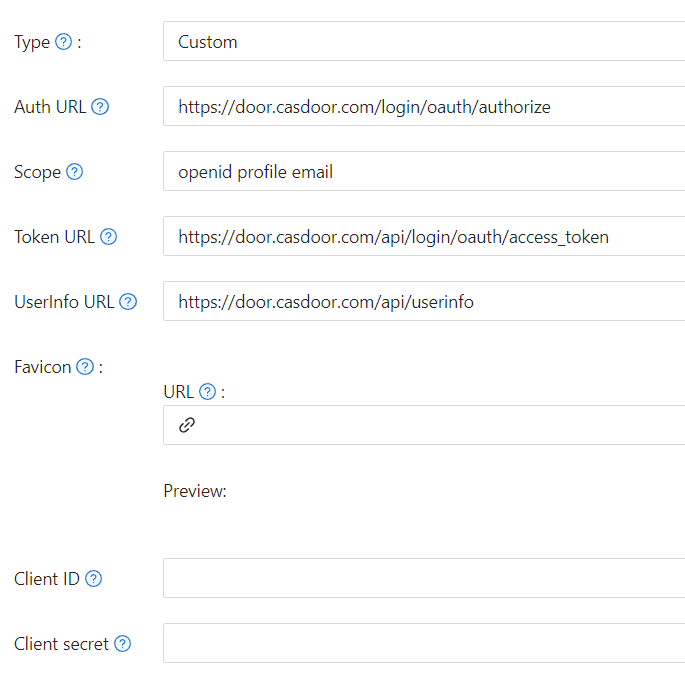
Auth URLis the custom provider's OAuth login page address.If you fill in
https://door.casdoor.com/login/oauth/authorizeas theAuth URL, then, when a user logs in with this custom provider, the browser will first redirect tohttps://door.casdoor.com/login/oauth/authorize?client_id={ClientID}&redirect_uri=https://{your-casdoor-hostname}/callback&state={State_generated_by_Casdoor}&response_type=code&scope={Scope}`After authorization is completed, the custom provider should redirect to
https://{your-casdoor-hostname}/callback?code={code}After this step, Casdoor will recognize the code parameter in the URL.
Scopeis the scope parameter carried when accessing theAuth URL, and you should fill it in as per the custom provider's requirements.Token URLis the API endpoint for obtaining the accessToken.Once you obtain the code in the previous step, Casdoor should use it to get the accessToken.
If you fill in
https://door.casdoor.com/api/login/oauth/access_tokenas theToken URL, then Casdoor will access it using the following commandcurl -X POST -u "{ClientID}:{ClientSecret}" --data-binary "code={code}&grant_type=authorization_code&redirect_uri=https://{your-casdoor-hostname}/callback" https://door.casdoor.com/api/login/oauth/access_tokenThe custom provider should return at least the following information:
{
"access_token": "eyJhbGciOiJSUzI1NiIsImtpZCI6Ixxxxxxxxxxxxxx",
"refresh_token": "eyJhbGciOiJSUzI1NiIsInR5cCI6xxxxxxxxxxxxxx",
"token_type": "Bearer",
"expires_in": 10080,
"scope": "openid profile email"
}UserInfo URLis the API endpoint for obtaining user information via the accessToken.If you fill in
https://door.casdoor.com/api/userinfoas theUserInfo URL, then Casdoor will access it using the following commandcurl -X GET -H "Authorization: Bearer {accessToken}" https://door.casdoor.com/api/userinfoThe custom provider should return at least the following information:
{
"name": "admin",
"preferred_username": "Admin",
"email": "admin@example.com",
"picture": "https://casbin.org/img/casbin.svg",
"phone": "+1234567890"
}The
phonefield is optional. If provided, it will be automatically saved to the user's phone number in Casdoor.Faviconis the logo URL of a custom provider.This logo will be displayed on Casdoor's login page together with other third-party login providers.