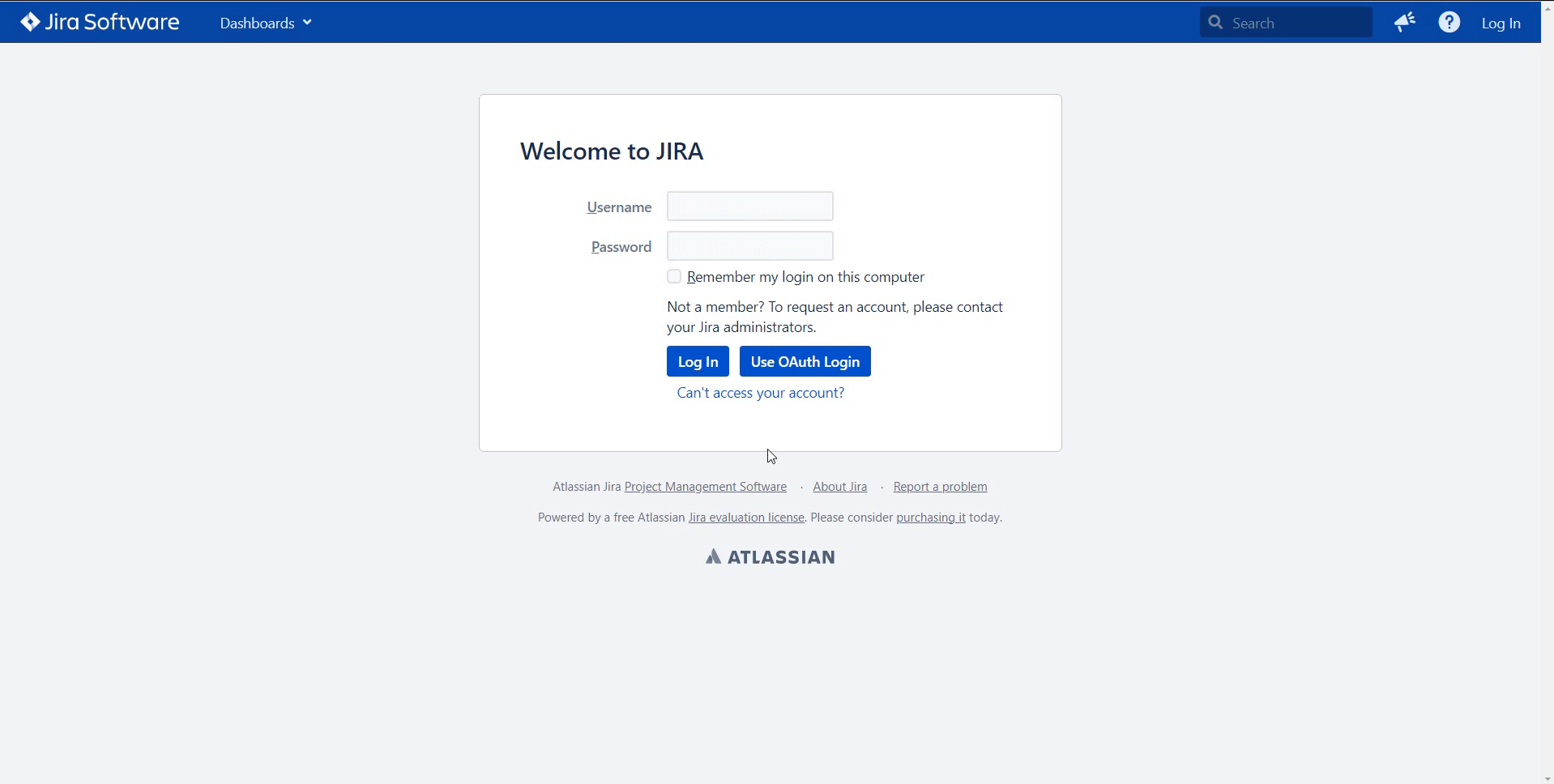Using the miniOrange Plugin
This tutorial explains how to use miniOrange to connect casdoor and Jira.
Casdoor can use the OIDC protocol as the IDP to connect various applications. You can refer to this Jira tutorial for more information.
The following are some important names in the configuration:
CASDOOR_HOSTNAME: The domain name or IP where the Casdoor server is deployed.
Jira_HOSTNAME: The domain name or IP where Jira is deployed.
Step 1: Deploy Casdoor and Jira
Firstly, deploy Casdoor and Jira.
After successful deployment, make sure:
- Set Jira URL (Plans -> Administration -> System -> General Configuration) to
Jira_HOSTNAME.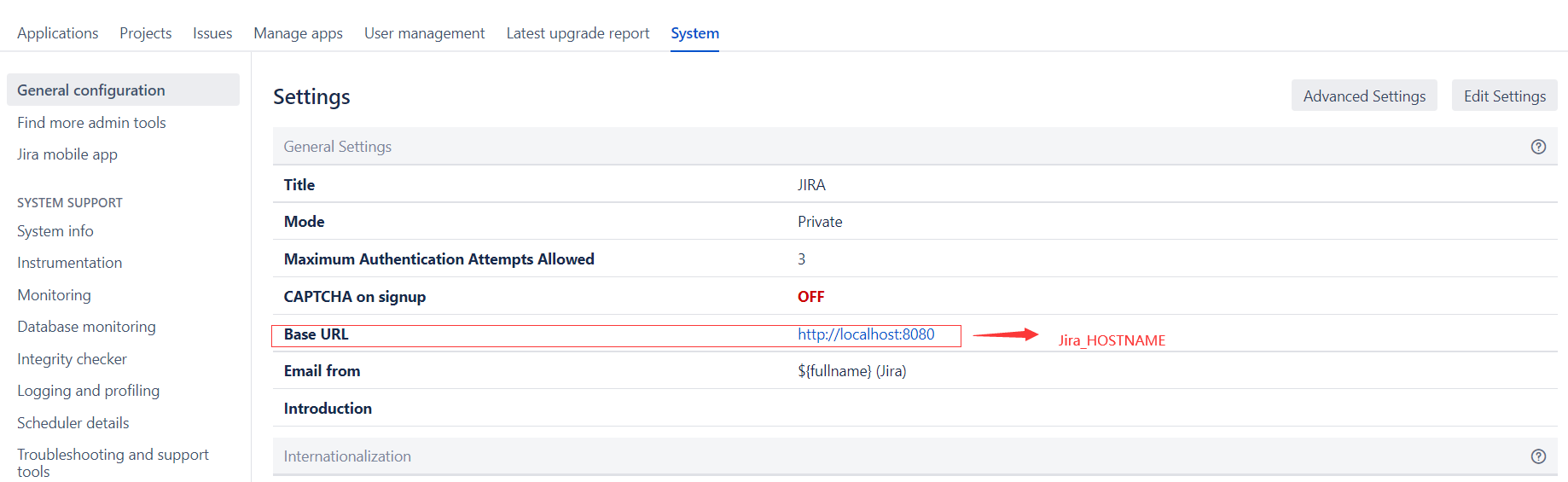
- Casdoor can be logged in and used normally.
- You can set
CASDOOR_HOSTNAMEtohttp://localhost:8000when deploying Casdoor inprodmode. See production mode.
Step 2: Configure Casdoor Application and Jira
- Create a new Casdoor application or use an existing one.
- Install the miniOrange app to support OAuth. You can find this app in Plans->Administration->Find new apps->search
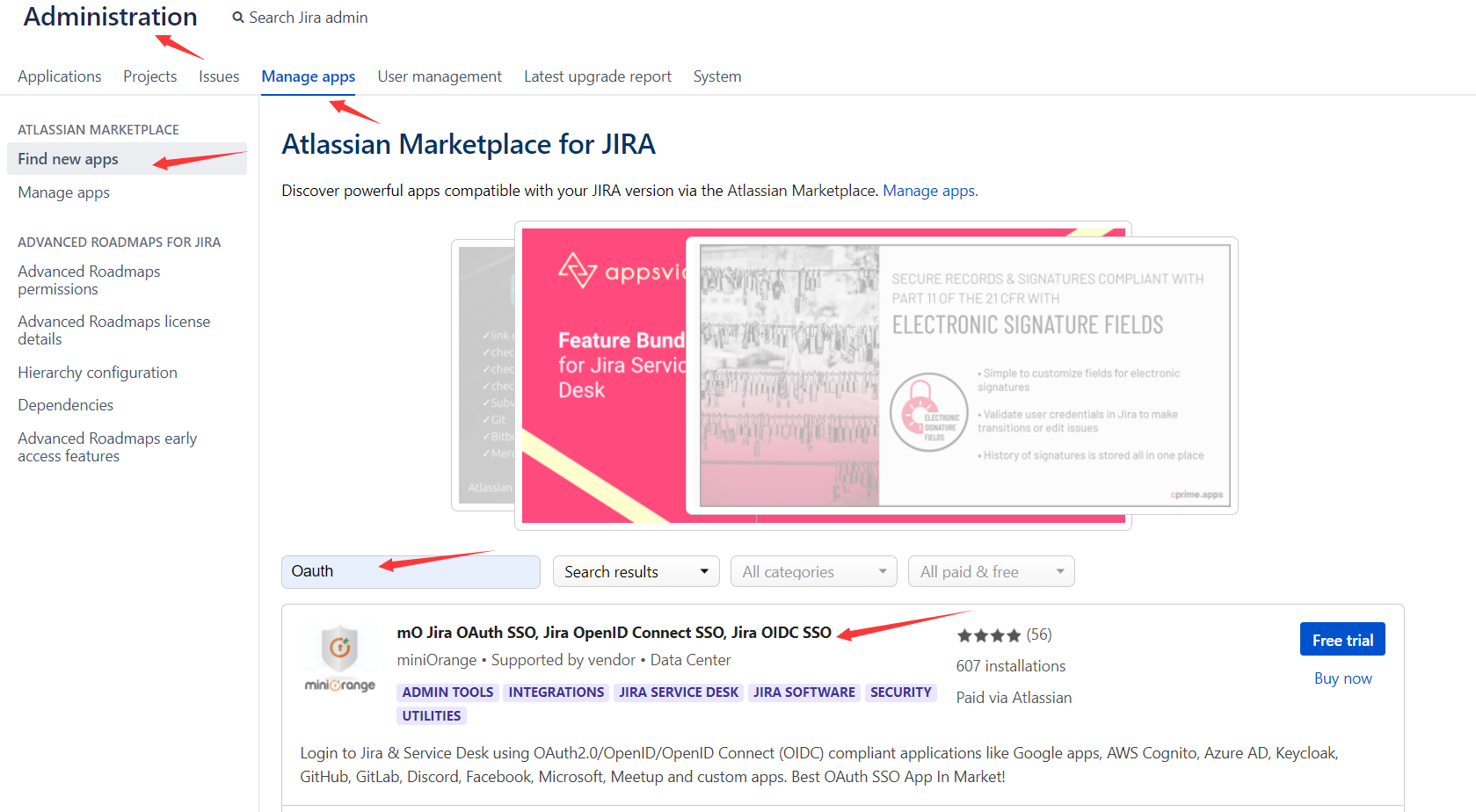
- Set
Selected Applicationto Custom OpenId. - Find the redirect URL:
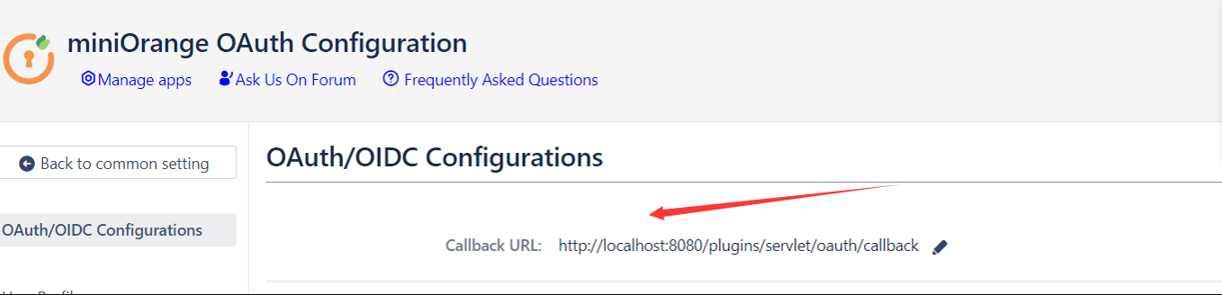
- Add the redirect URL:

- Configure the app as follows:
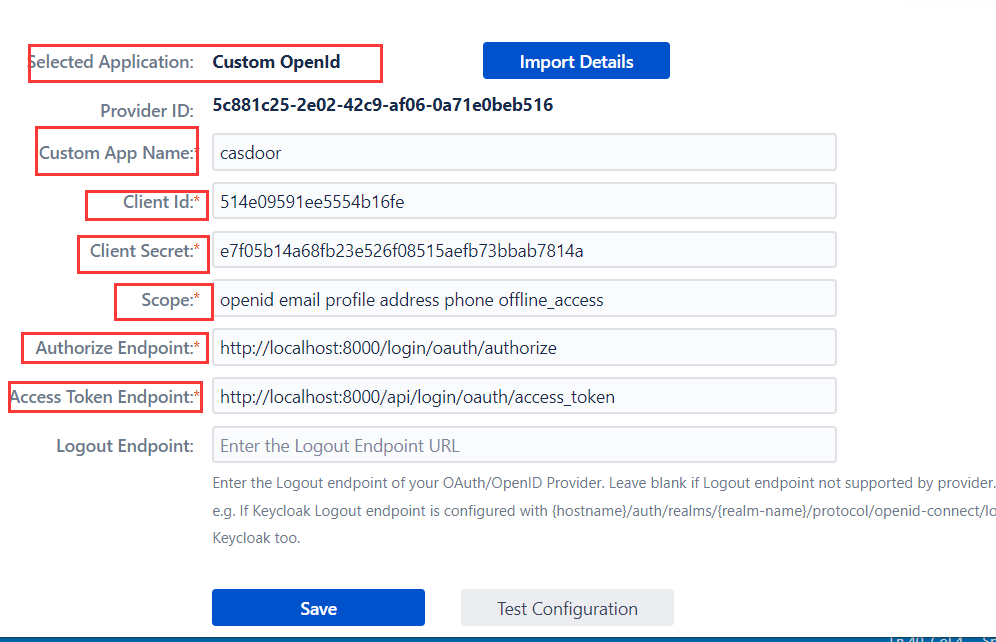
Token server URL: http://CASDOOR_HOSTNAME/api/login/oauth/access_tokenAuthorization server URL: http://CASDOOR_HOSTNAME/login/oauth/authorizeUserInfo server URL: http://CASDOOR_HOSTNAME/api/get-accountScopes:address phone openid profile offline_access email
Open your favorite browser and visit: http://CASDOOR_HOSTNAME/.well-known/openid-configuration. You will see the OIDC configuration of Casdoor.
Log out of Jira and test SSO.